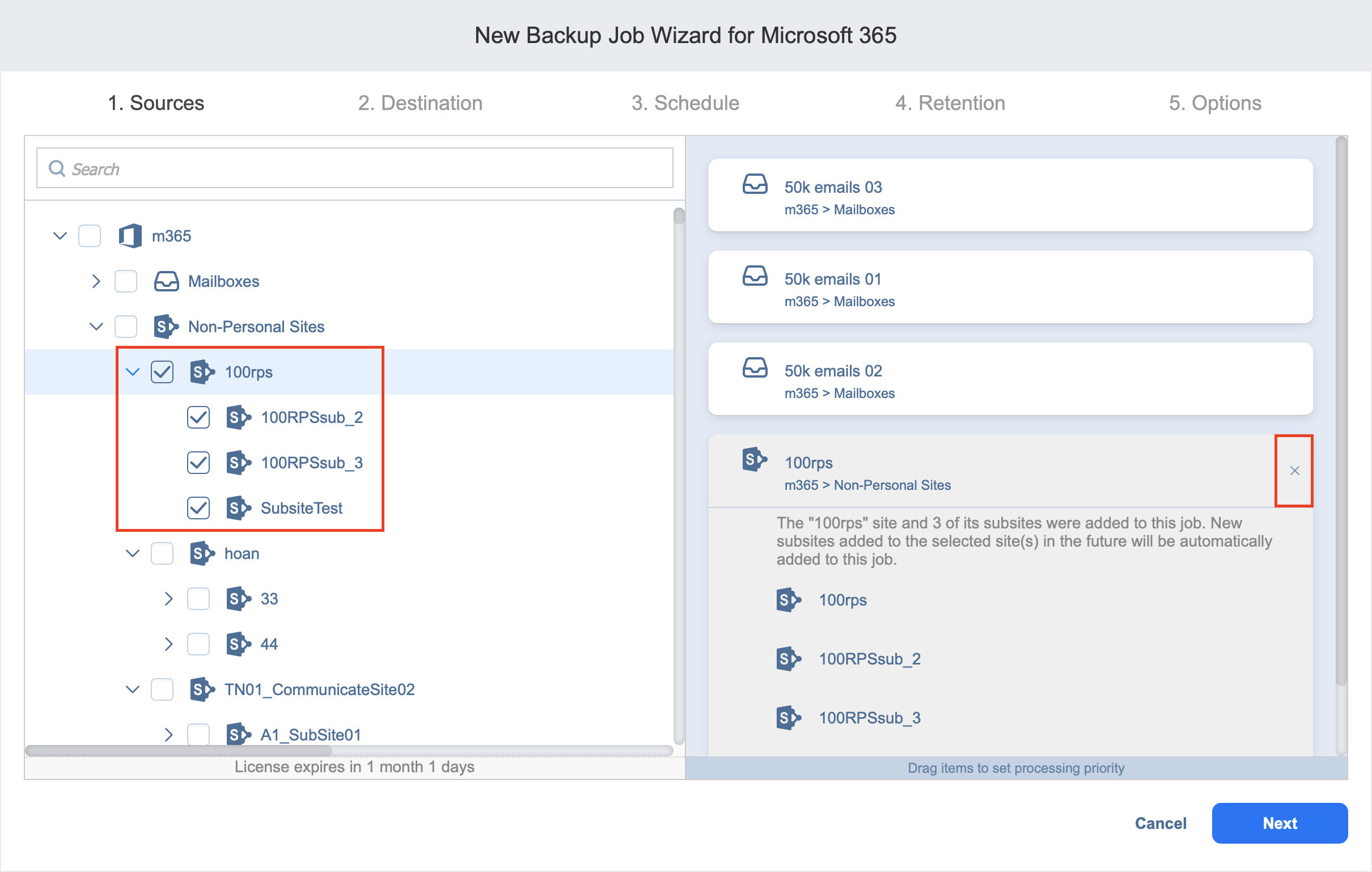Backup Job Wizard for Microsoft 365: Source
On the Source page of the wizard, you can add Microsoft 365 account(s), user, shared, and group mailboxes, user drives, personal, communication, and team sites, and public, private, and organization-wide teams to your backup job. Proceed as follows:
-
In the left pane of the page, select the items you want to back up.
-
To quickly find an item, use the Search functionality. You can enter a part of or the full name of the item. Selected items are displayed in the right pane. You can remove items from the pane if necessary or change the priority of the item by dragging and dropping it in the required position. The priority determines the order in which the item will be processed during the job run.
-
Click Next to confirm the selection and go to the next page of the wizard.
Notes
If you select a Microsoft 365 account, all mailboxes, SharePoint sites, OneDrives, and Teams contained in that account are added to the backup job.
If you select a group mailbox, only the group mailbox data is backed up. This does not include the data of the group members, such as user mailbox, user OneDrive, or personal site.
If you select a group site, only the group site data is backed up. This does not include the data of the group members, such as user mailbox, user OneDrive, or personal site.
The following mailbox items are not backed up:
Outbox folders
Calendar event messages
Event request messages
ReadOnly folders in calendars
Backing up a Team will not back up the connected team members' mailboxes, OneDrives, or personal sites. Teams backups include the following:
Team metadata, including team settings, team members roles & permissions, channels, tabs, applications, etc.
Team document library
Messages from posts
Only the following types of channel tabs are included in a Teams backup:
Website
Word
Excel
PowerPoint
Visio
Document Library
SharePoint
SharePoint Pages
SharePoint Lists