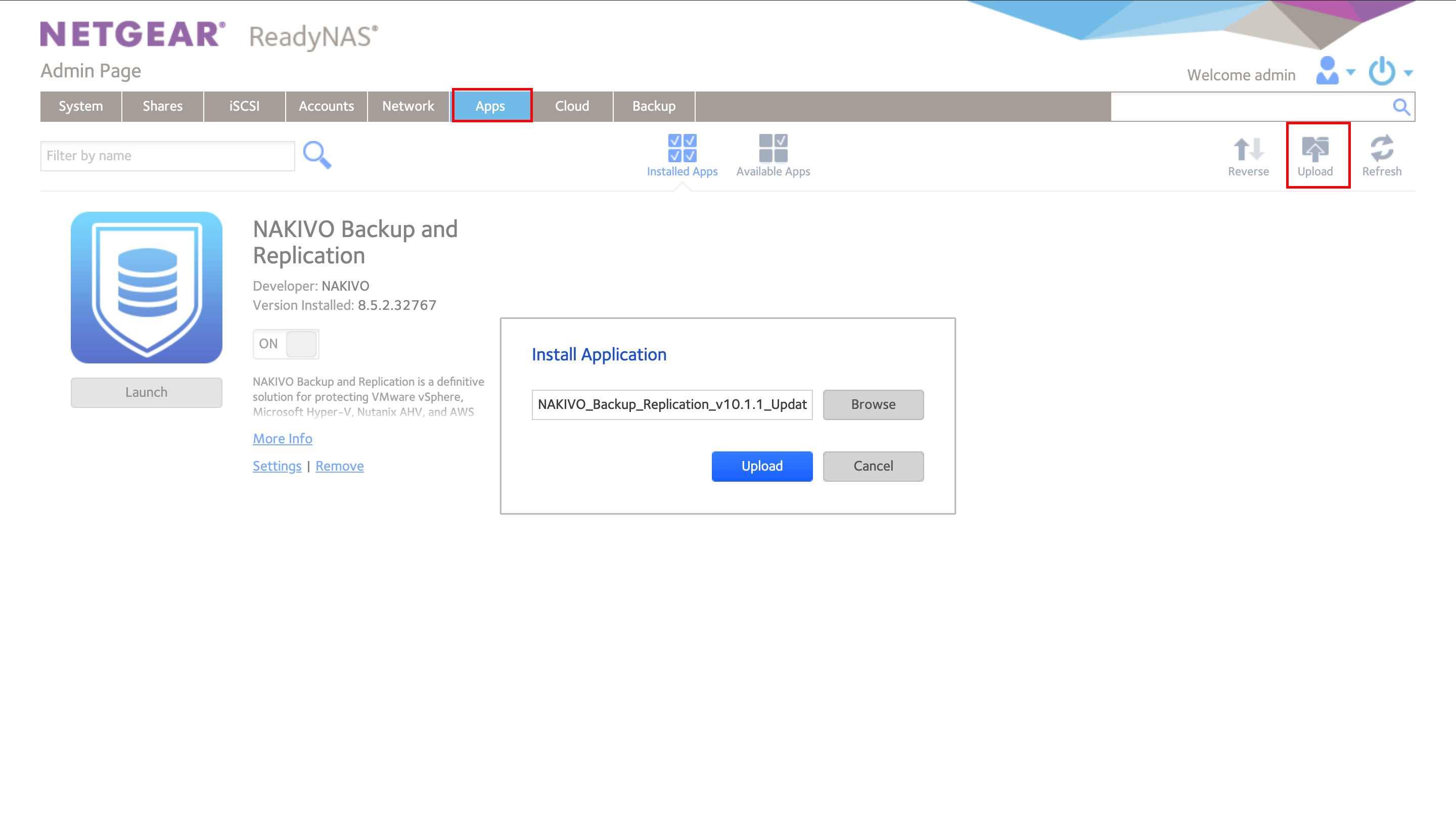Updating on NETGEAR ReadyNAS
Updating on NETGEAR ReadyNAS Manually
Prior to updating NAKIVO Backup & Replication on NETGEAR ReadyNAS manually, make sure the following requirements have been met:
-
You have access to the NETGEAR ReadyNAS.
-
NAKIVO Backup & Replication update is available for your NETGEAR ReadyNAS.
Follow the steps below to update NAKIVO Backup & Replication on NETGEAR ReadyNAS manually:
-
Make sure that no jobs or repository maintenance tasks are running in the product.
-
Open the NETGEAR ReadyNAS Admin Page in your browser by entering the IP address of your NAS.
-
Go to Apps and click Upload.
-
The Install Application dialog box opens. Click Browse.
-
In the dialog box that opens, locate the downloaded installer (.deb file) and then click Upload.
-
Wait until the update is completed.
Updating on NETGEAR ReadyNAS via Available Apps
Important
This method is not possible for ReadyNAS OS 6.10.10. To use this method of updating NAKIVO Backup & Replication, you need to use or downgrade to ReadyNAS OS 6.10.9.
Prior to updating NAKIVO Backup & Replication on NETGEAR ReadyNAS via Available Apps, make sure that you have access to NETGEAR ReadyNAS.
Follow the steps below to update NAKIVO Backup & Replication on NETGEAR ReadyNAS via Available Apps:
-
Open the NETGEAR ReadyNAS Admin Page in your browser by entering the IP address of your NAS.
-
Go to Apps > Available Apps.
-
Find NAKIVO Backup & Replication in the list of available applications. Alternatively, enter NAKIVO to the filtering box in the upper left corner of the Admin Page.
-
If a new version of NAKIVO Backup & Replication is available in the NETGEAR Available Apps, the Update button will be available below the application item. Click the Update button.
-
Wait until the update is complete.