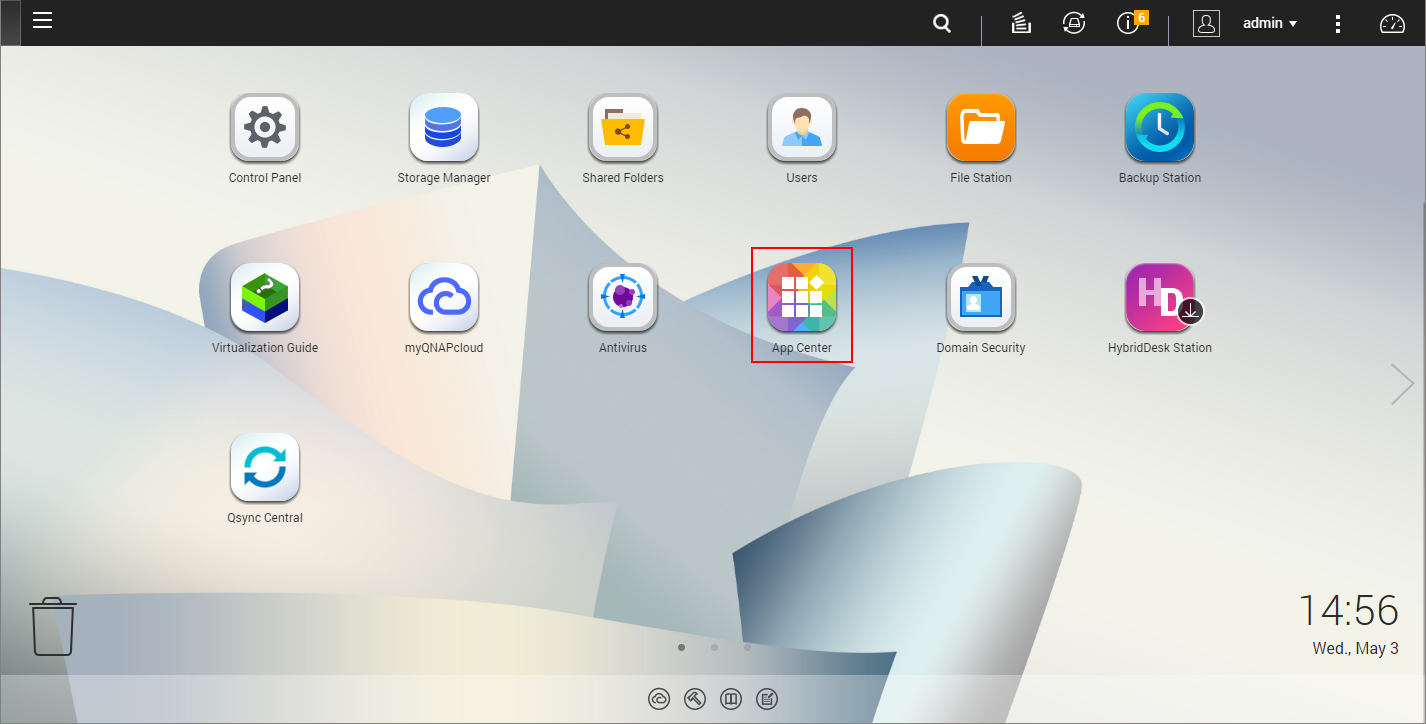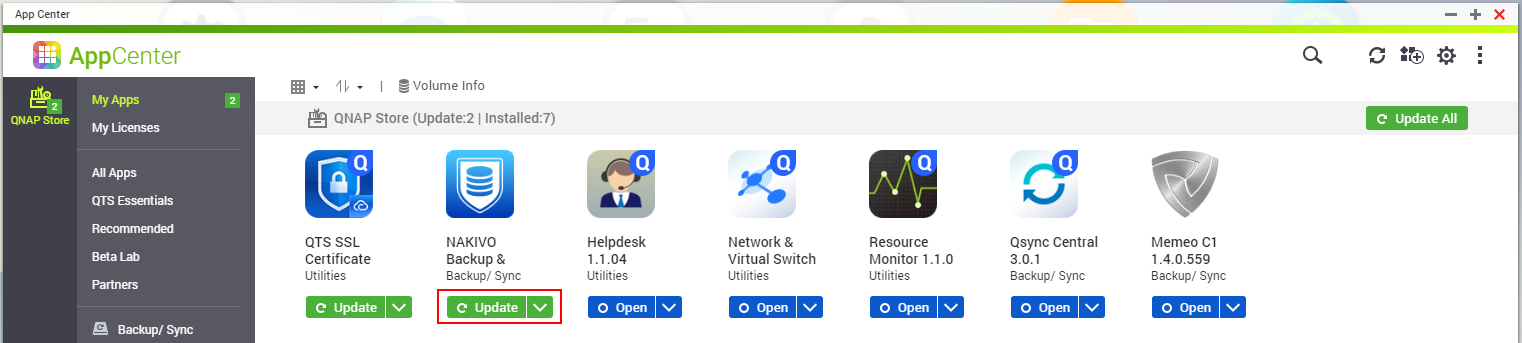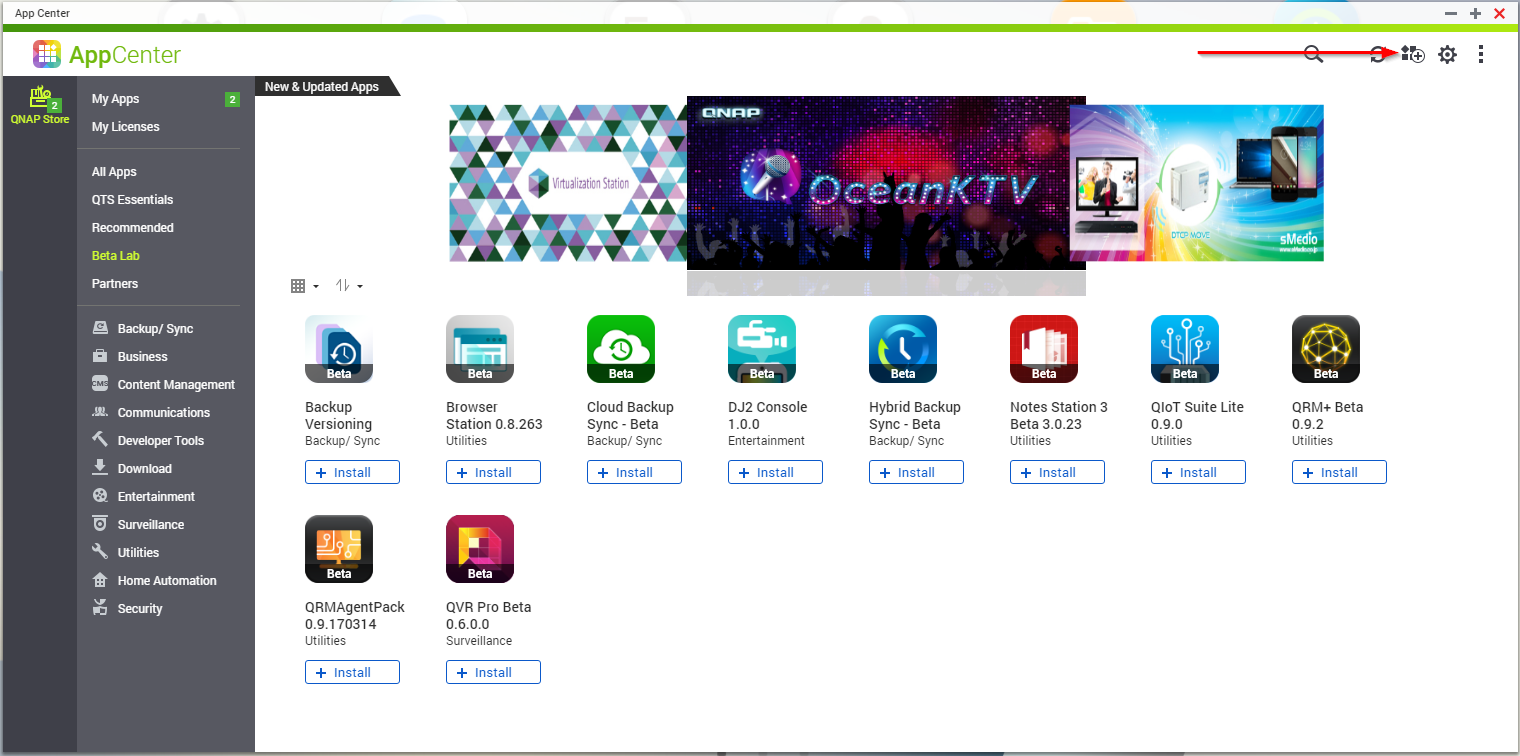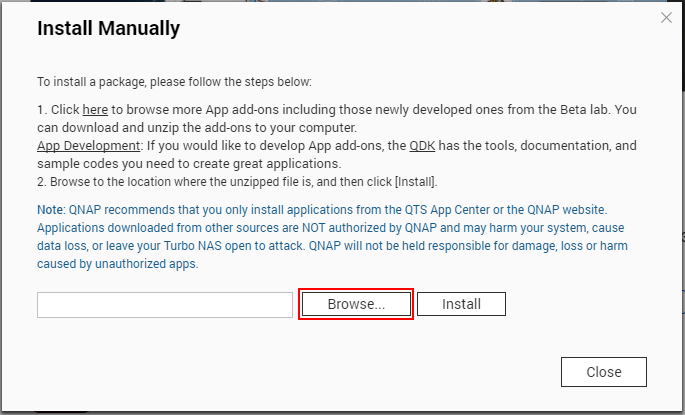Updating on QNAP NAS
You can update NAKIVO Backup & Replication via QNAP AppCenter or manually. Refer to the following subtopics for details:
Updating via QNAP AppCenter
-
Open the QNAP Desktop in your browser by entering the IP address of your QNAP NAS.
-
Make sure that no jobs or repository maintenance tasks are running in the product.
-
Go to App Center.
-
Select the Backup/Sync category and find NAKIVO Backup & Replication. Alternatively, use the search box at the top of the App Center window: click on the magnifier icon and enter "Nakivo".
-
If the new version of NAKIVO Backup & Replication is available in the QNAP App Center, you will see a green Update button.
-
Click the Update button and wait till update finishes.
Updating Manually
-
Download the update package from here.
Note
Installing updates of NAKIVO Backup & Replication on your NAS-based backup appliance requires accurate knowledge of the hardware system information.
Refer to the following page to learn how to identify your QNAP device CPU model: How to Identify the CPU Architecture of a QNAP NAS Processor.
-
Open the QNAP Desktop in your browser by entering the IP address of your QNAP NAS.
-
Go to App Center.
-
Click the Install Manually icon.
-
Click Browse. In the window appears, locate the installer (
.qpkgfile) on your computer. -
Click Install.
-
Wait until the update process is finished.