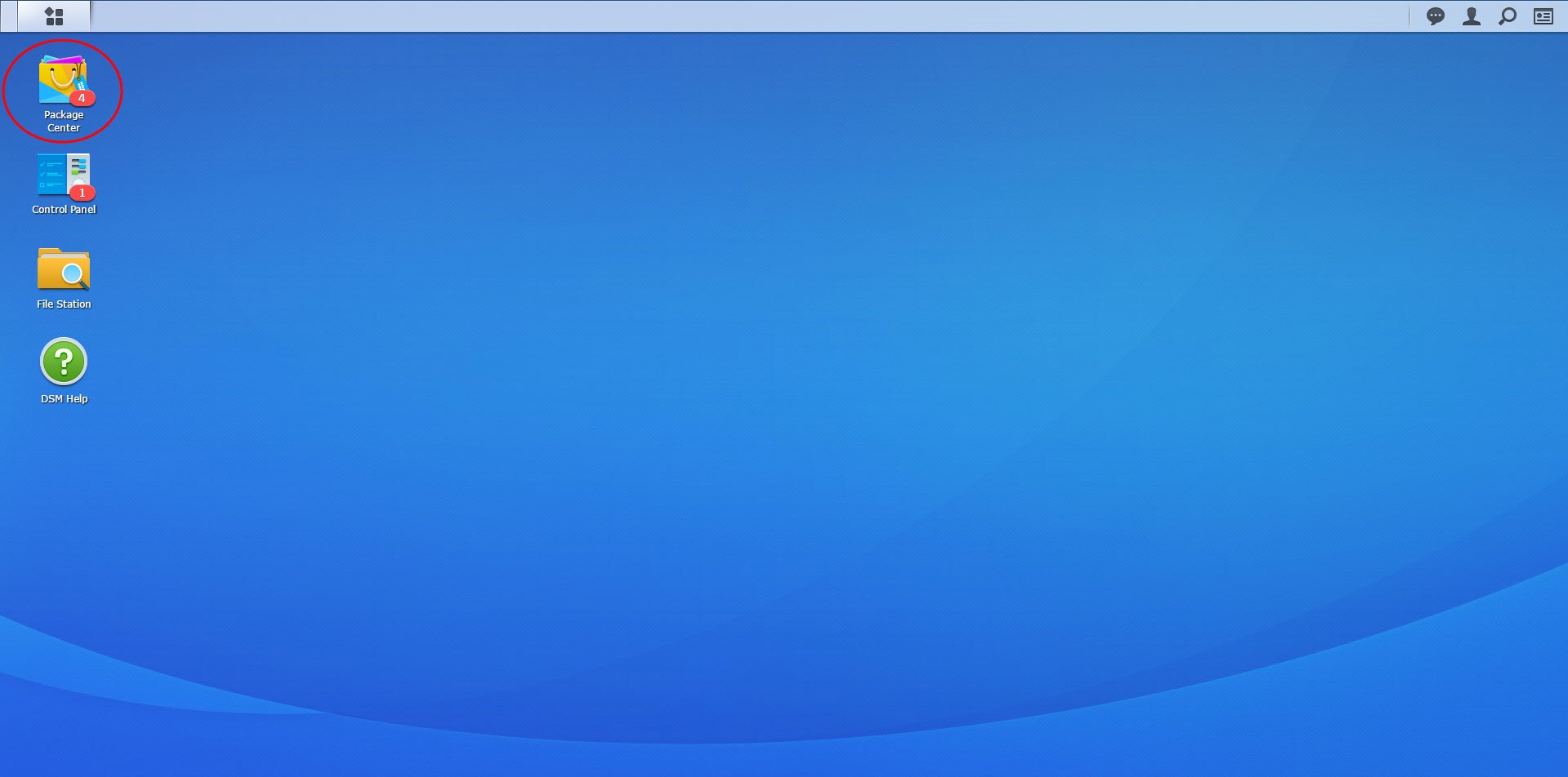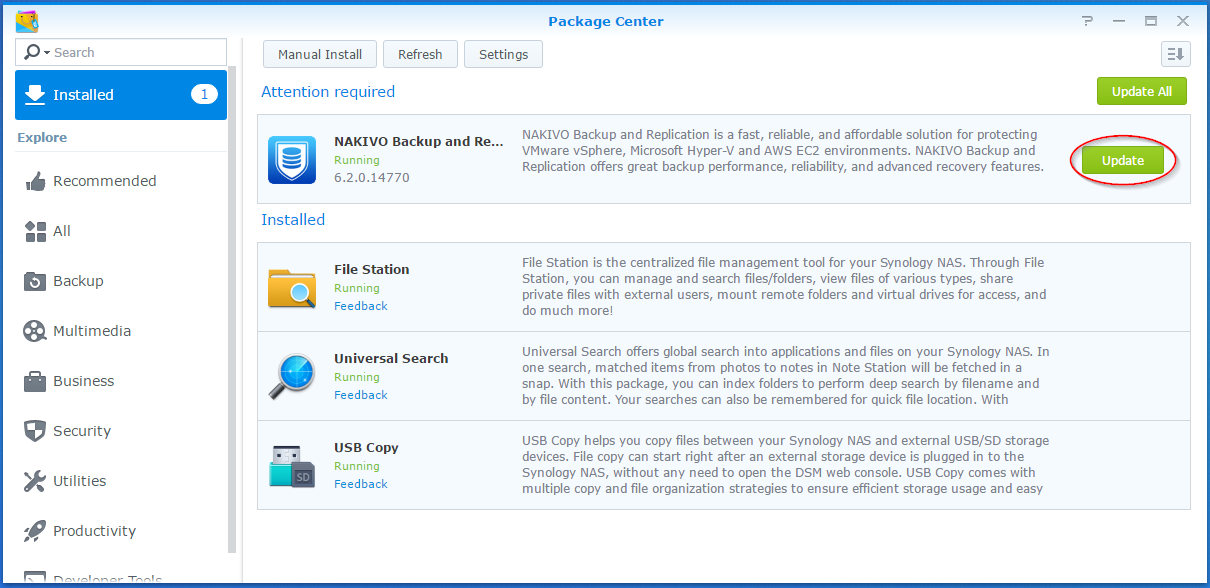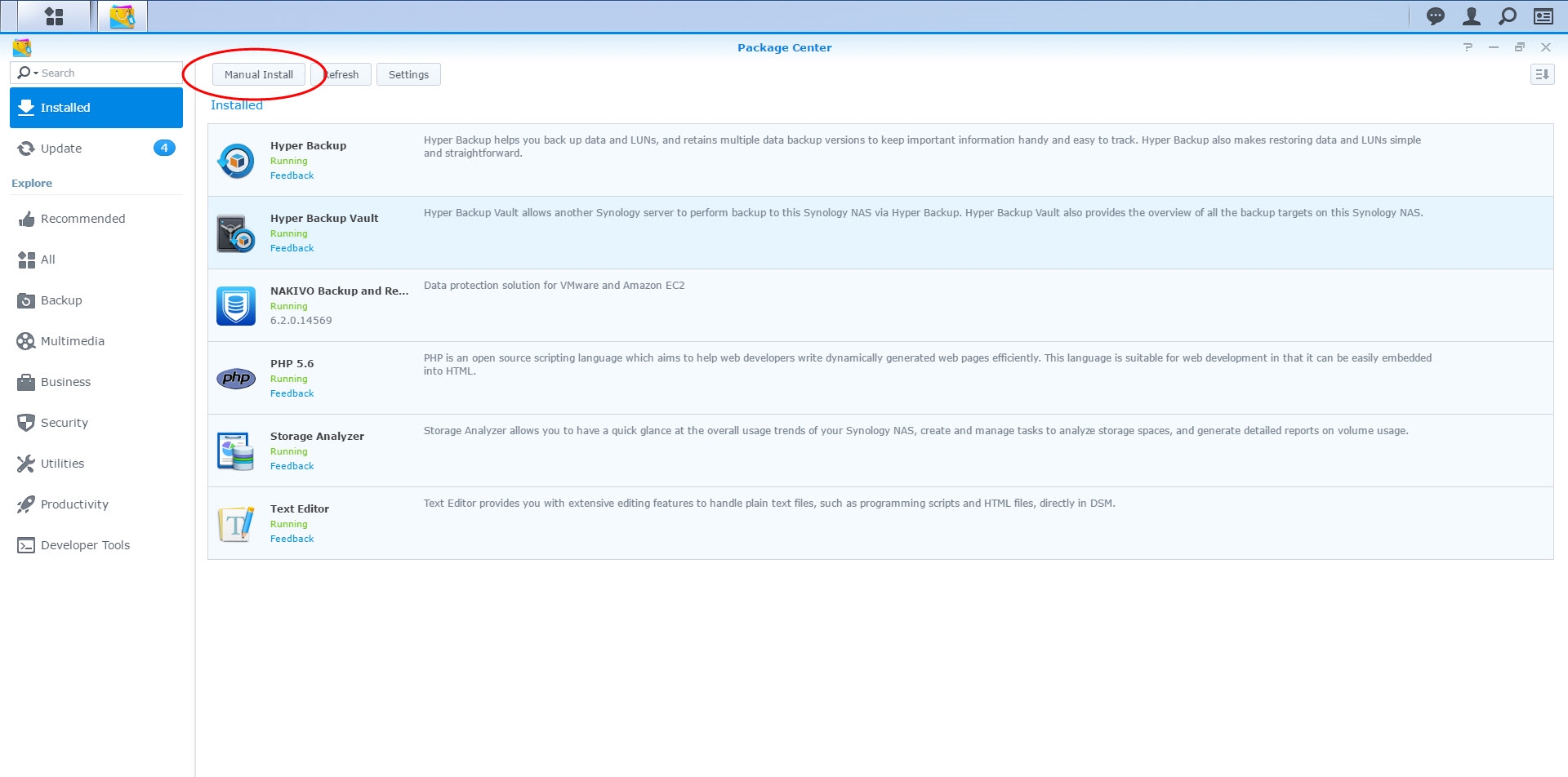Updating on Synology NAS
Updating via Synology Package Center
-
Make sure that no jobs or repository maintenance tasks are running in the product.
-
In the Synology NAS management interface, open the Package Center.
-
Go to the Installed section.
-
If there is a new version of NAKIVO Backup & Replication available, you will see an Update button.
-
Click Update.
-
Wait until the update is complete.
-
Repeat these steps on all Synology NAS where you have also installed a Transporter.
Note
If the latest version of NAKIVO Backup & Replication is not available in the Synology Package Center, you may update manually by following the instructions in this Knowledge Base article.
Updating Manually
-
Download the latest Synology NAS updater from here.
Note
Installing updates of NAKIVO Backup & Replication on your NAS-based backup appliance requires accurate knowledge of the hardware system information.
Refer to the following page to learn how to identify your Synology device CPU model: How to Identify the CPU Architecture of a Synology NAS Processor.
-
Make sure that no jobs or repository maintenance tasks are running in the product.
-
In the Synology NAS management interface, open the Package Center.
-
Click Manual Install.
-
Click Browse, navigate to the Synology NAS package that you have downloaded, select it, and click Open.
-
Click Next. the package is uploaded to your NAS.
-
Click Apply.
-
Run an appropriate updater on all machines on which you have also installed a Transporter.
Now, NAKIVO Backup & Replication has been updated.