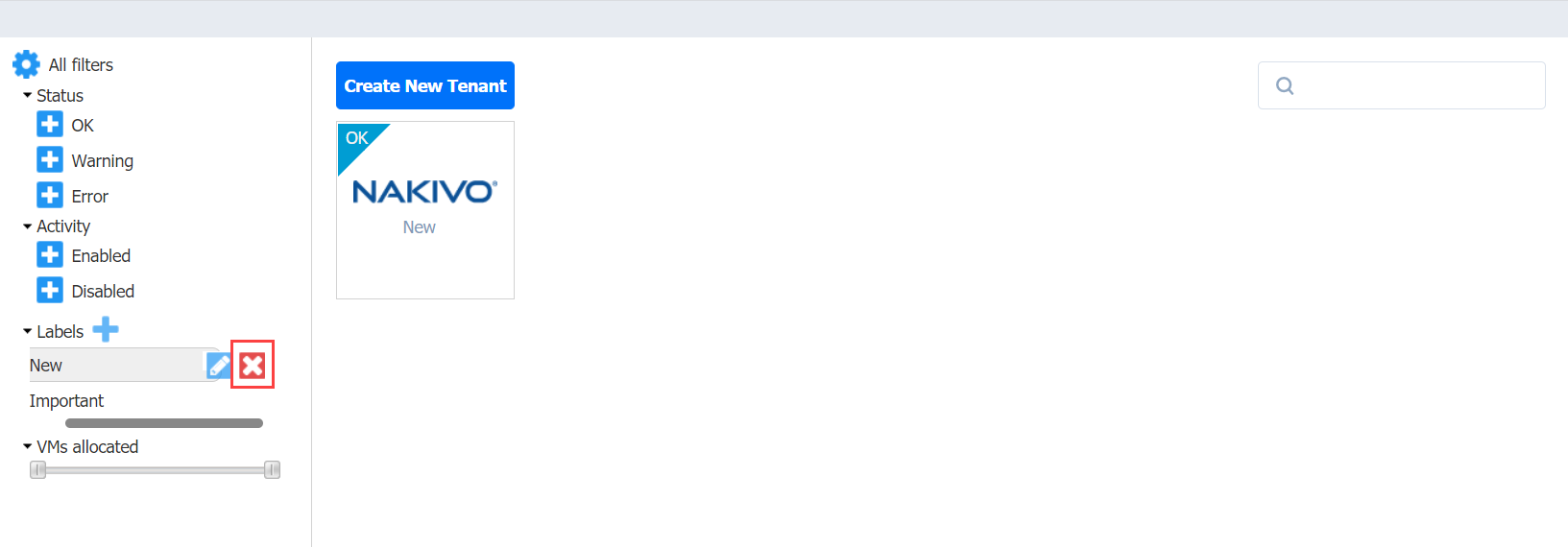Using Labels
About Labels
With NAKIVO Backup & Replication, you can create custom labels and assign them to tenants. Assigning a label to a tenant allows you to quickly sort existing tenants into different categories, such as location, SLA level, etc.
Creating Labels
To create a new label, click the Plus icon next to Labels and enter a name for the new label, and press the Enter key.
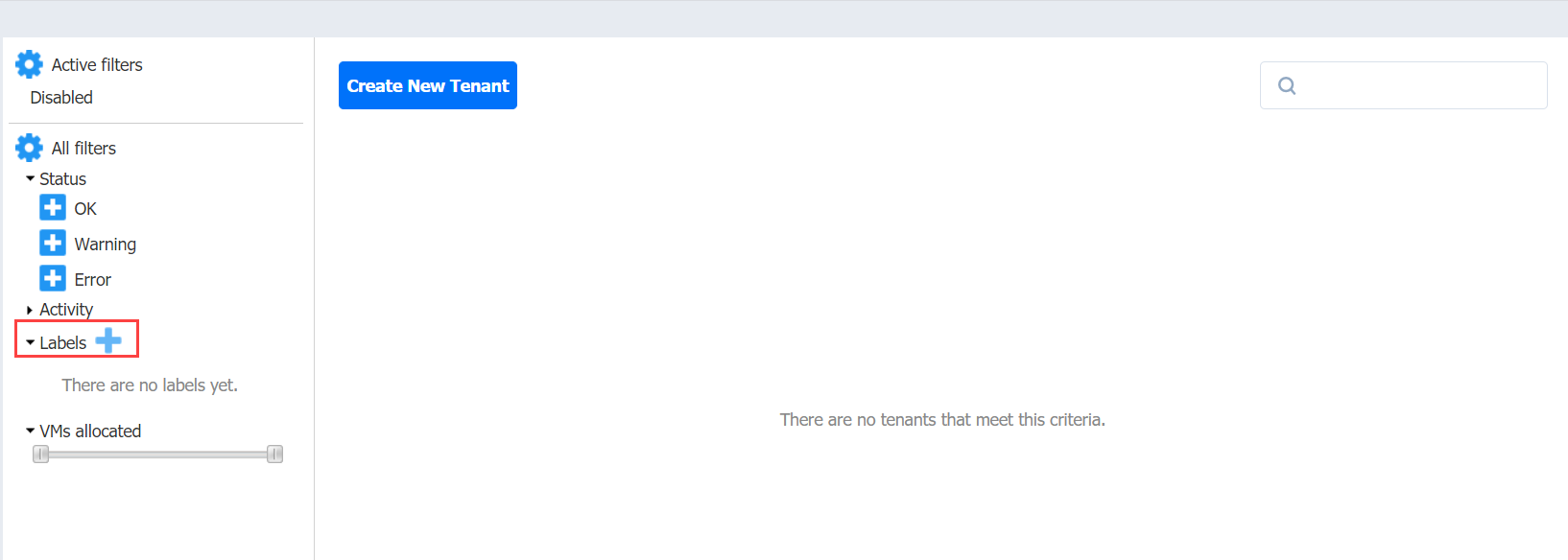
You can also create a new label when creating a new tenant.
Assigning Labels to Tenants
You can assign a label to a tenant either during the tenant creation or by editing the tenant.
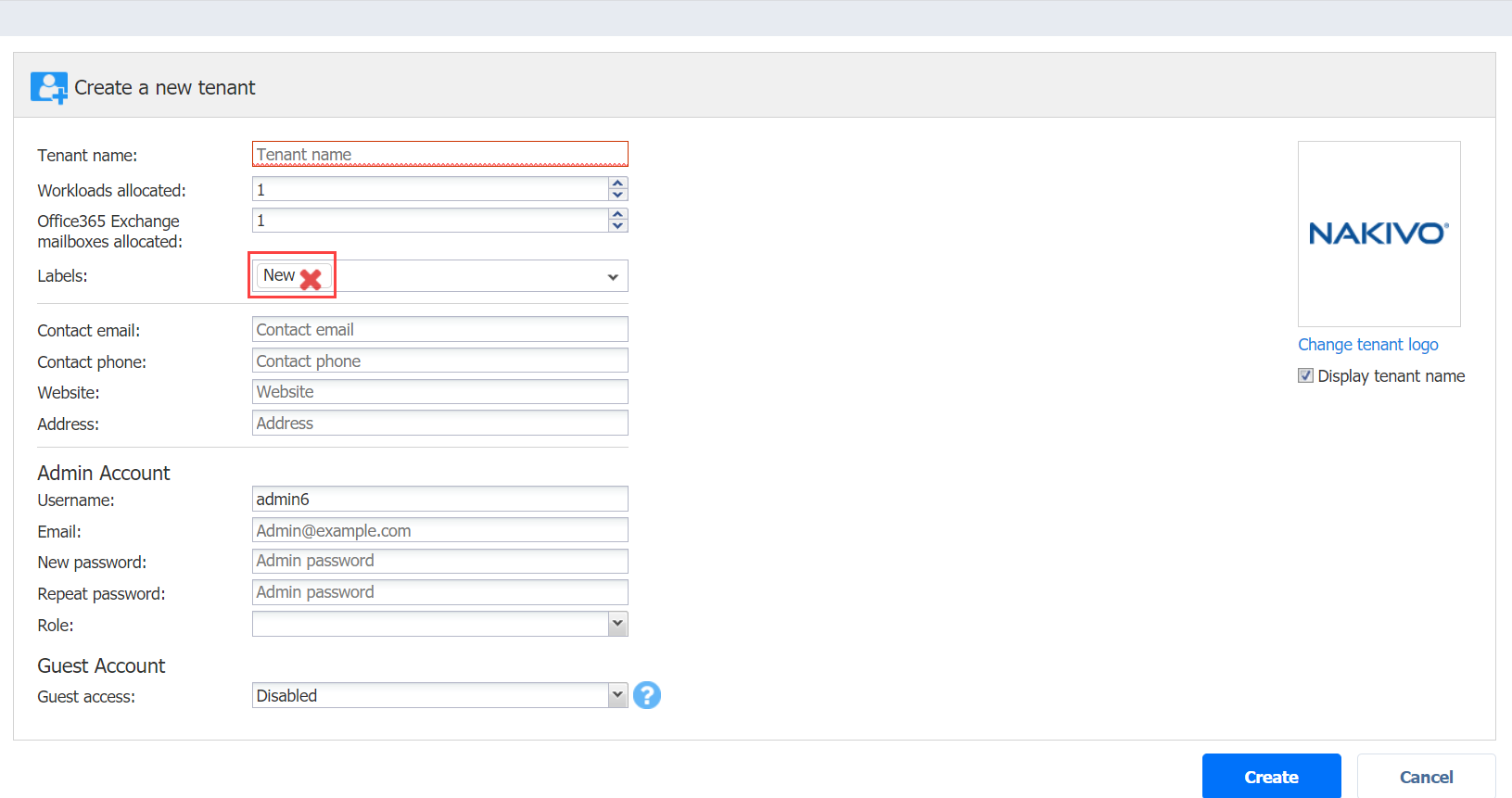
Editing Label Names
To change a label name, do the following:
-
Hover over the label.
-
Click the Edit icon.
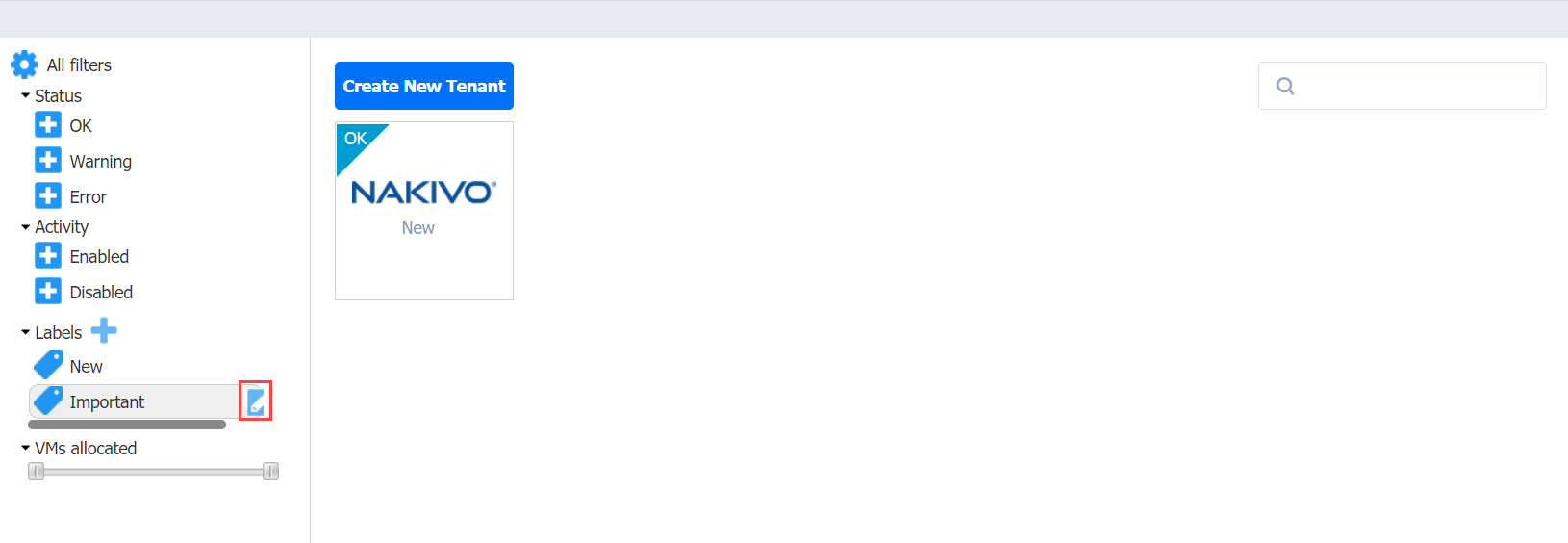
-
Enter the new label name and press the Enter key.
Deleting Labels
To permanently delete a label, do the following:
-
Hover the mouse pointer over a label.
-
Click the Delete icon.
-
In the dialog box that opens, click Delete to confirm that you wish to permanently delete the label