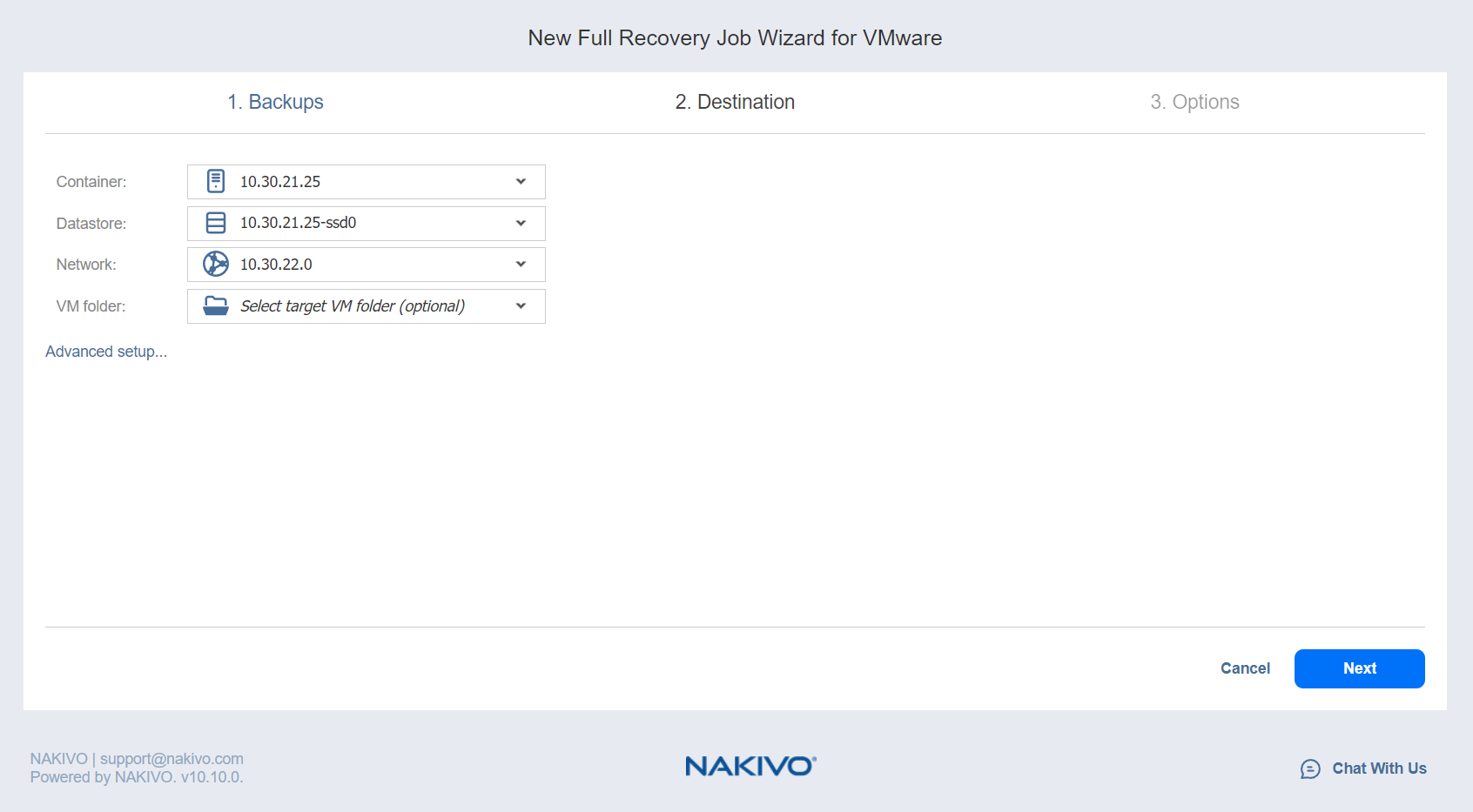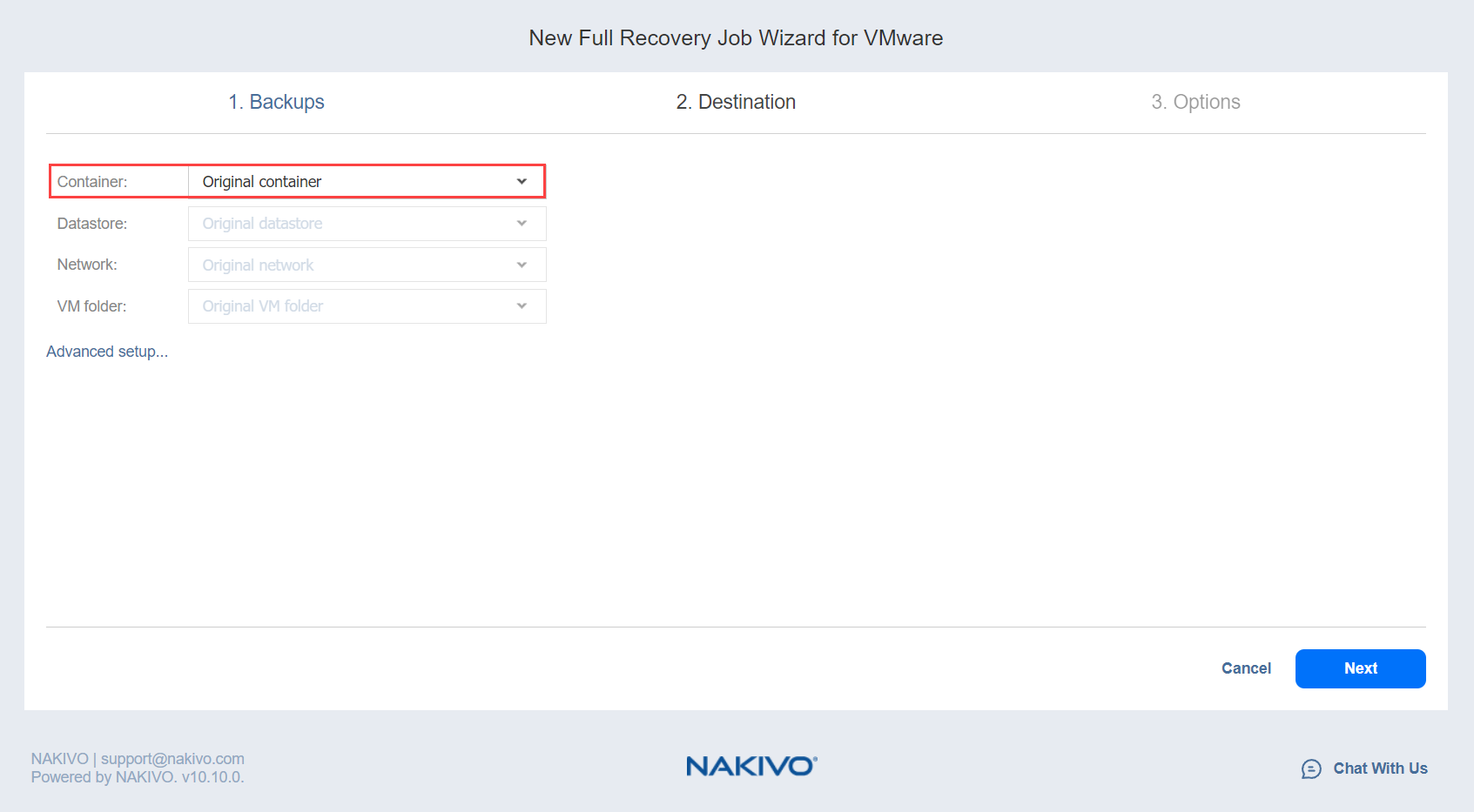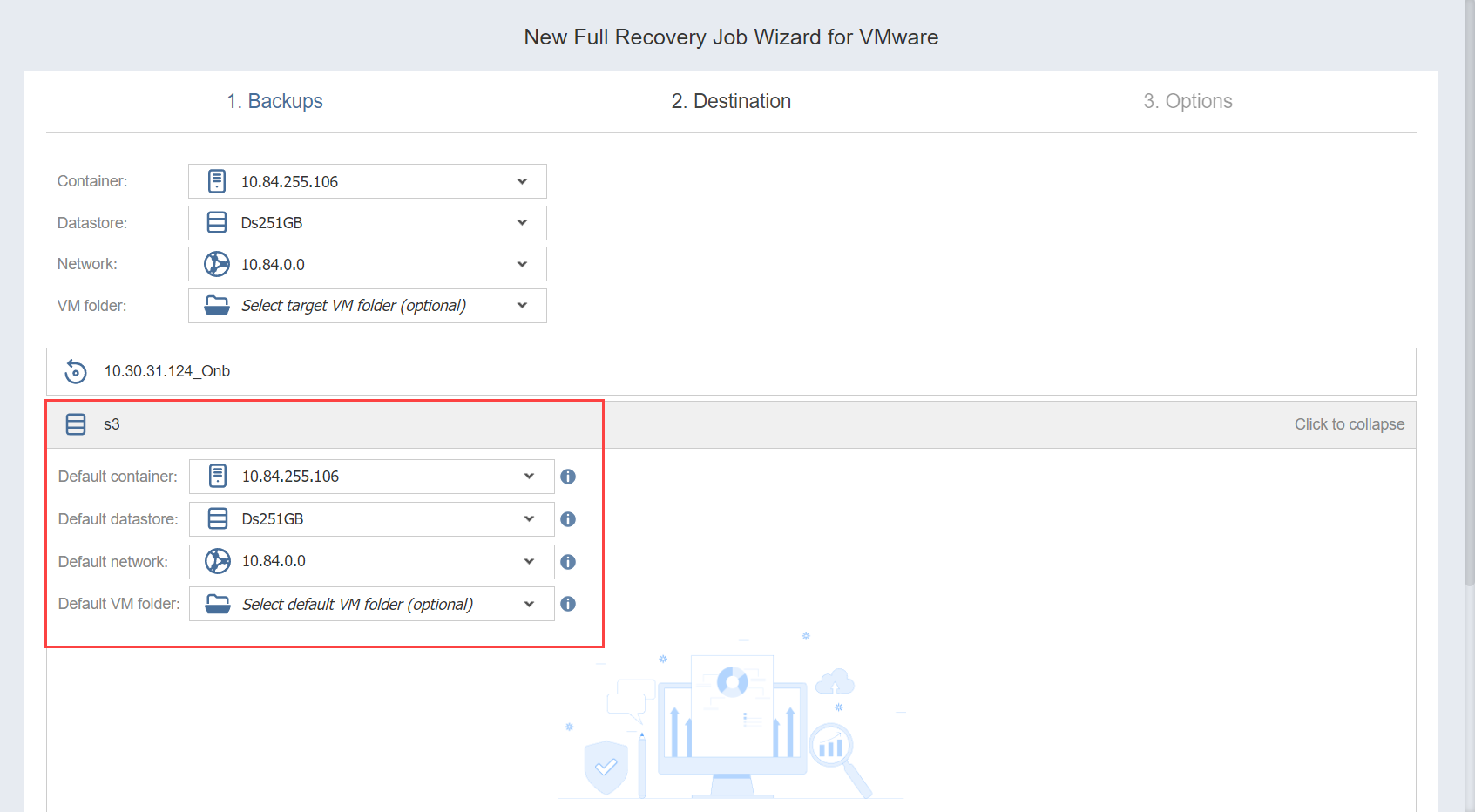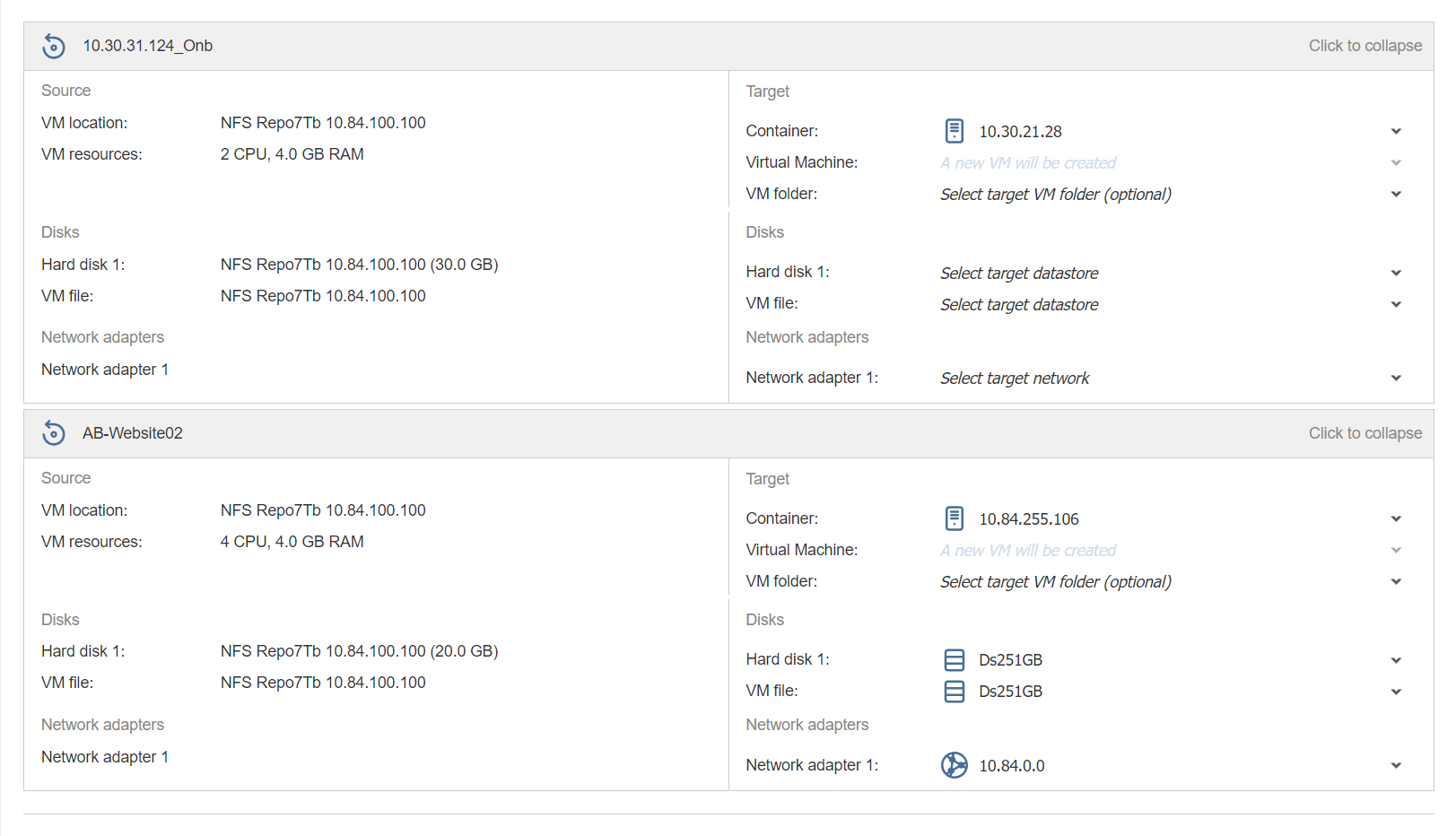Recovery Job Wizard for VMware: Destination
On the Destination page of the wizard, select a location for the recovered VMs or VM templates. Proceed as described in these sections:
Note
When recovering a VMware VM from an ESXi 8.0 host to an ESXi 7.0 host, the VirtualMachineConfigSpec > VirtualMachineSgxInfo property is skipped.
Setting the Same Host, Datastore, and Network for All Recovered VMs
To recover all VMs or VM templates to the same container/folder and datastore, and to connect all recovered VMs to the same networks, follow the steps below:
-
If you selected a tape backup on the Backups page, select New VM(s) in the Recover to drop-down list. Otherwise, proceed directly to step 2.
-
Choose a cluster, host, or resource pool from the Container drop-down list.
-
Choose a datastore from the Datastore drop-down list.
-
Choose a network from the Network drop-down list.
-
Optionally, you can choose a folder if there is one in the container.
Setting Original Location for All Recovered VMs
To recover VMs or VM templates to their original location, select Original container from the Container drop-down list and click Next.
Important
If the location of the VMs or VM templates is unknown or unavailable, you will have to configure it manually via Advanced options.
Setting Backup Repository as Destination
If you selected a tape backup on the Backups page, you have the additional option of recovering to an existing Backup Repository. To do so, select Backup Repository from the Recover to drop-down menu and choose the appropriate repository from the Repository drop-down menu below.
Notes
You cannot perform recovery from recovery points located in an inaccessible federated repository member or those that depend on inaccessible recovery points.
You cannot select a federated repository as a destination for recovery from tape media.
Setting the Default Destination for Recovered VMs
If you have chosen a host, cluster, folder, or a Backup Repository as a source for your recovery job on the Backups page, you can set the default container, datastore, and VM folder for the recovered VMs or VM templates. To do this, follow the steps below:
-
Click Advanced setup and then click on the name of the chosen host, cluster, folder, or a resource pool.
-
If you selected a tape backup on the Backups page, select New VM(s) in the Recover to drop-down list. Otherwise, proceed to the next step.
-
Choose a Default container.
-
If you have chosen the backup job on the Source page, you can choose a Default Network.
-
Optionally, you can also choose a Default VM folder.
Setting Different Options for Recovered VMs
To specify different options for recovered VMs or VM templates, follow the steps below:
-
Click Advanced setup.
-
Click on the backup to expand its recovery options.
-
If you selected a tape backup on the Backups page, select New VM(s) or Backup Repository in the Recover to drop-down list. Otherwise, proceed to the next step.
-
Choose a target location, target datastore, and target network for each VM.
-
To get additional information about the source and target VMs within a backup, click on its name.
-
Click Next to go to the next page of the wizard.