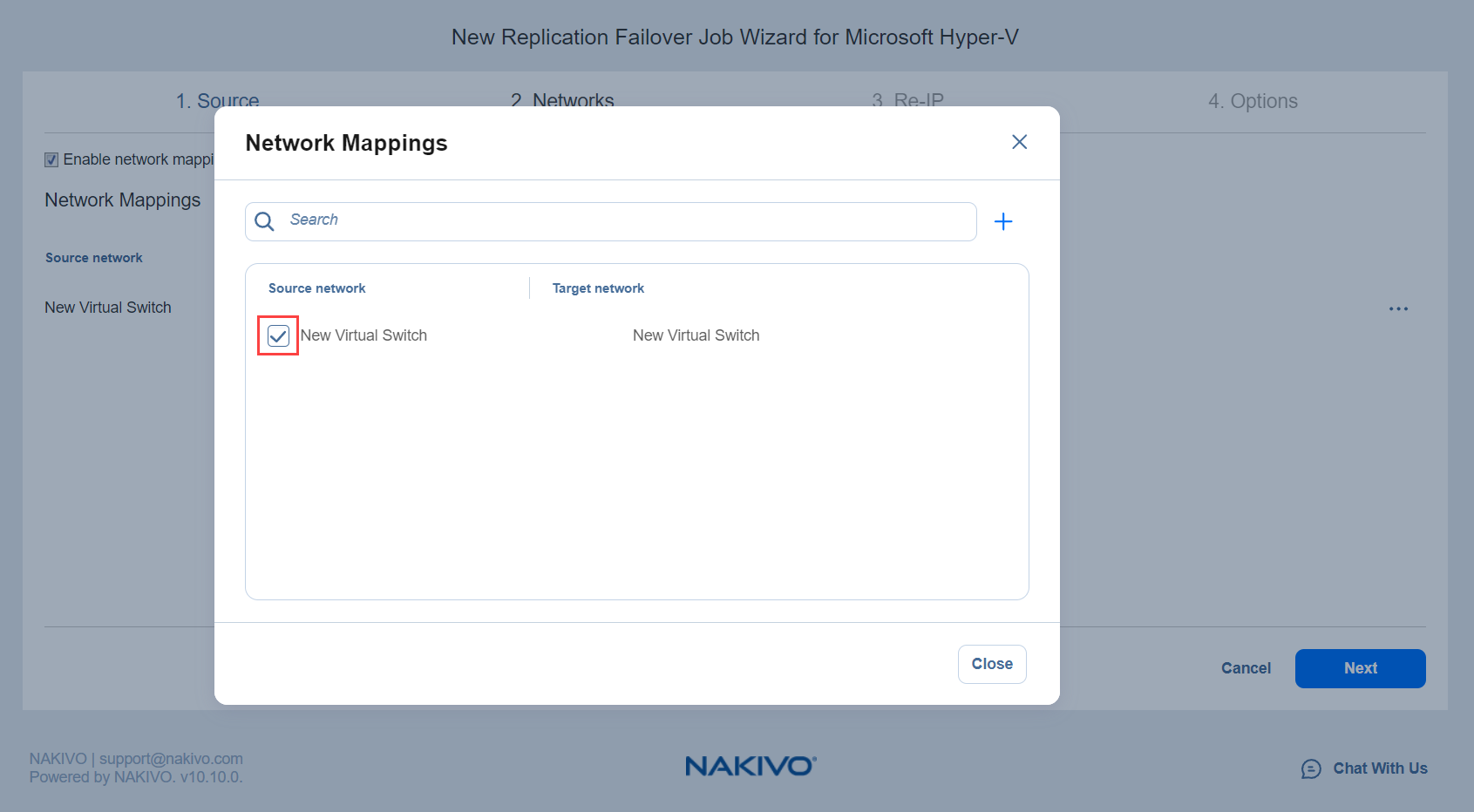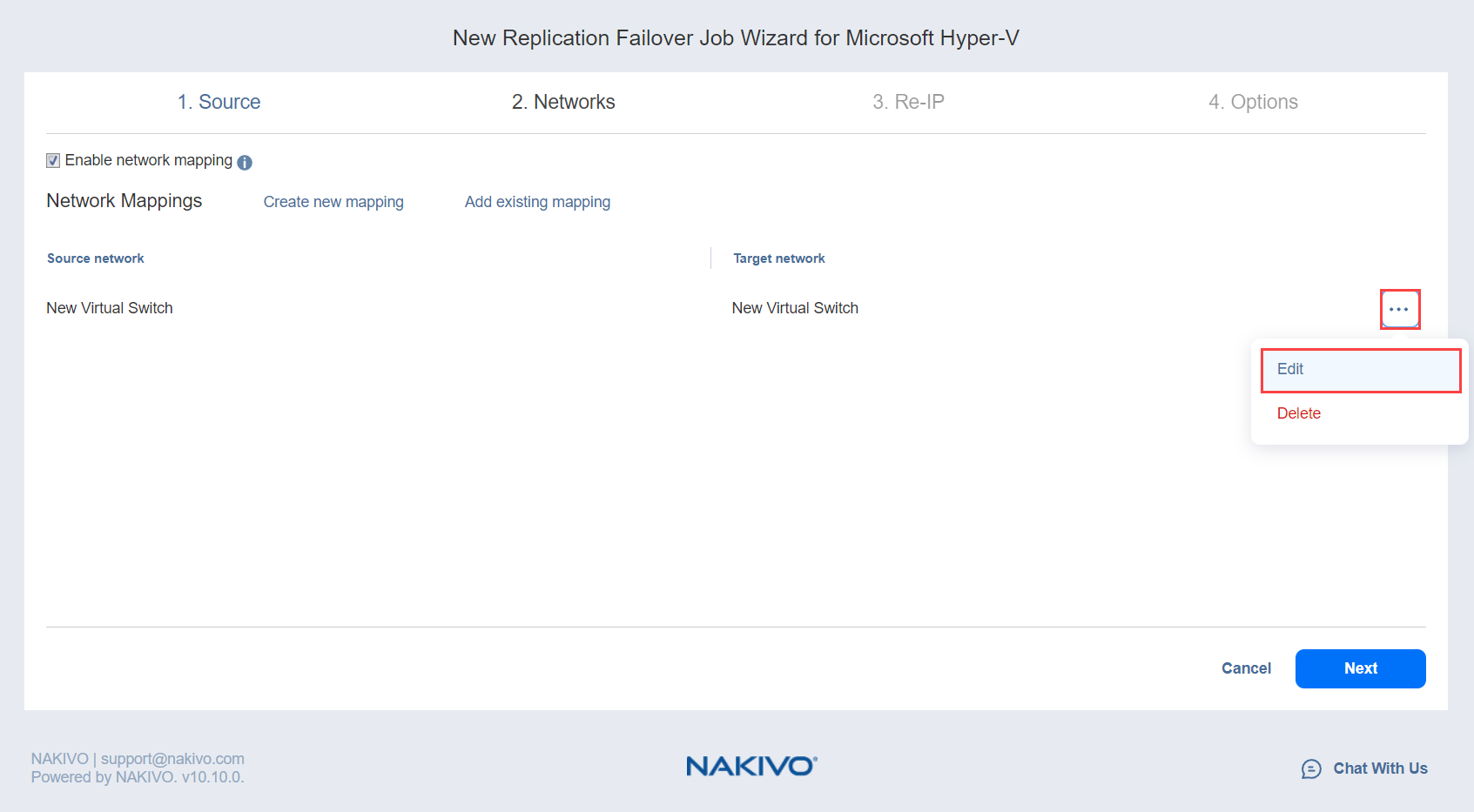Failover Job Wizard for Microsoft Hyper-V: Networks
When the replica network – or target Hyper-V virtual network – differs from the network address where the source VMs are deployed – or source Hyper-V virtual network – your failover job needs a relation between these networks to be performed successfully. This relation is called a network mapping.
To map source VM virtual networks to appropriate target virtual networks, do the following on the Networks page of the wizard:
- Select Enable network mapping.
- The Network Mapping section opens. The following options are available:
Create a new network mapping:
- Click Create new mapping.
- The Add New Network Mapping dialog box opens. Choose a source network and a target network and click Save.
- Add an existing network mapping:
- Click Add exisitng mapping.
- The Network Mappings dialog box opens. Choose an appropriate network mapping and close the dialog box.
- Edit an existing network mapping:
- Hover over the required item in the Network Mappings list and click Edit to the right of the item.
- The Edit Network Mapping dialog box opens. Choose the required item from the Target network drop-down list and click Save.
- Delete an existing mapping: Hover over the required item in the Network Mappings list and click the "X" icon to the right of the item.
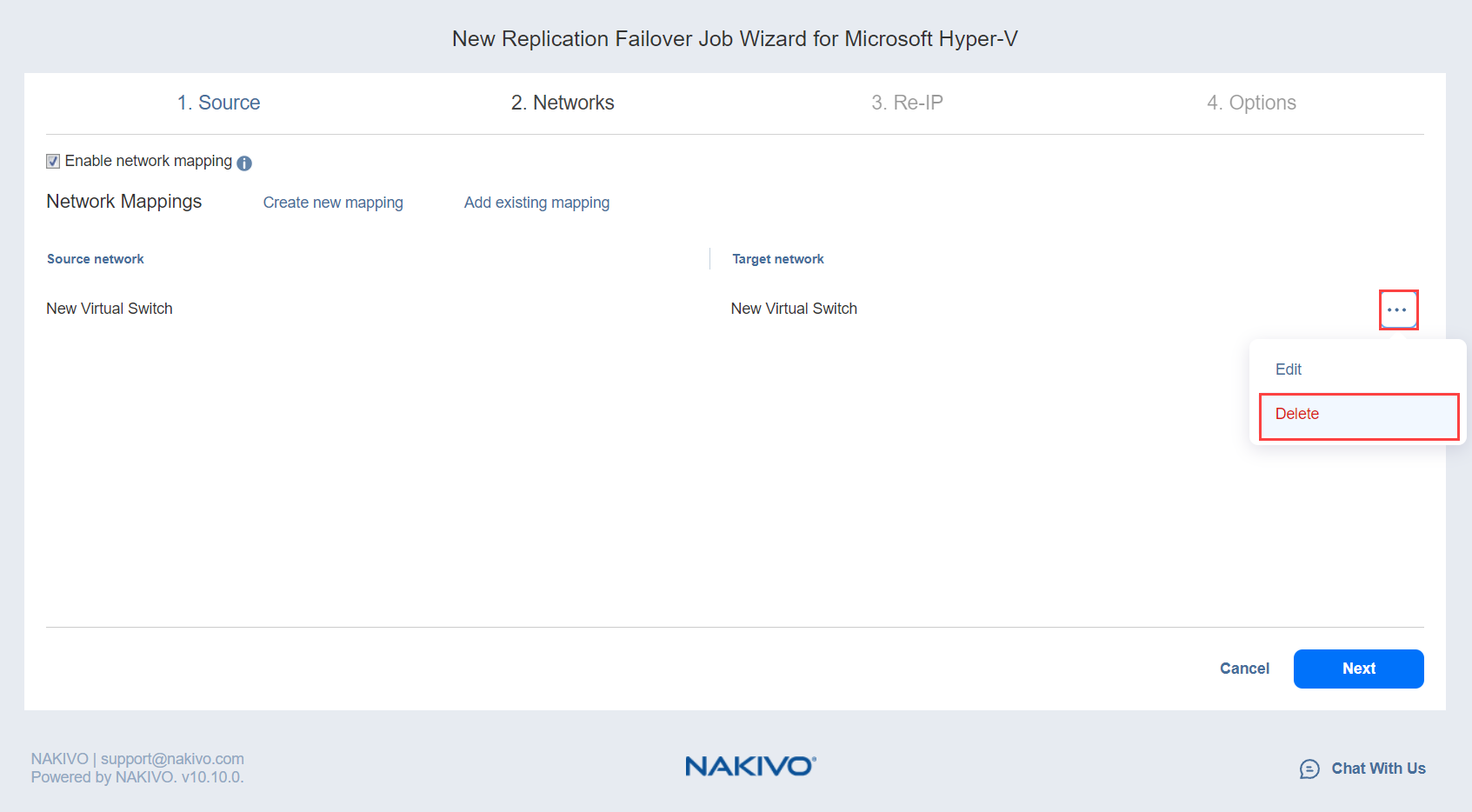
- To leave the list of existing network mappings intact, fo to the next page of the wizard.
- Click Next to go to the next page of the wizard.