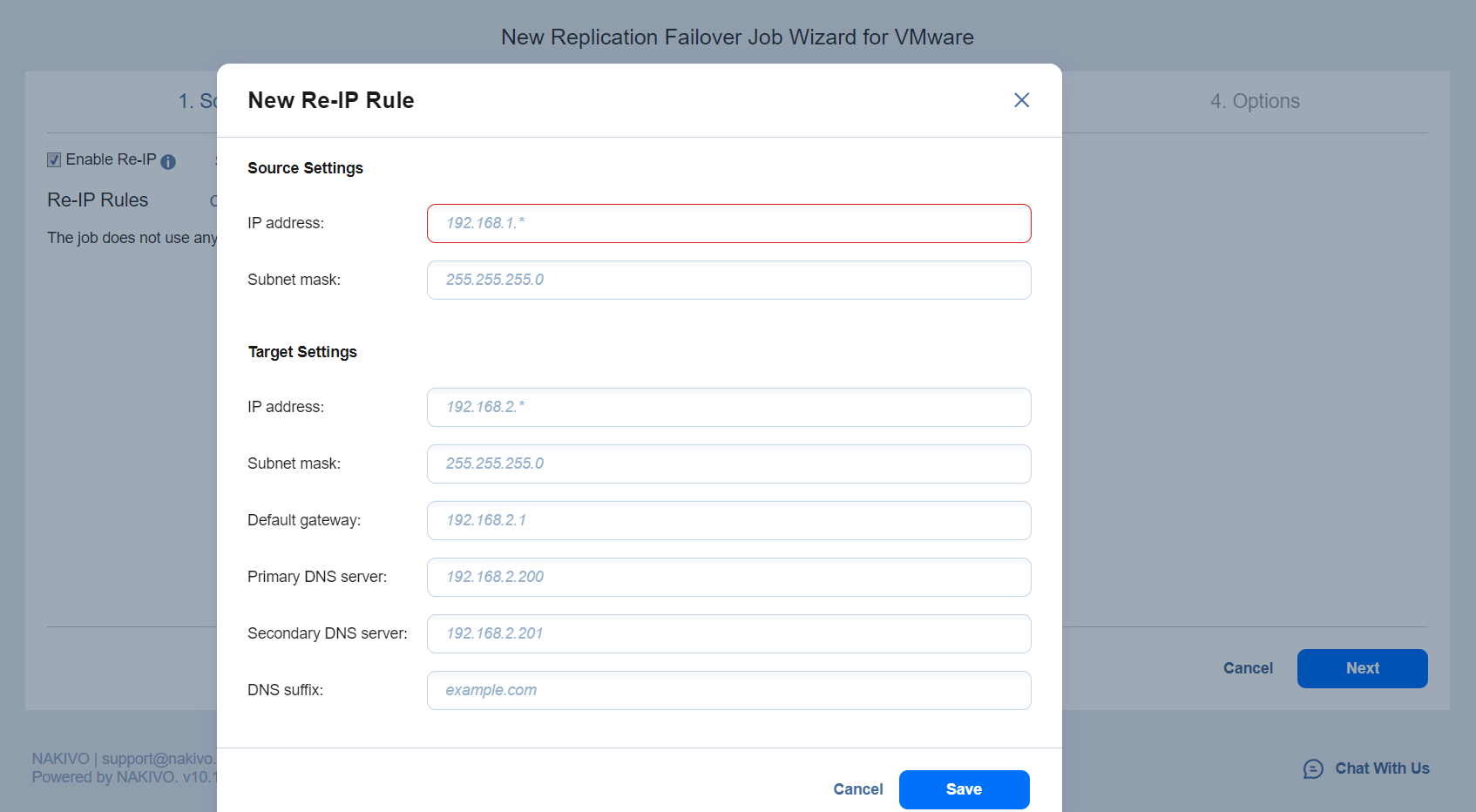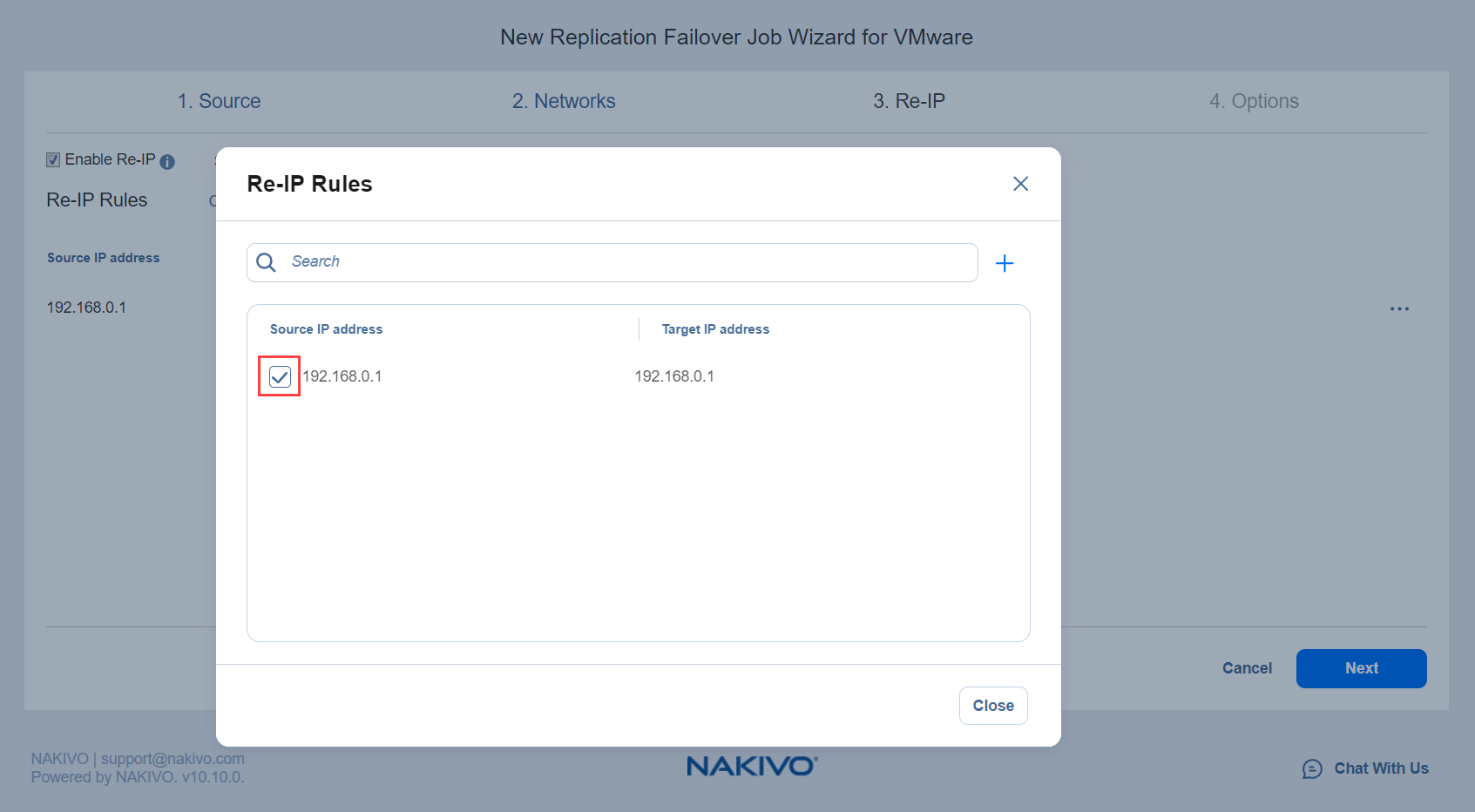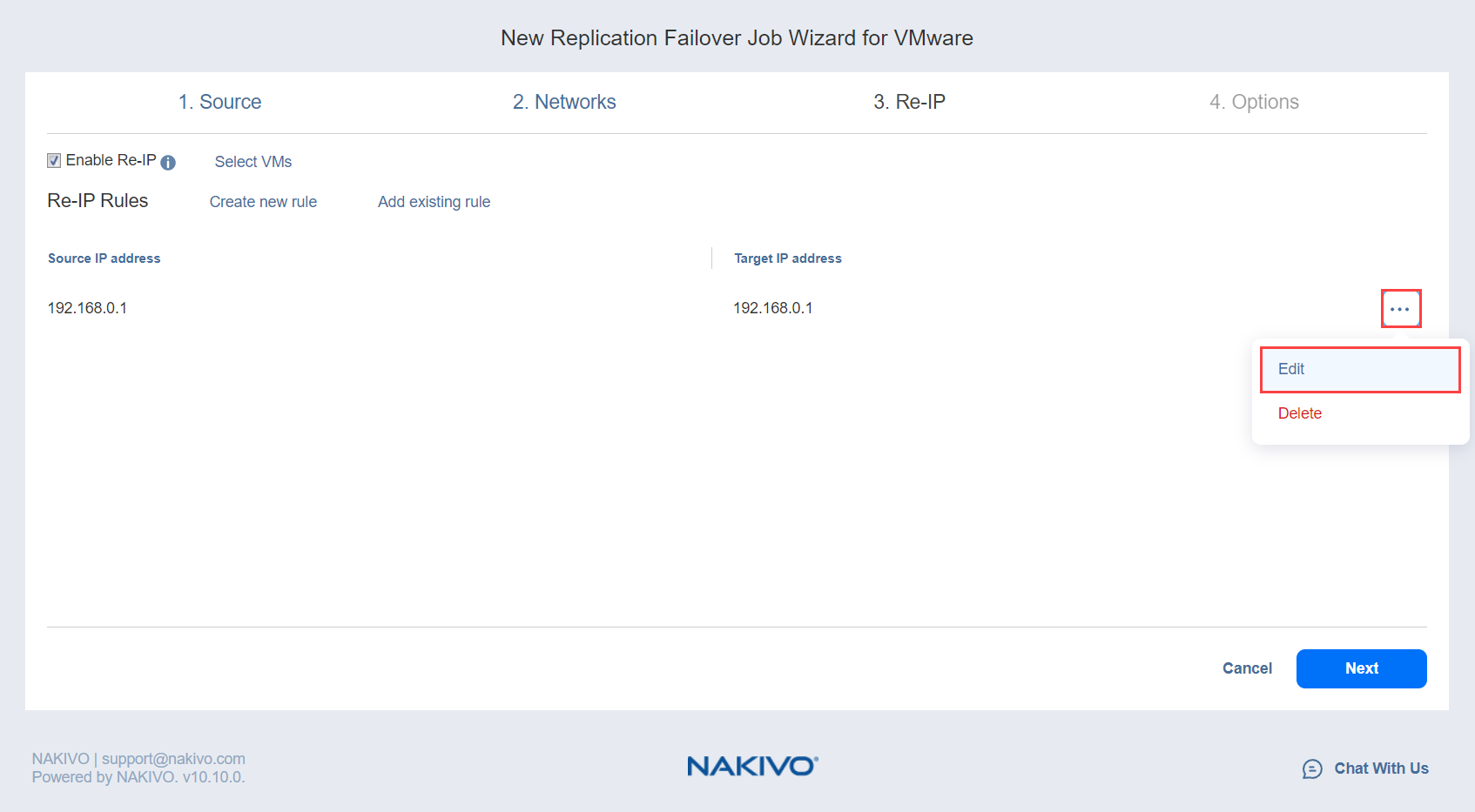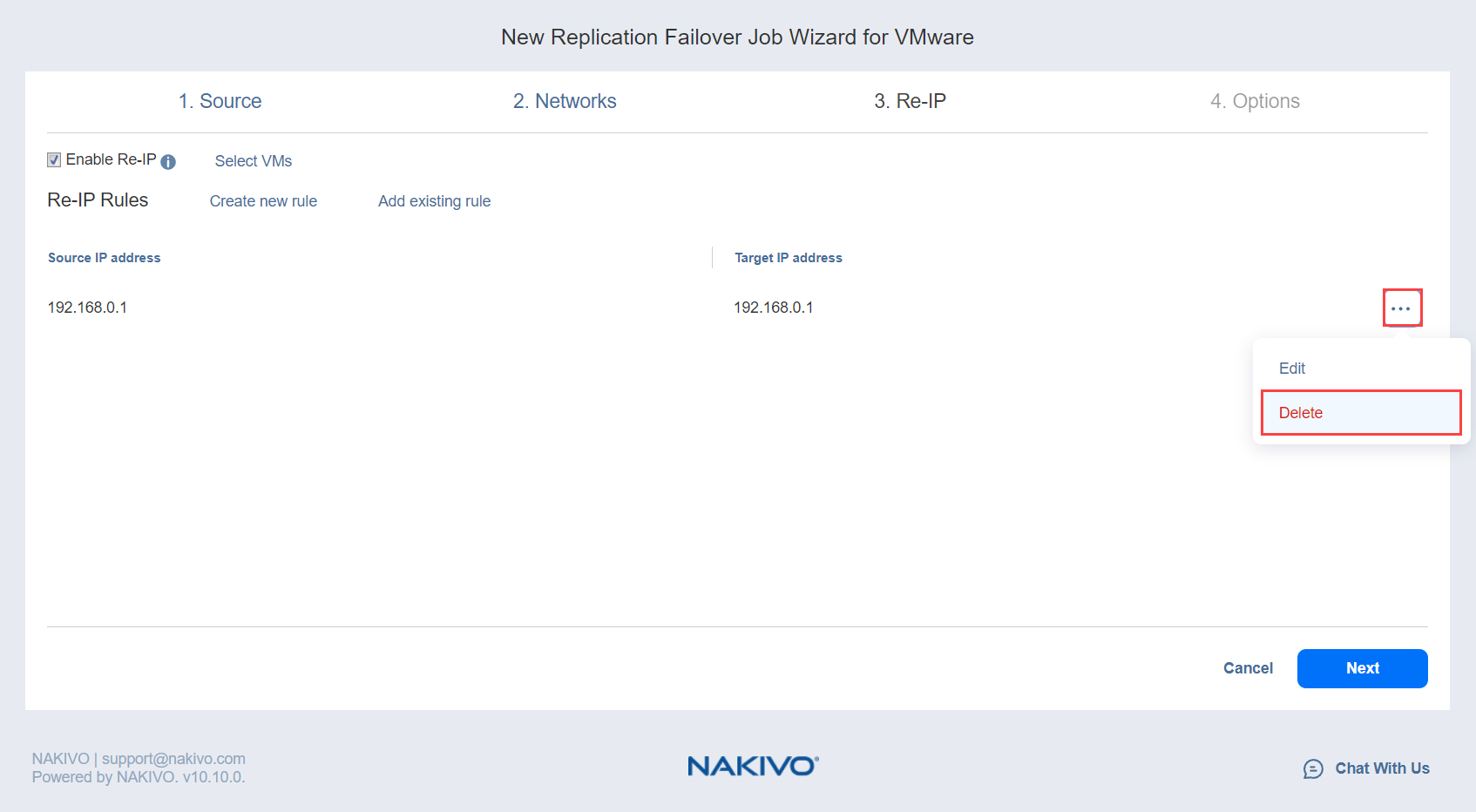Failover Job Wizard for VMware: Re-IP
When the IP addressing scheme for the target replica differs from the IP addressing scheme for the VMware source VMs, your failover job needs relations between source VMs addresses and the target replica VMs addresses to be performed successfully. These relations are called re-IP rules.
Warning
VMware Tools must be running on source VMs to successfully enable re-IP for your failover job.
To map a source VM IP address to a specific target IP address, do the following on the Re-IP page of the wizard:
-
Select Enable Re-IP.
-
The Re-IP Rules section opens. Click the Select VMs link.
-
The Re-IP dialog box opens. In the list of your source VMs, select at least one VM and close the dialog box.
-
You have the following options:
-
Create a new rule:
-
Click Create new rule.
-
The New Re-IP Rule dialog opens. Enter source and target settings for the Re-IP rule and click Save.
Note that you can use wildcards for IP addresses. For example, if you enter 192.168.1.* -> 10.30.30.* for the re-IP rule, a source VM IP address such as 192.168.1.50 will be changed to the 10.30.30.50 IP address for your failover job.
-
-
Add an existing rule:
-
Edit an existing Re-IP rule:
-
Delete an existing mapping: Hover over the required item in the Re-IP Rules list and then click the ellipsis Manage button to the right of the item. Then, click Delete.
-
To leave the list of existing Re-IP rules intact, go to the next page of the wizard.
-
-
Click Next to go to the next page of the wizard.