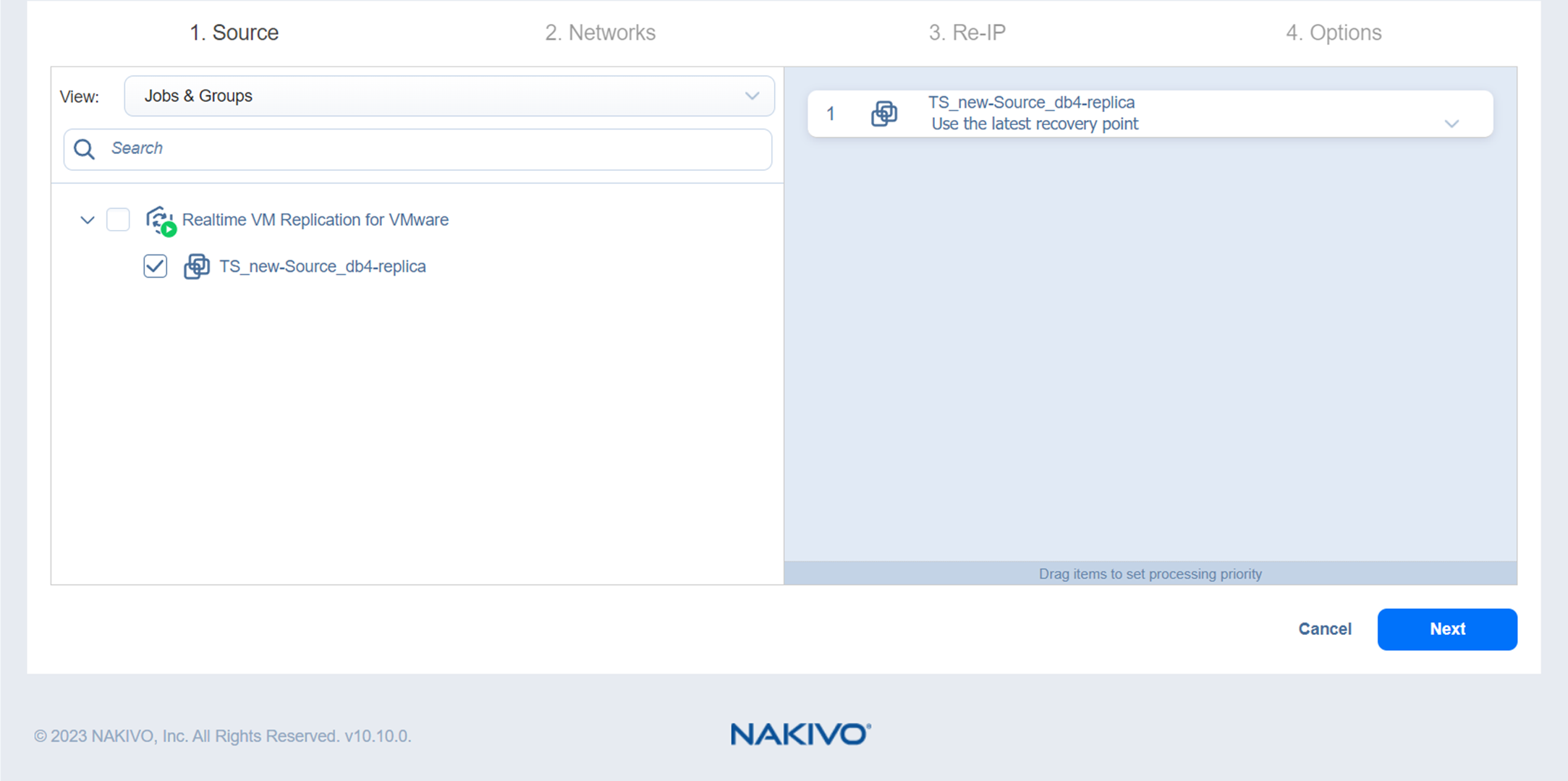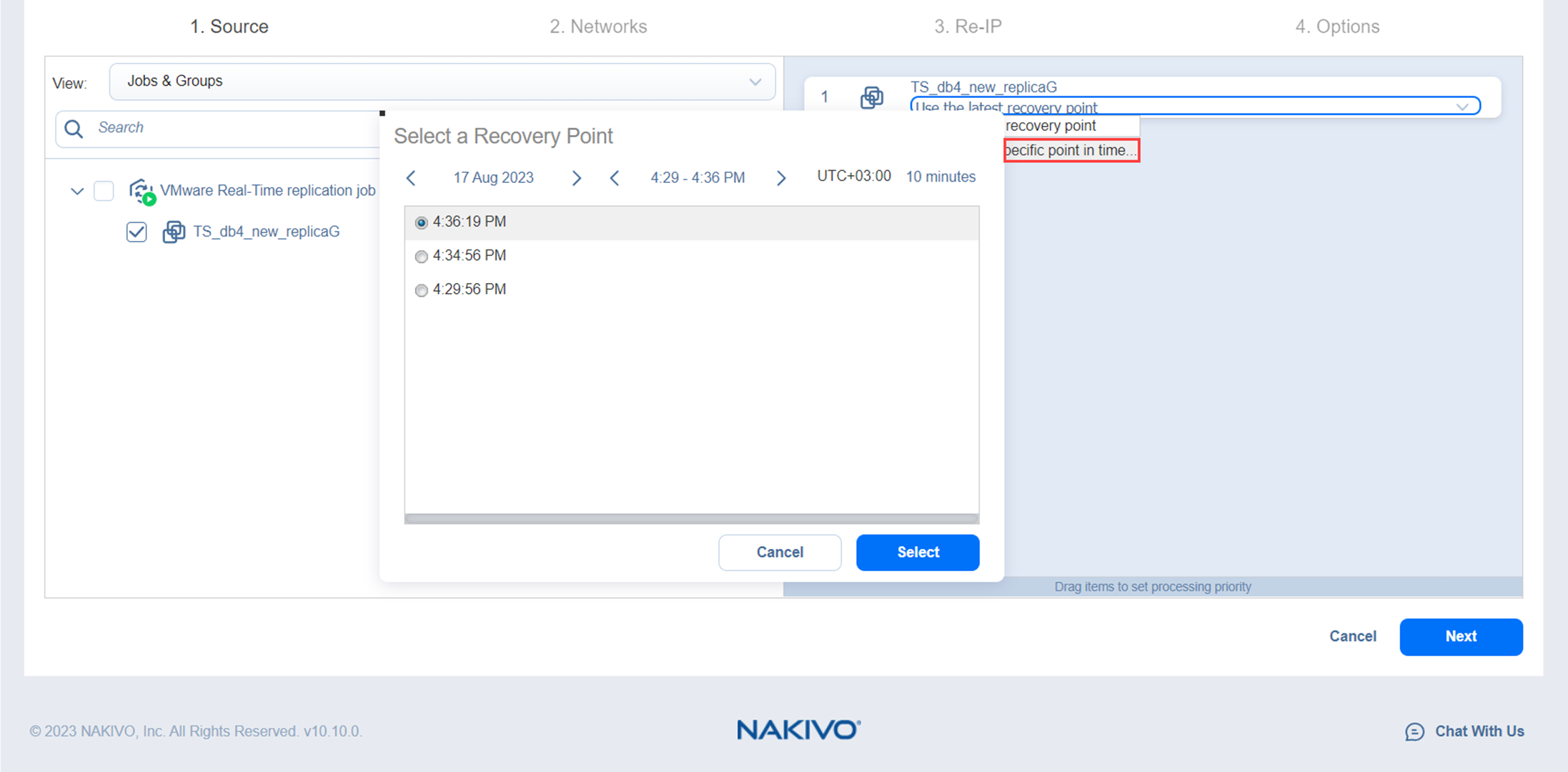Real-Time Replication Failover (Beta) Job Wizard for VMware: Source
The Real-Time Replication Failover Job Wizard for VMware allows you to restore a real-time replica to a specific point in time. On the Source page of the wizard, do the following:
-
In the left pane of the page, choose either of the following inventory views:
-
Jobs & Groups: When selected, the inventory tree displays groups, jobs, and backups of the appropriate hypervisor. You can select the required replica from the list of replication jobs.
-
Policy: When selected, job policies can be used. Refer to Managing Job Policies for details. If the items were selected in alternate views, a dialog box opens warning you that switching to the Policy view will reset your current selection. Click Switch View to confirm switching to the Policy view. Make sure that at least one item matches the available set of policy rules. Refer to Managing Policy Rules for details.
-
-
Select one or more source VMware VMs in the left pane and then select a recovery point for each source VM in the right pane. By default, the option Use the latest recovery point is selected.
-
To restore to a specific recovery point, click the drop-down below a chosen object and select Restore to a specific point in time. In the Select a Recovery Point dialog box, choose a recovery point from the list and click Select.
Notes
-
If the selected date has no recovery points, the text "No items available." will be displayed in the Select a Recovery Point dialog box.
-
If the replica VM is powered on, the error message will be displayed with the text "Cannot open the journal. The replica is running."
-
For one real-time replication failover job for VMware, the Transporter's maximum capacity is limited to 11 source VMs in case there is one disk per VM or up to 50 disks per source VM. For more information, see this article.
-
- Click Next to go to the next page of the wizard.