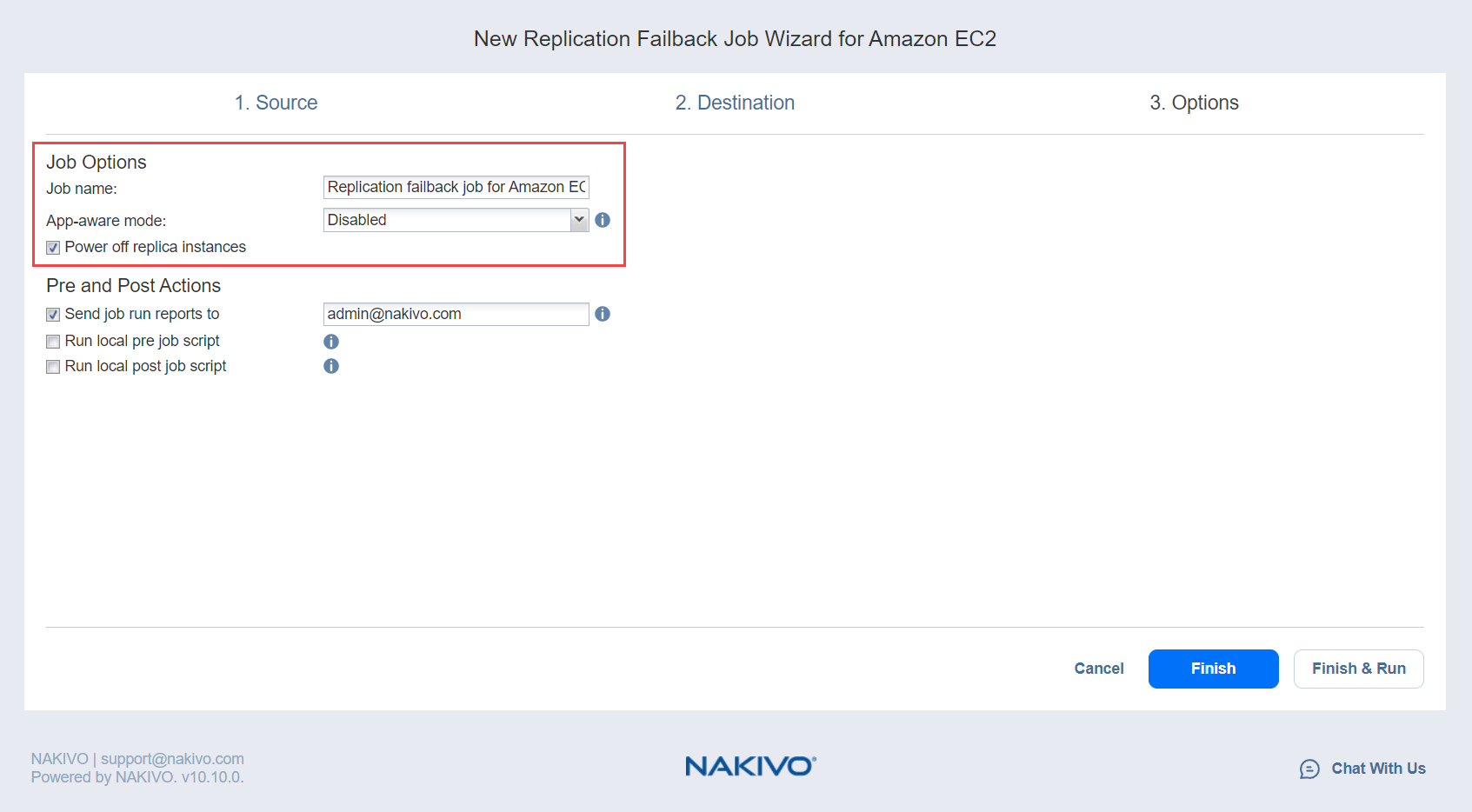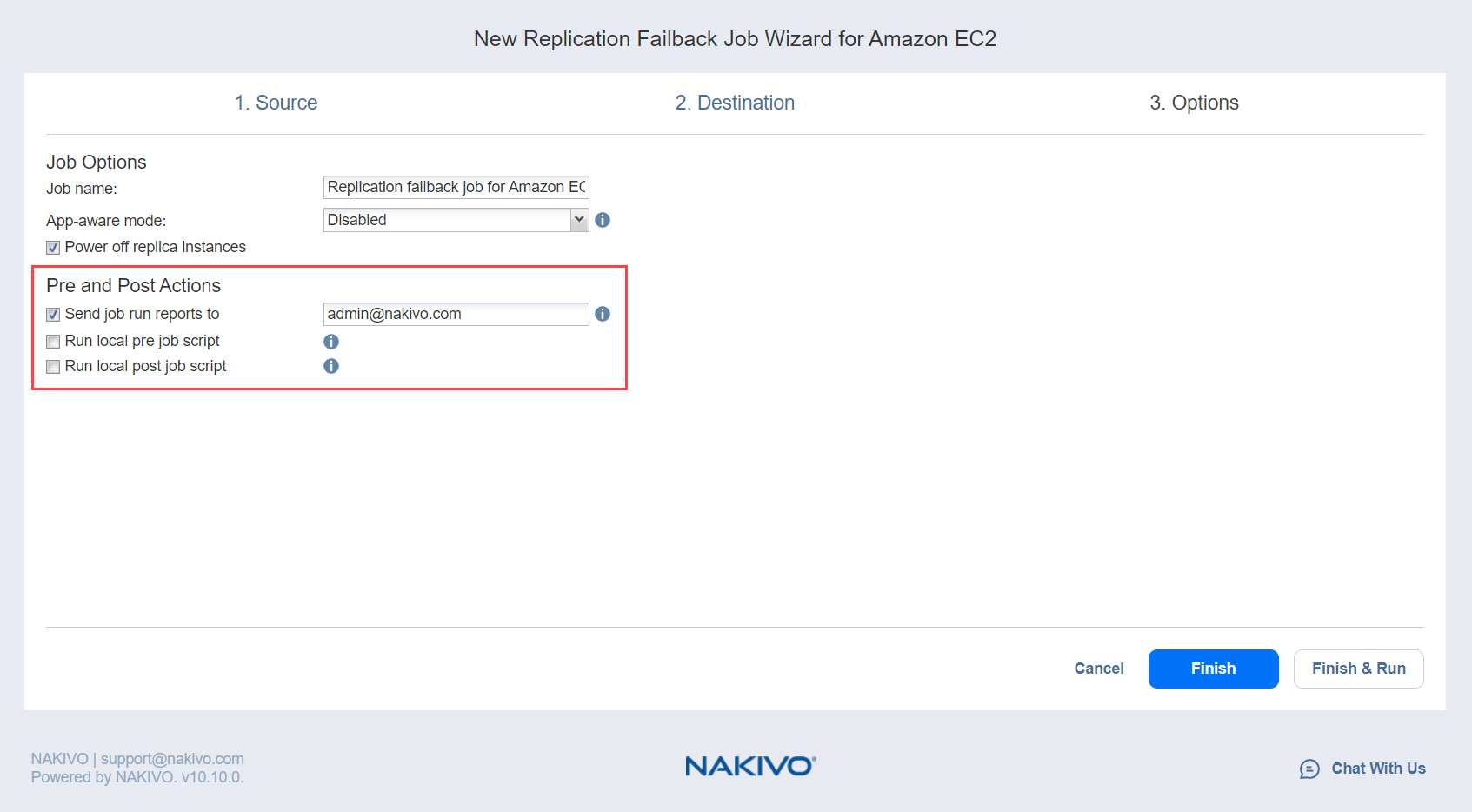Failback Job Wizard for Amazon EC2: Options
On the Options page of the wizard, specify options for the Amazon EC2 failback job as described in the sections below:
Job Options
-
In the Job name box, enter a string of 50 or fewer characters to specify the name of your failback job.
-
Optionally, enable App-aware mode. Choose among the following options:
- Enabled (proceed on error): With this option selected, NAKIVO Backup & Replication proceeds even if an application quiescing error is encountered.
-
Enabled (fail on error): With this option selected, NAKIVO Backup & Replication automatically fails the job if an application quiescing error is encountered.
-
Disabled: Selecting this option disables the app-aware mode.
-
Select Power off replica instances to power off the replica workloads during the failback.
Pre and Post Actions
If needed, enable pre- and post-actions:
-
Send job run reports to: When selected, a job report is sent to specified recipients each time the failback job is completed. This overrides the default setting specified in the NAKIVO Backup & Replication settings.
-
Run local pre job script: When selected, a dialog box opens in which you can set up the following options of the pre-job script to be run:
-
Script path: A local path to the script on the machine where the Director is installed. A script interpreter should be specified as well.
-
Job behavior: The following options are available:
-
Wait for the script to finish: This is the default option.
-
Do not wait for the script to finish.
-
-
Error handling: The following options are available:
-
Continue the job on script failure: This is the default option.
-
Fail the job on script failure.
-
-
-
Run local post job script: When selected, a dialog box opens in which you can specify options of the post-job script to be run on the machine where the product is installed. Proceed with the options as described for Run local pre job script.
Note
If you click Finish & Run, you will have to define the scope of your job. Refer to Running Jobs on Demand for details.