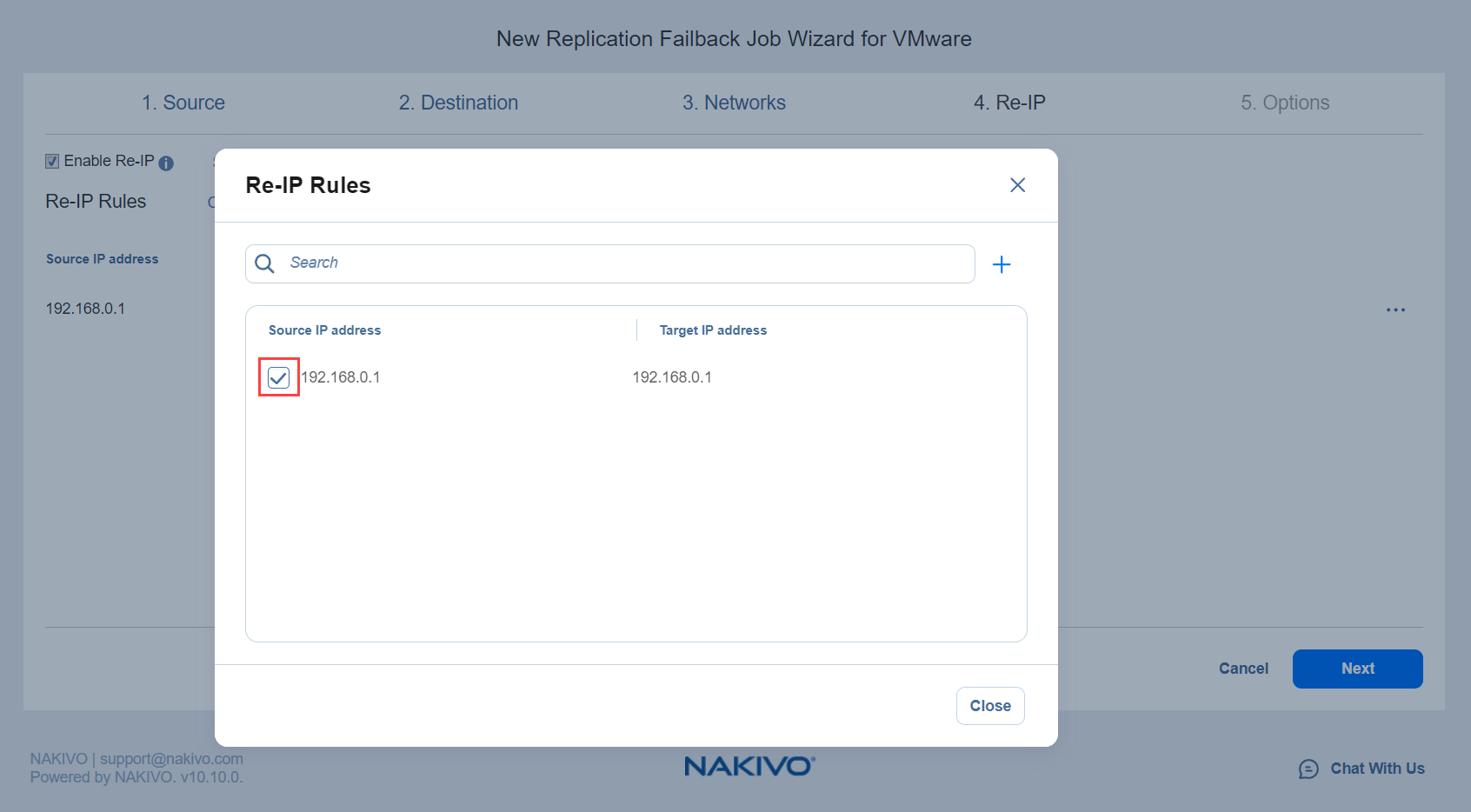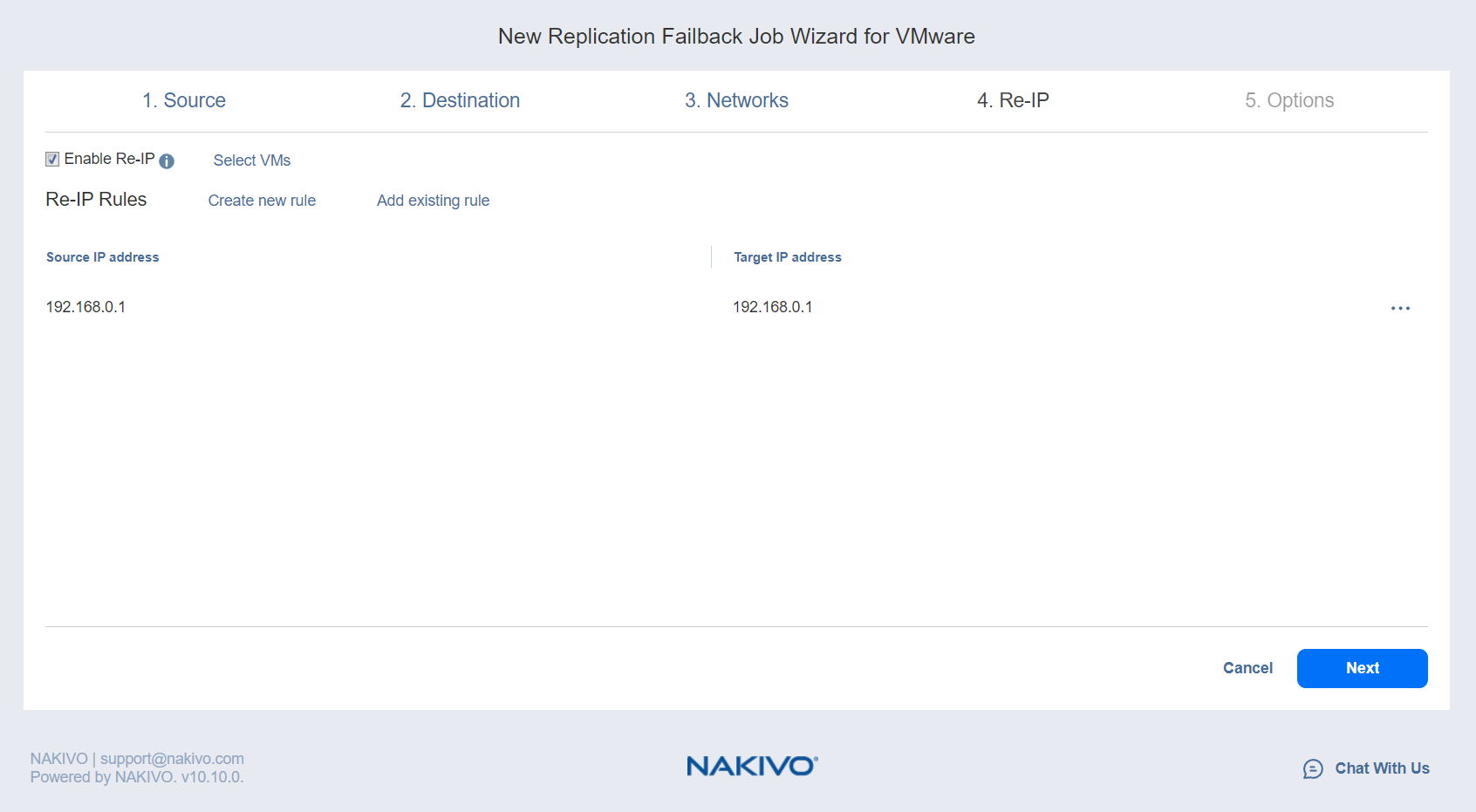Failback Job Wizard for VMware: Re-IP
On the Re-IP page of the wizard, you can map a source VM IP address to a specific target IP address.
Please proceed as follows:
-
Select Enable Re-IP.
-
The Re-IP Rules section opens. Click the Select VMs link.
-
The Re-IP dialog box opens. In the list of your source VMs, select at least one VM. Select the credentials to be used for each VM and close the dialog box.
Note
Re-IP rules will be applied only to VMs that have a static IPv4 address configured. -
You have the following options:
-
Create a new rule:
-
Click Create new rule.
-
The New Re-IP Rule dialog opens. Enter source and target settings for the Re-IP rule and click Save.
Note
You can use wildcards for IP addresses.Example
When you enter 192.168.1.* -> 10.30.30.* Re-IP rule, the source VM IP address such as192.168.1.50 will be changed to the 10.30.30.50 IP address for your replica failback job. When there are several Re-IP rules applicable to your source VM, the application will define the most suitable one and apply it to the source VM IP address.
-
-
Add an existing rule:
-
Click Add existing rule.
-
The Re-IP Rules dialog opens.
-
Choose an appropriate Re-IP rule and close the dialog.
-
-
Edit an existing Re-IP rule:
-
Hover the pointer over the required item in the Re-IP Rules list.
-
A toolbar with icons opens to the right of the item. Click the Edit button.
-
The Edit Re-IP Rule dialog opens. Edit the required properties of the Re-IP rule and click Save.
-
-
Delete an existing mapping:
-
Hover the pointer over the required item in the Re-IP Rules list.
-
A toolbar with icons opens to the right of the item. Click the Delete icon.
-
-
To leave the list of existing Re-IP rules intact, go to the next page of the wizard.
-
-
Click Next to go to the next page of the wizard.