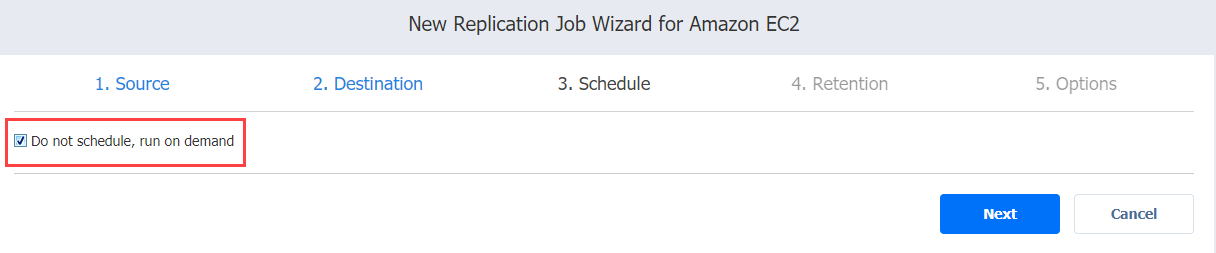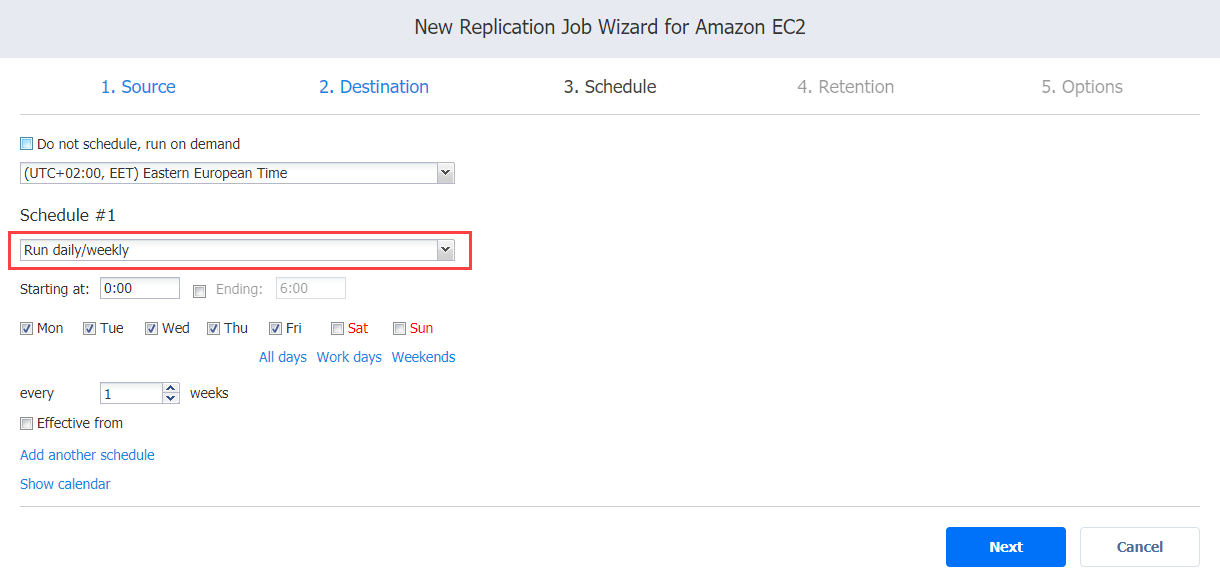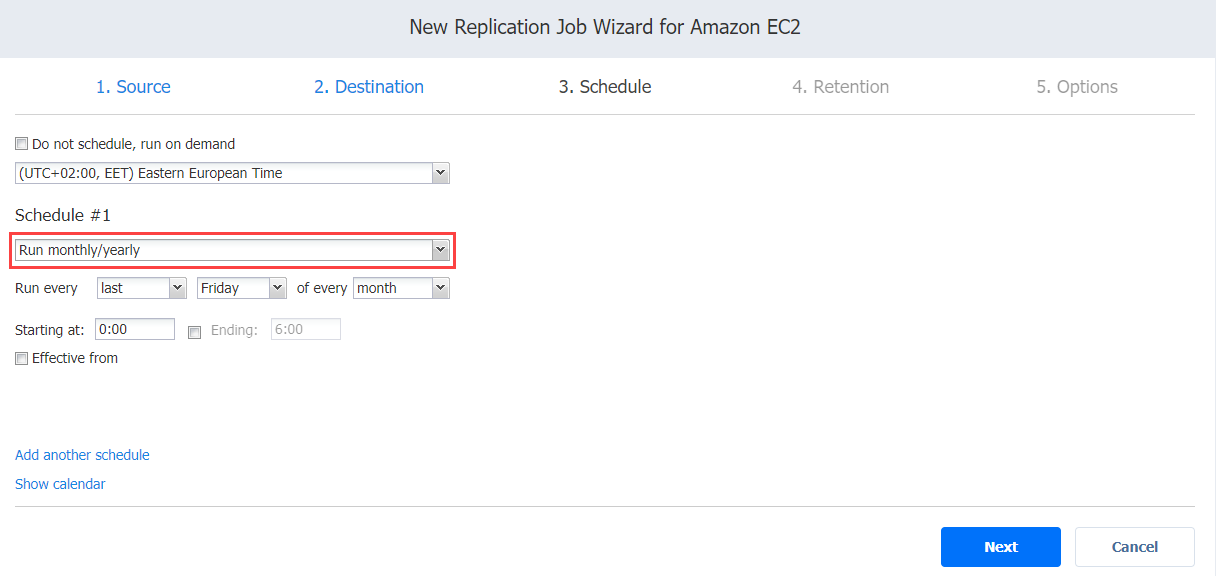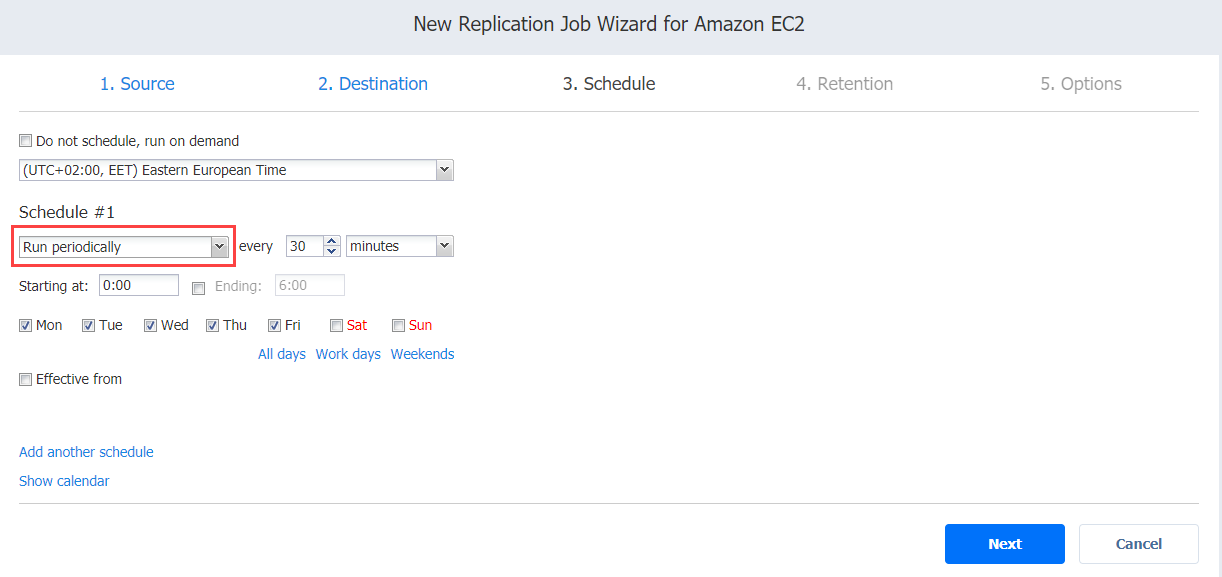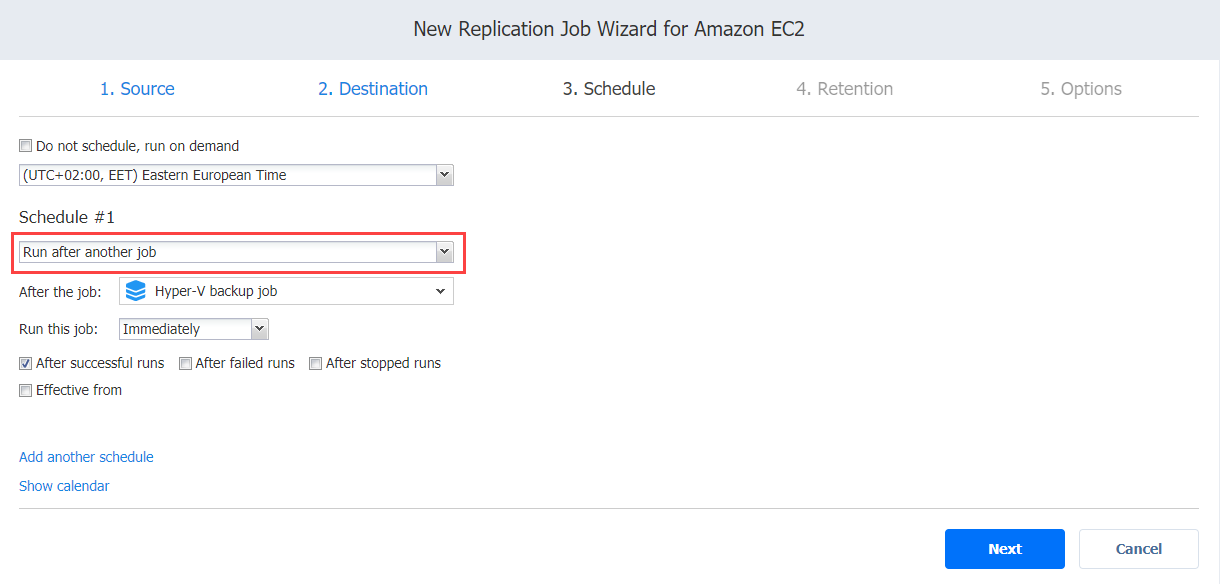Replication Job Wizard for Amazon EC2: Schedule
On the Schedule page of the wizard, select to run the backup job manually or schedule the job to run on a regular basis.
Disabling Scheduled Job Execution
If you wish to start the job manually (without any schedule), select the Do not schedule, run on demand checkbox.
Daily or Weekly Replication
To run the job once a day, choose Run daily/weekly from the schedule drop-down list and do the following:
-
Choose a time zone that should be used for the job start and end times from the time zone drop-down list.
-
Specify the time when the job should be started in the Starting at box.
-
Specify the end time for the job in the Ending box. If the job has not completed by the time specified, the job will be stopped.
-
Select the days of the week during which the job will be started.
-
If necessary, select the Effective from checkbox and pick the date when the schedule comes into effect.
Monthly or Yearly VM Replication
To run the job monthly or yearly, choose Run monthly/yearly from the schedule drop-down list and do the following:
-
Specify the job start schedule in the appropriate boxes.
-
Specify the day and month when the job should be started in the Run every boxes.
-
Specify the time when the job should be started in the Starting at box.
-
Specify the end time for the job in the Ending box. If the job has not completed by the time specified, the job will be stopped.
-
f necessary, select the Effective from checkbox and pick the date when the schedule comes into effect.
Periodic Replication
To run the job multiple times per day, choose Run periodically from the schedule drop-down list and then choose a time period from the appropriate boxes:
-
Specify the time when the job should be started in the Starting at box.
-
Specify the end time for the job in the Ending box. If the job has not completed by the time specified, the job will be stopped.
-
Select the days of the week during which the job will be started.
-
If necessary, select the Effective from checkbox and pick the date when the schedule comes into effect.
Chained Job
To run the job after a previous one has completed, choose Run after another job from the schedule drop-down list and set the options as follows:
-
After the job: Select a job after which the current job will be started.
-
Run this job: Choose whether to run the current job immediately after the previous one has completed or within a delay.
-
After successful runs: If selected, the job will run if the previous one has completed successfully.
-
After failed runs: If selected, the job will run if the previous one has failed.
-
After stopped runs:If selected, the job will run if the previous one has been stopped.
-
Effective from: If selected, the schedule will come into effect on the date picked.
Additional Schedule
If you want to have more than one schedule for your job, click Add another schedule and set it up as has been described above.