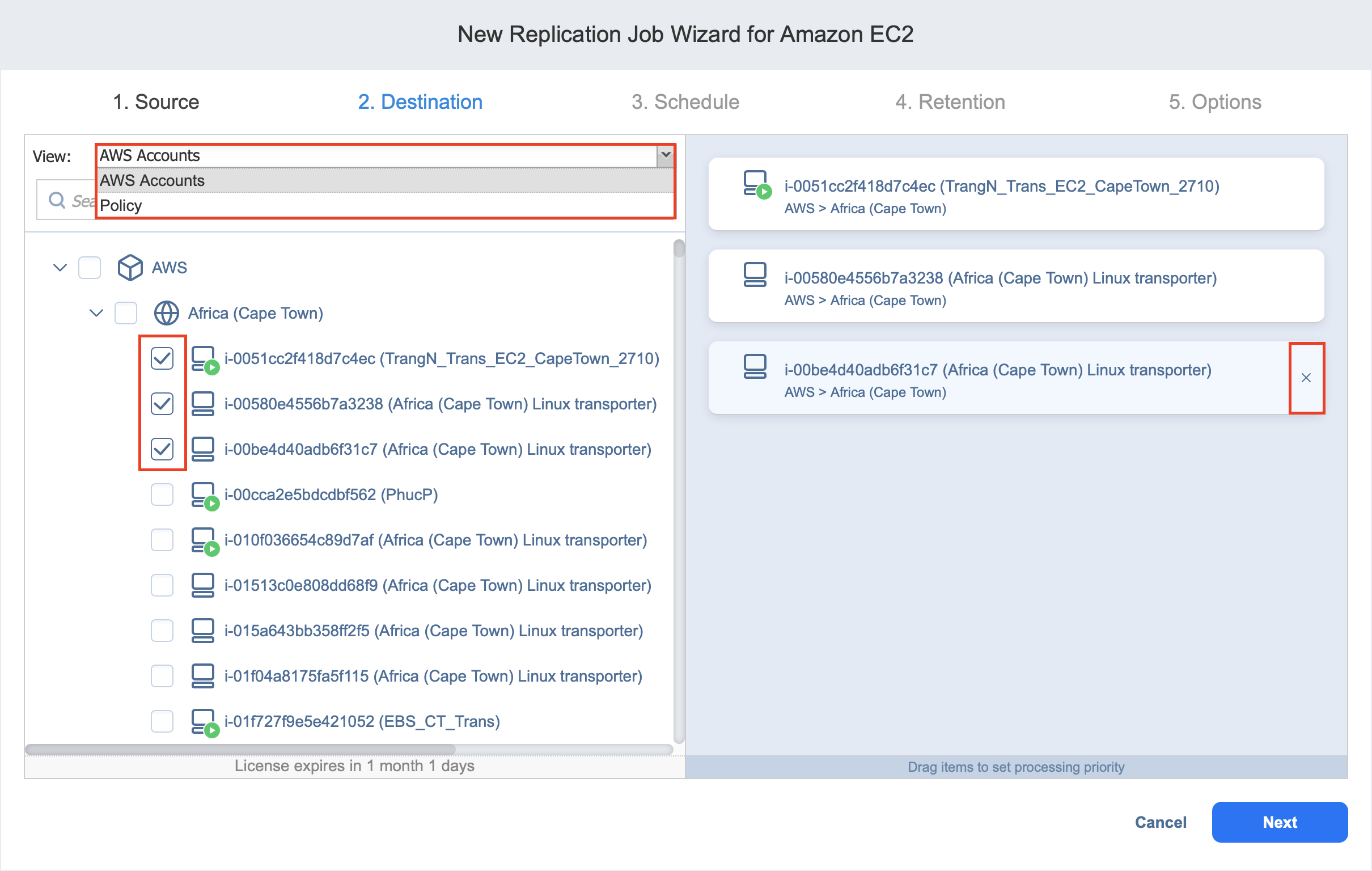Replication Job Wizard for Amazon EC2: Source
On the Source page of the wizard, you can add EC2 items to your replication job. Proceed as follows:
-
In the left pane of the page, select one of the following inventory views:
-
AWS Accounts: If chosen, the inventory tree opens in the left pane and shows you all Amazon EC2 accounts along with their Regions and available Instances. Proceed as follows:
-
Optionally, you can filter the inventory tree by entering a string into the Search box. You can enter a part of or the entire name of the item.
-
Select EC2 items by selecting the checkbox next to each item.
-
The selected items appear in the right pane of the page. You can reorder the selected items by dragging a VM or a container with the pointer to a new position. By doing that, you can specify to replicate the most important Instances first.
-
Review the list of the selected EC2 items. You can remove a selected item or a container from the replication job using one of the following ways:
-
Deselect the item in the left pane. This will remove the item from the right pane.
-
In the right pane, hover the pointer over the item you want to remove and click the red “x” on the right. This will deselect the item in the left pane.
-
-
-
Policy: When selected, job policies can be used. Refer to Managing Job Policies for details. If the items were selected in alternate views, a dialog box opens warning you that switching to the Policy view will reset your current selection. Click Switch View to confirm switching to the Policy view. Make sure that at least one item matches the available set of policy rules. Refer to Managing Policy Rules for details.
-
-
Click Next to confirm adding selected VMs to the replication job.
The wizard will display the next page.
Notes
If you cannot find an Instance, try the following:
After you add a Region or an Account to the job:
All Instances currently available in the selected Region/Account will be backed up by the job.
All new instances that will be created in (or moved to) the Region/Account in the future will be automatically added to the replication job and backed up.
To replicate Instances in a region, at least one Transporter must be installed in that region. If there are no Transporters in a particular region, that region will be disabled.
The order in which Instances are backed up is important if the Transporter performing the replication cannot process all Instances of the job simultaneously — either because the Transporter is loaded or because the number of disks in the job exceeds the Transporter’s maximum load specified during the Transporter creation.