Removing and Deleting Backup Repositories
In NAKIVO Backup & Replication, you can either permanently delete a Backup Repository and all of its data or remove only the Backup Repository from the product while maintaining all of its data. After removing a Backup Repository you will be able to import it into the same or a new instance of the product.
Note
You will not be able to remove a Backup Repository if there is a job that backs up to this Backup Repository. To remove such a Backup Repository, delete (or edit) the corresponding jobs so no items are backed up to the aforementioned repository.
To permanently delete or remove a Backup Repository from the product, follow the steps below:
-
From the main menu of NAKIVO Backup & Replication, click Settings.
-
Go to the Repositories tab.
-
Hover over a Backup Repository.
-
On the right side, click Manage and then click Remove.
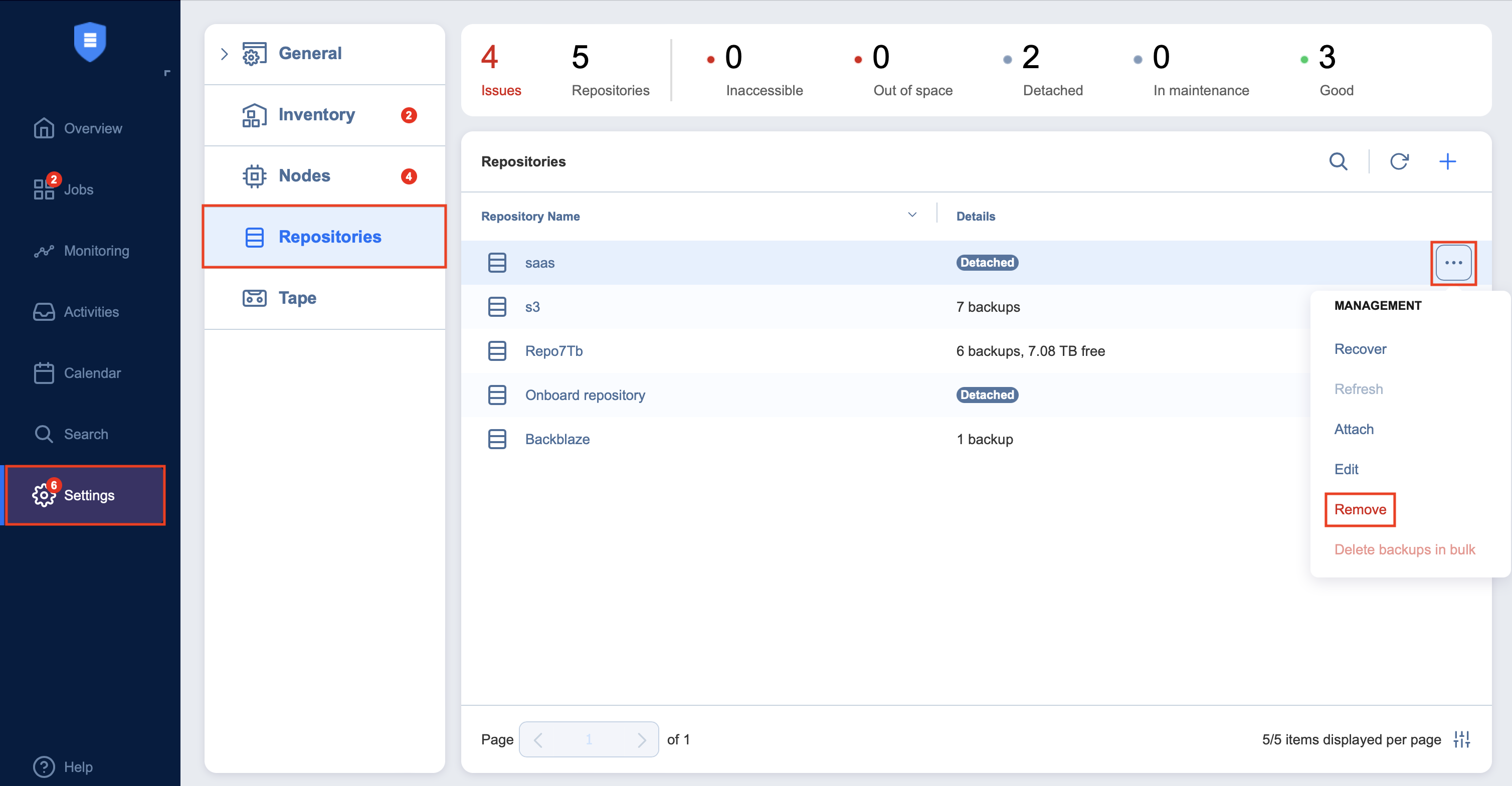
-
Do the following when the confirmation message appears:
-
To remove the Backup Repository from NAKIVO Backup & Replication and keep the Backup Repository on a disk, select Remove repository and keep backups.
Note
You can import the removed Backup Repository back to the same instance or to a new installation. -
To permanently delete the Backup Repository and all its data, select Remove repository and delete backups.
Note
This operation will permanently delete the Backup Repository and all its backups.
-