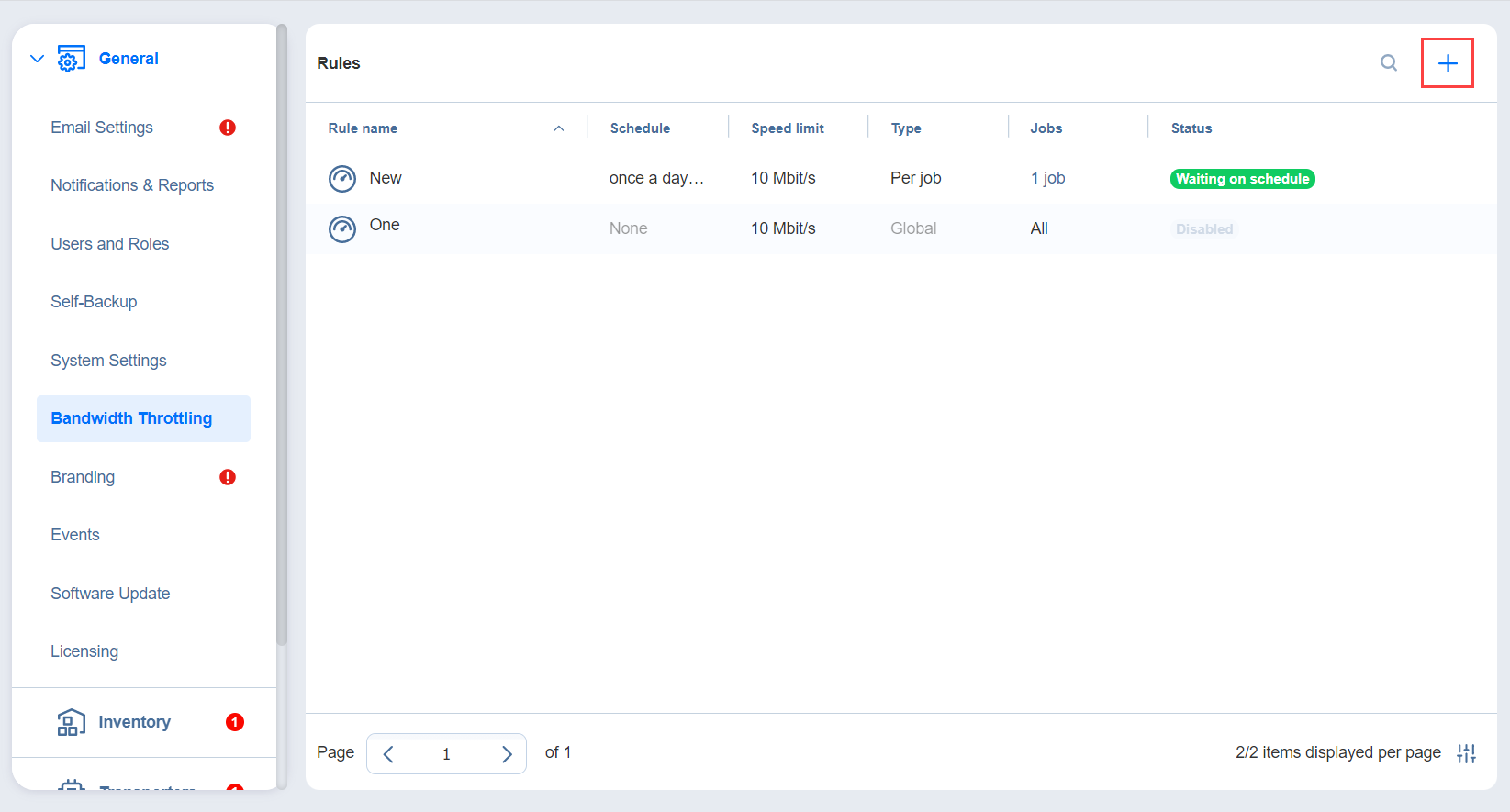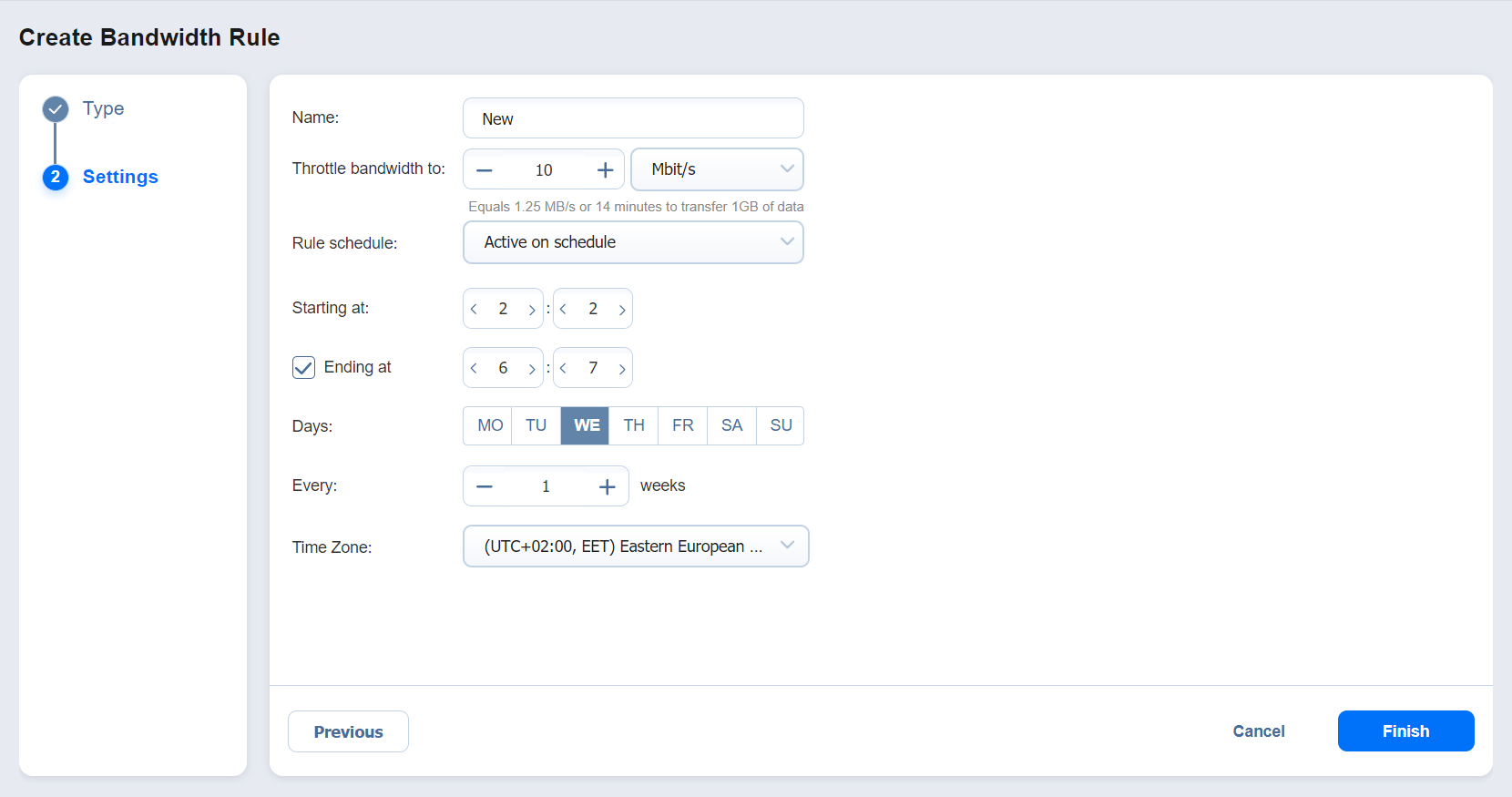Bandwidth Throttling
With bandwidth throttling settings, you can control the throughput of the data processing by setting specific limits for all or for separate jobs. Bandwidth throttling is managed with bandwidth rules. When a bandwidth rule is applied to your job, the speed of data transfer from source to target will not exceed the specified limit.
To use bandwidth throttling, make sure the following requirements are met:
-
At least one bandwidth rule is created.
-
At least one source and target endpoint exist.
-
Hypervisor host, Transporter, or Backup Repository act as a source or target endpoint.
-
The current job object data transfer falls into the bandwidth rule.
-
-
At least one JODT exists.
Note
Source Endpoint - an endpoint that sends data.
Target Endpoint - an endpoint that receives data.
Job Object Data Transfer (JODT) is a step of a single job object processing which transfers data of the job object from the source endpoint to the target endpoint.
This topic contains the following instructions:
Accessing Bandwidth Throttling Settings
To access bandwidth throttling settings, follow the steps below:
-
Click Settings in the left pane of the application to open the Settings dashboard.
-
In the General tab of the Settings dashboard, click Bandwidth Throttling. The Bandwidth Throttling section opens.
Creating Bandwidth Rules
Please follow the steps below to create a bandwidth rule:
-
In the Bandwidth Throttling section of the General tab of Settings, click the “+” icon.
-
The New Bandwidth Rule wizard opens. Proceed as follows:
-
Choose a type for your bandwidth rule and click Next:
-
GLOBAL: The rule will be applied to all applicable jobs.
-
PER-JOB: The rule will be applied to the selected jobs.
Note
When applied to specific jobs, Per-Job bandwidth rules have higher priority over Global bandwidth rules.
-
-
Job: Choose a job to apply to the Per-Job bandwidth rule. Click Next.
-
Settings: Configure the following settings:
-
Name: Enter a name for your bandwidth rule.
-
Throttle bandwidth to: Enter the value of the bandwidth limit; and choose the measurement unit: Mbit/s or Gbit/s.
Notes
- For your convenience, a description is available below the value you've entered, explaining what the value means.
- In some cases, the actual data transfer speed may exceed the limit you set by up to 0.3 MByte/s or 2.4 Mbit/s.
-
Rule schedule: Choose either of the following:
-
Always active: The rule will always be active.
-
Active on schedule: The rule will be active on schedule. When chosen, the following options are available:
-
Starting at and ending at: Enter the time, in hours and minutes, when the rule will be active.
-
Days: Select weekdays for which the rule will be active.
-
Time Zone: Choose a time zone of your rule.
-
-
Disabled: The rule will be disabled.
-
-
-
-
Click Finish.
Refer to Advanced Bandwidth Throttling for more details about bandwidth rules.
Note
When set, the bandwidth rule will only limit the bandwidth itself and will not affect the number of VMs processed at the same time.
Managing Bandwidth Rules
You can search for the specific rule by clicking the magnifying glass icon in the upper-right part of the screen and entering the name in the search box.
Click on the ellipsis to the right of the rule’s name to manage bandwidth rules with the following commands:
-
Edit: The Edit Bandwidth Rule dialog opens where you can modify your rule.
-
Disable/Enable: When applied, the command will disable/enable the rule.
-
Delete: When applied, a dialog will open asking you to confirm the operation. Click Delete to confirm that you wish to delete your rule.
Note
Per-Job bandwidth rules can also be created/managed on the Options page of the wizard during creating/editing the corresponding jobs. Please refer to the topics: