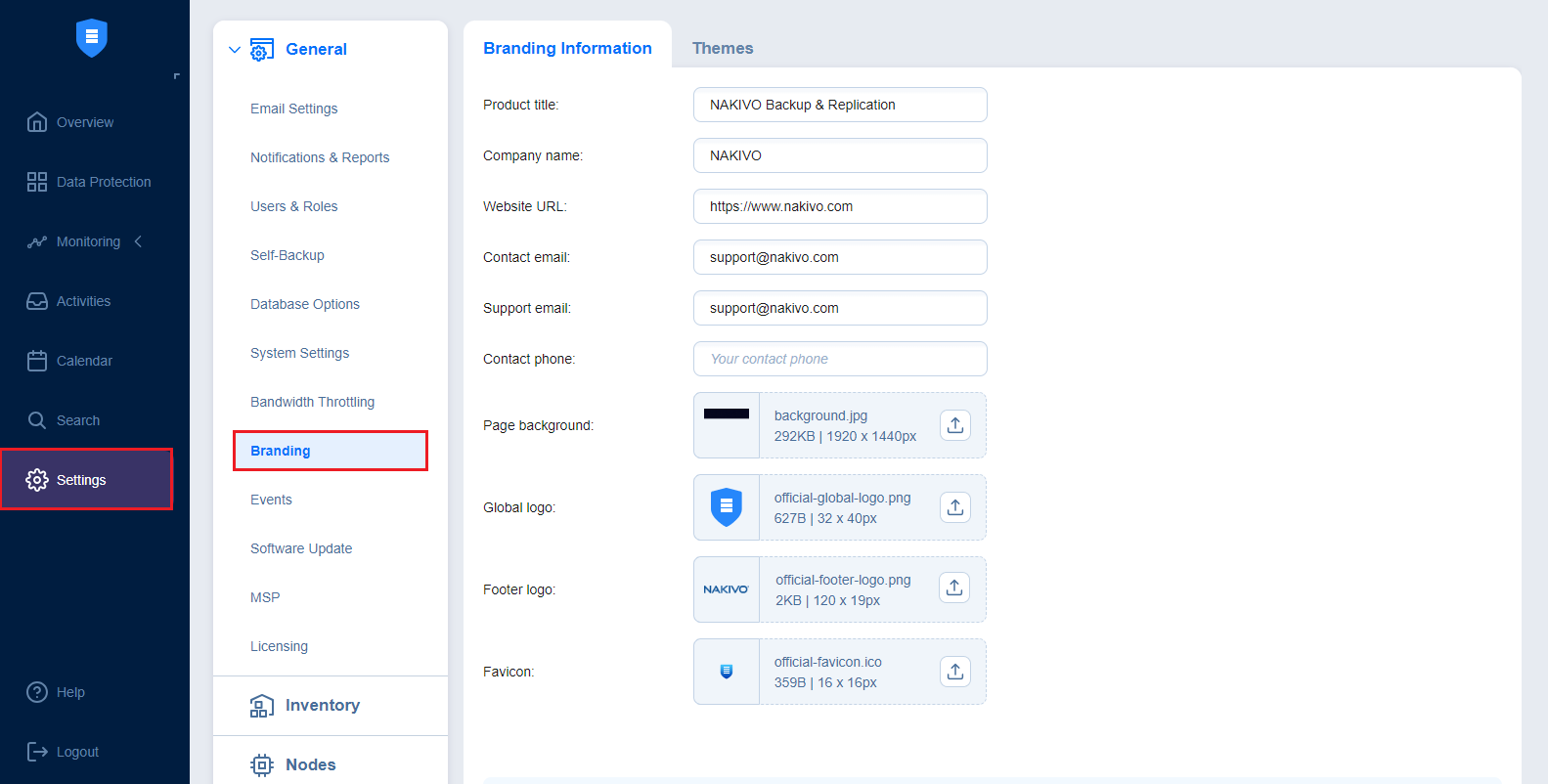Branding
You can change the product branding settings such as product name, logo, background, and so on. To configure these product settings, follow the steps below:
-
Click Settings in the left pane of the product.
-
Go to the General tab and click Branding.
-
Change the following, as appropriate:
-
Product title
-
Company name
-
Website URL
-
Contact email
-
Support email
-
Contact phone
-
Page background
-
Global logo
-
Footer logo
-
Favicon
-
-
On the Themes tab, you can configure the colors of your NAKIVO Backup & Replication instance.
-
After making the necessary changes, click Apply. Alternatively, click Discard Changes to discard any changes you have made.
-
Optionally, click Reset Settings to return all the settings to their default values.
During upload, the logo and bookmark icon images are internally resized while preserving the aspect ratio. The background image is used as it is. To get the best image quality, follow the recommendations below.
|
Image |
Best format |
Best resolution |
|
Global logo |
.png |
32x40 |
|
Footer logo |
.png |
32x40 |
|
Favicon |
.png |
16x16 |