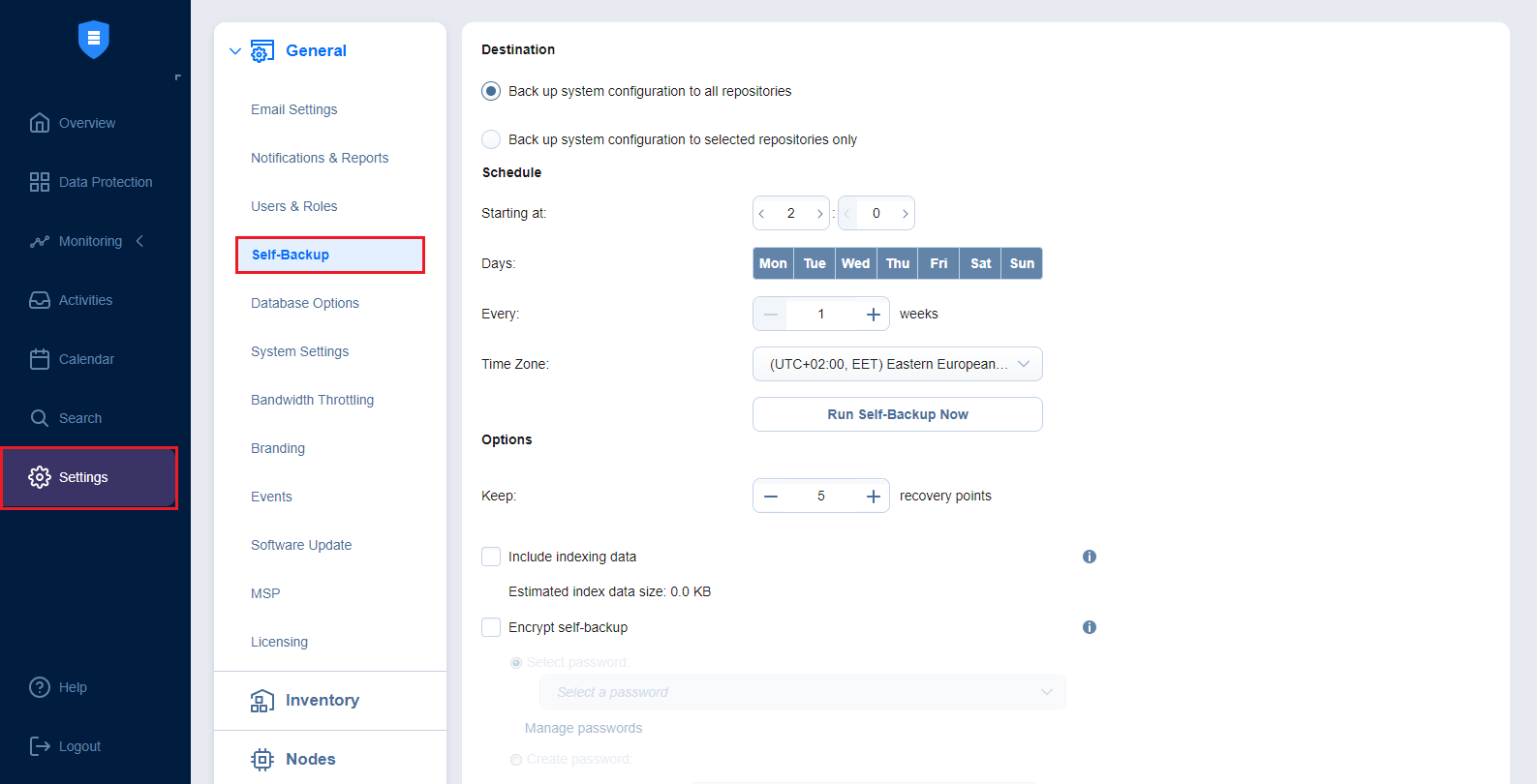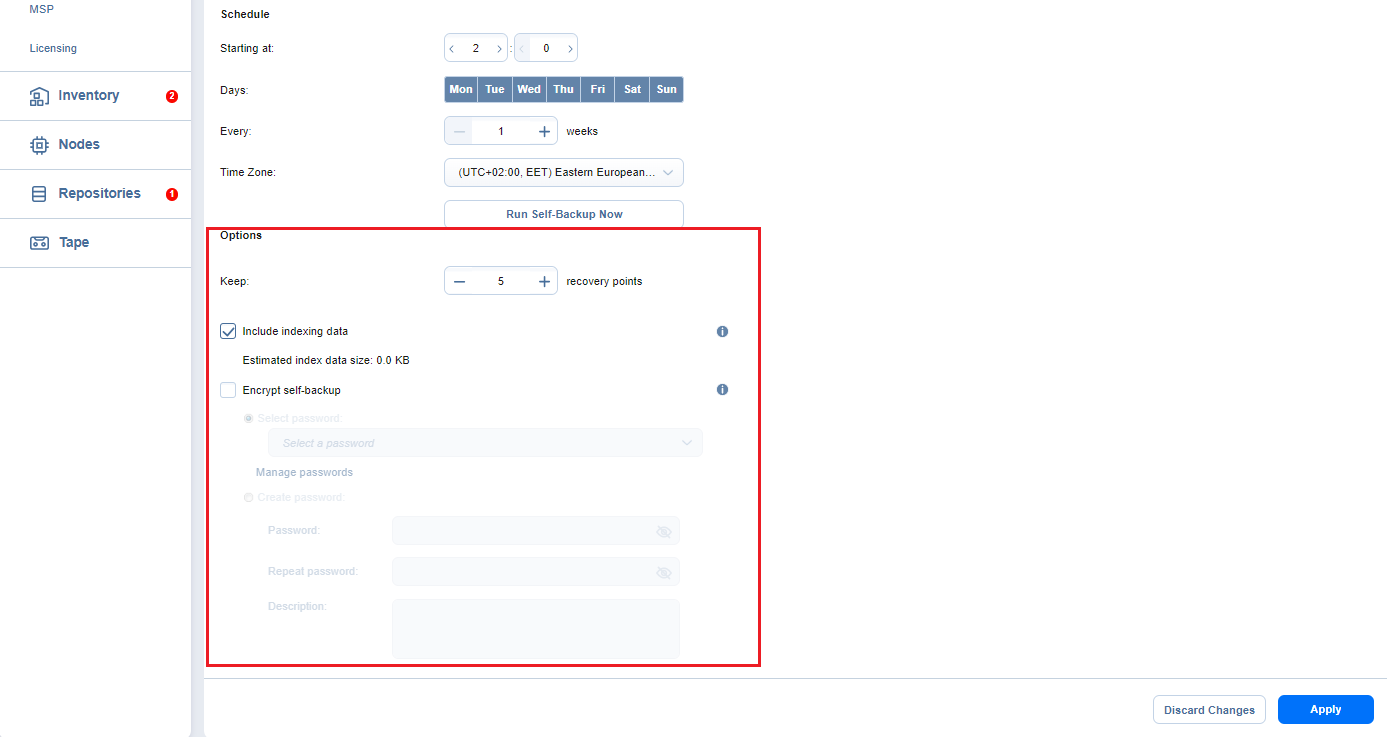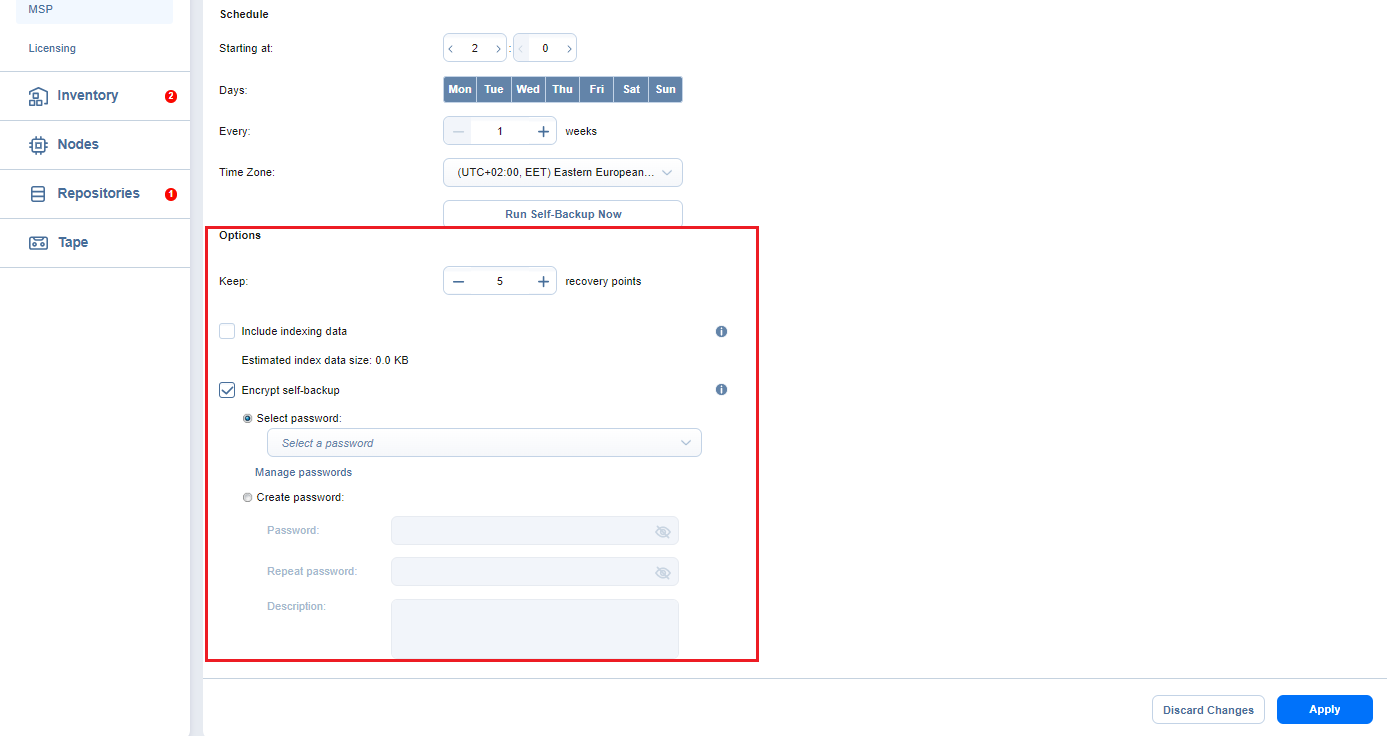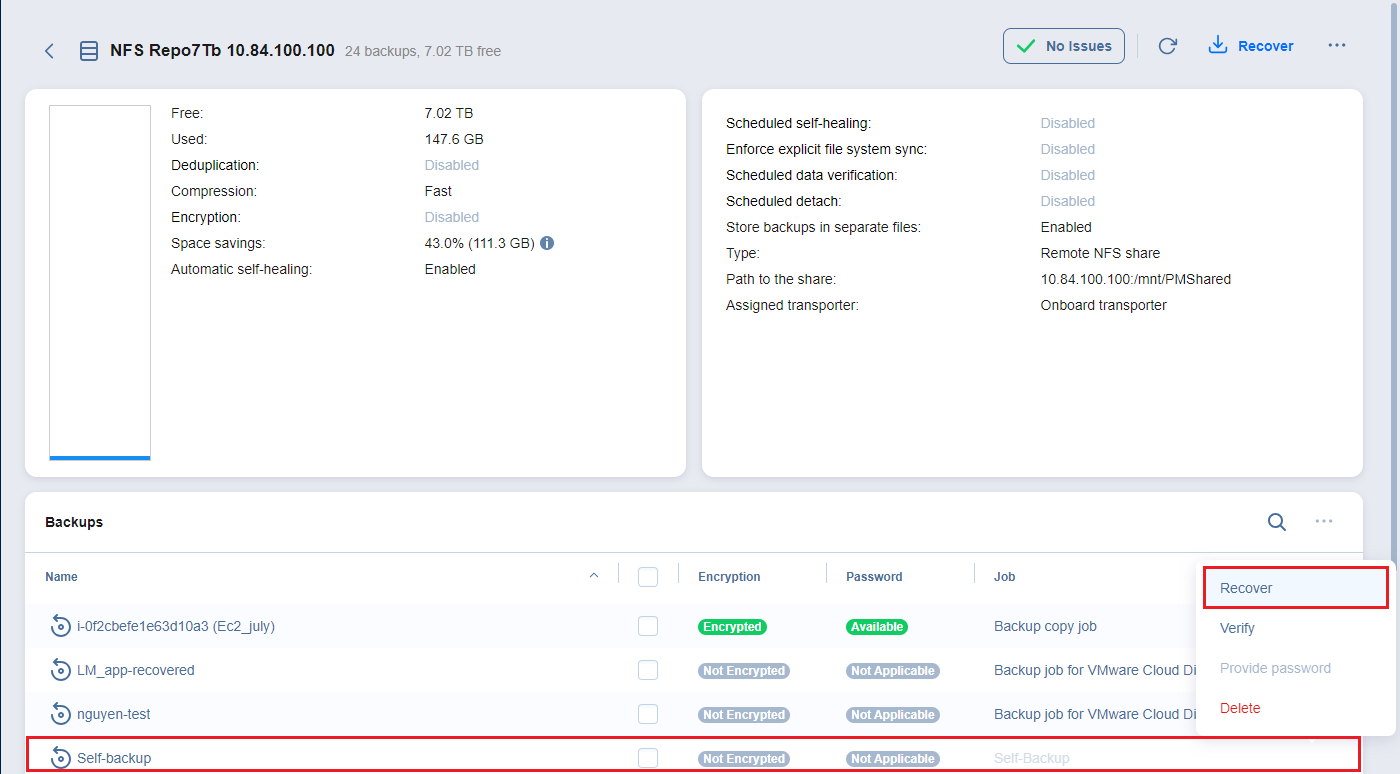Self-Backup
The self-backup feature allows you to automatically protect configuration settings of your NAKIVO Backup & Replication instance. For more information, refer to Self-Backup Feature.
Notes
Self-backup is not supported for the multi-tenant configuration.
A federated repository cannot be used for self-backup.
To configure self-backup options, proceed as described in the following sections:
Accessing Self-Backup Options
To access self-backup options, follow the steps below:
-
Click Settings in the left pane of NAKIVO Backup & Replication.
-
Go to the General tab and click Self-Backup.
-
After making the necessary changes, click Apply. Alternatively, click Discard Changes to discard any changes you have made.
Setting Up Self-Backup Destination
To configure a self-backup destination, follow the steps below:
-
Select Back up system configuration to all repositories to enable all repositories in the list of repositories where system configuration is backed up. If deselected, you can remove specific repositories from the list.
Important
-
Backing up your NAKIVO Backup & Replication system configuration to a DD Boost storage unit Backup Repository causes the DD Boost storage unit to be unmounted. Therefore, to avoid re-adding the DD Boost storage as an existing Backup Repository manually, exclude DD Boost storage unit repositories from the list of repositories for self-backup.
-
Self-backup cannot be performed to SaaS type of Backup Repository.
-
-
Alternatively, select Back up system configuration to selected repositories only and select specific repositories you wish to use for self-backup.
-
If necessary, add a Backup Repository to the list:
-
Click the “+” icon to add repositories to the list of repositories for system backing up.
-
In the Add Backup Repositories dialog that opens, select the necessary repositories and close the dialog.
-
Notes
Federated repositories are disabled on the list of repositories used as a target for self-backup.
Federated repository members are not displayed on the list of repositories available for self-backup.
Self-Backup Schedule
To configure the self-backup schedule, follow the steps below:
-
In the Schedule section, enter time to trigger starting the self-backup. You can choose a specific time zone from the list, enter the hours and minutes of the day, and select the necessary days of the week.
-
If you need to start the self-backup immediately, click Run Self-backup Now.
-
When ready with configuring the self-backup schedule, click Apply.
Self-Backup Options
In the Options section of the self-backup settings, you can enter a number of recovery points to be kept for the self-backup. To apply your settings, click the Apply button.
Self-Backup Encryption
A system configuration stored as a self-backup can be encrypted to safeguard data from loss, corruption, or unauthorized access to data.
Select Encrypt self-backup to encrypt your backup for additional security. Afterwards, select the password or create a new one in the corresponding fields. See Managing Passwords for more details.
Note
AWS Key Management Service is not applied to self-backup encryption.
Set up self-backup encryption as follows:
-
Select the Encrypt self-backup checkbox (disabled by default) to store self-backups in an encrypted form.
-
Select the Select password option and click on the field to display a list of saved passwords with descriptions.
-
Select the needed password.
Note
The Select Password option is disabled if no passwords are available.
-
To create a new password, select the Create password option.
-
Enter the new password and its description and repeat it.
-
If a newly created password is applied, the Select password option becomes selected and the new password is pre-selected in the Select password dropdown and is added to the list of saved passwords.
-
Click the Cancel or X button to close the dialog box without applying any changes.
-
Optionally, you can click the Manage passwords link to manage the existing or add a new password to the list of passwords. For more information, refer to Managing Backup Encryption.
Recovering from Self-Backup
To recover the configuration of NAKIVO Backup & Replication from a self-backup stored in a Backup Repository, do the following:
-
Go to Settings > Repositories.
-
Select one of the repositories that contain a self-backup.
-
Select the self-backup from the Backups list and click Recover.
-
Click Restore.
-
Wait for the system configuration to be restored. When the self-backup recovery process is completed, a message announcing success appears.
Note
After a system configuration backup, the encrypted recovery points passwords that were created and saved in the password manager become unavailable and providing them manually is required.