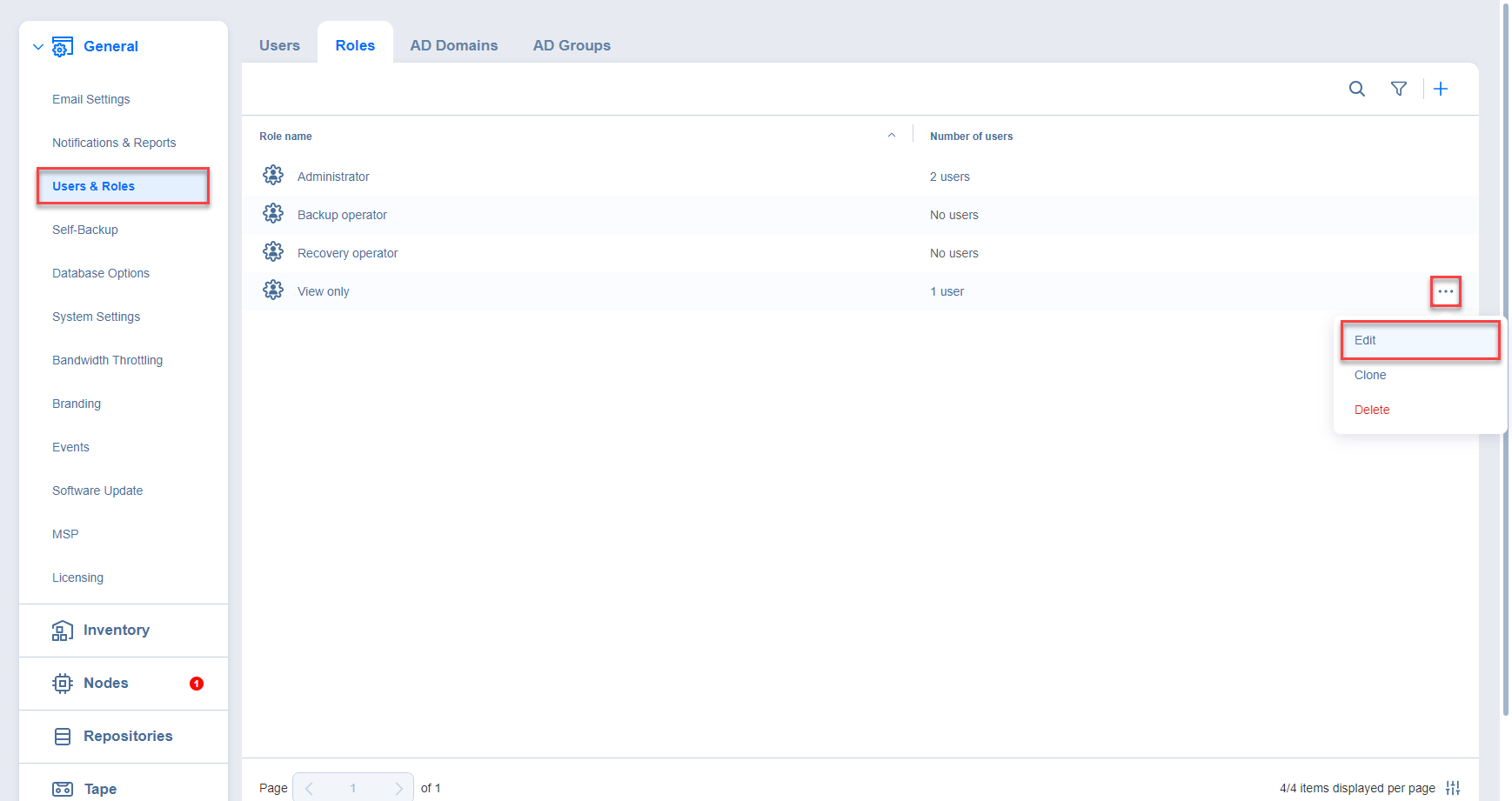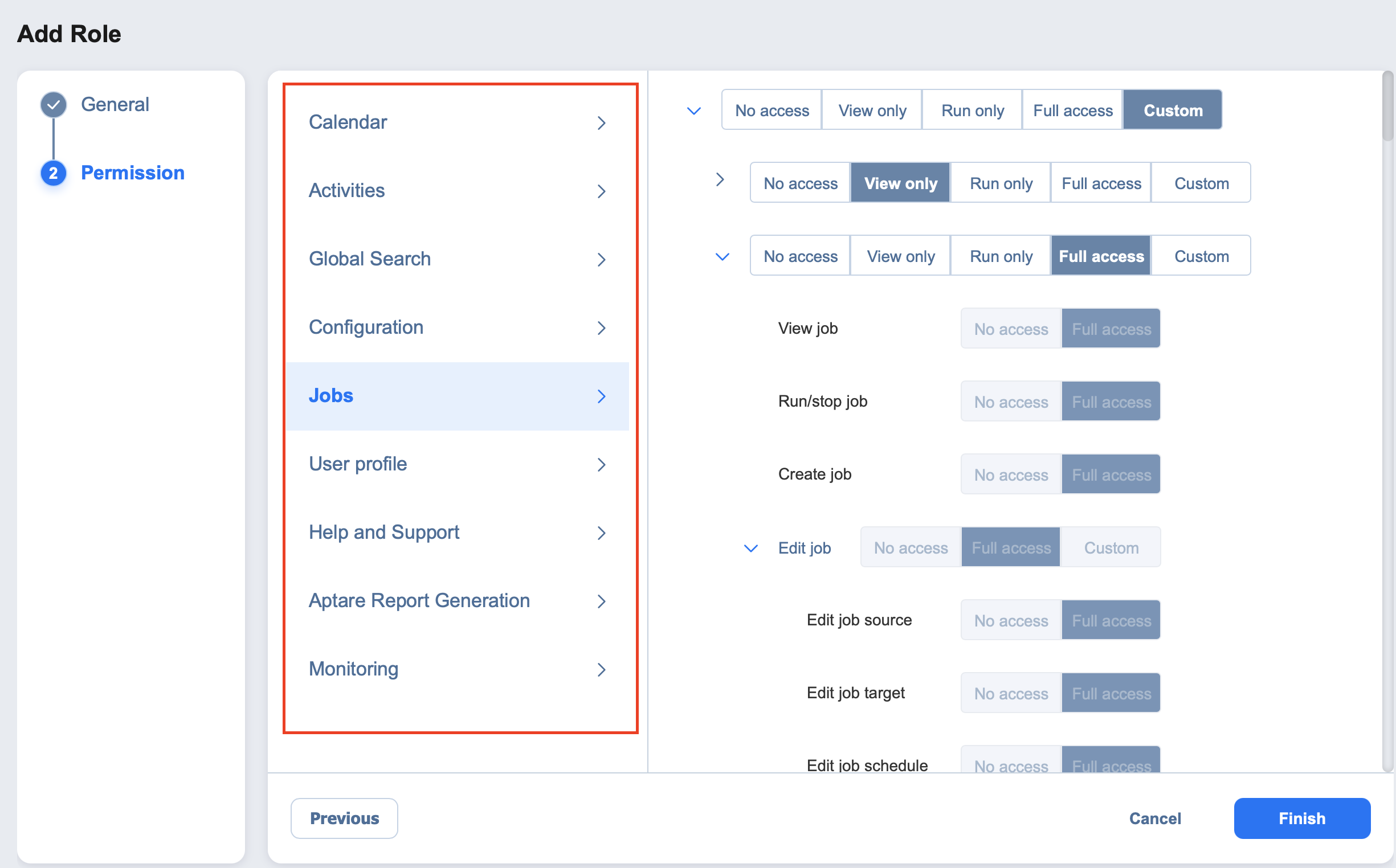Editing User Role
Follow the steps below to edit a user role:
-
Go to Settings > General > Users & Roles.
-
On the Users & Roles page, switch to the Roles tab.
-
In the list of roles, do either of the following:
-
The Edit Role page opens. Edit the user role properties if needed:
-
In the Role name box, edit the user role name.
-
If you are working with a multi-tenant environment, you can change the access level for this role by choosing another tenant, master tenant, or all tenants in the Access level list.
-
In the Description box, edit the user description.
-
You can view the Number of users with this role, as well as view a full list by clicking the x users button.
-
In the Permissions tab, you can edit all necessary permissions for the user role.
-
When finished, click Save in the lower right corner of the page.
-