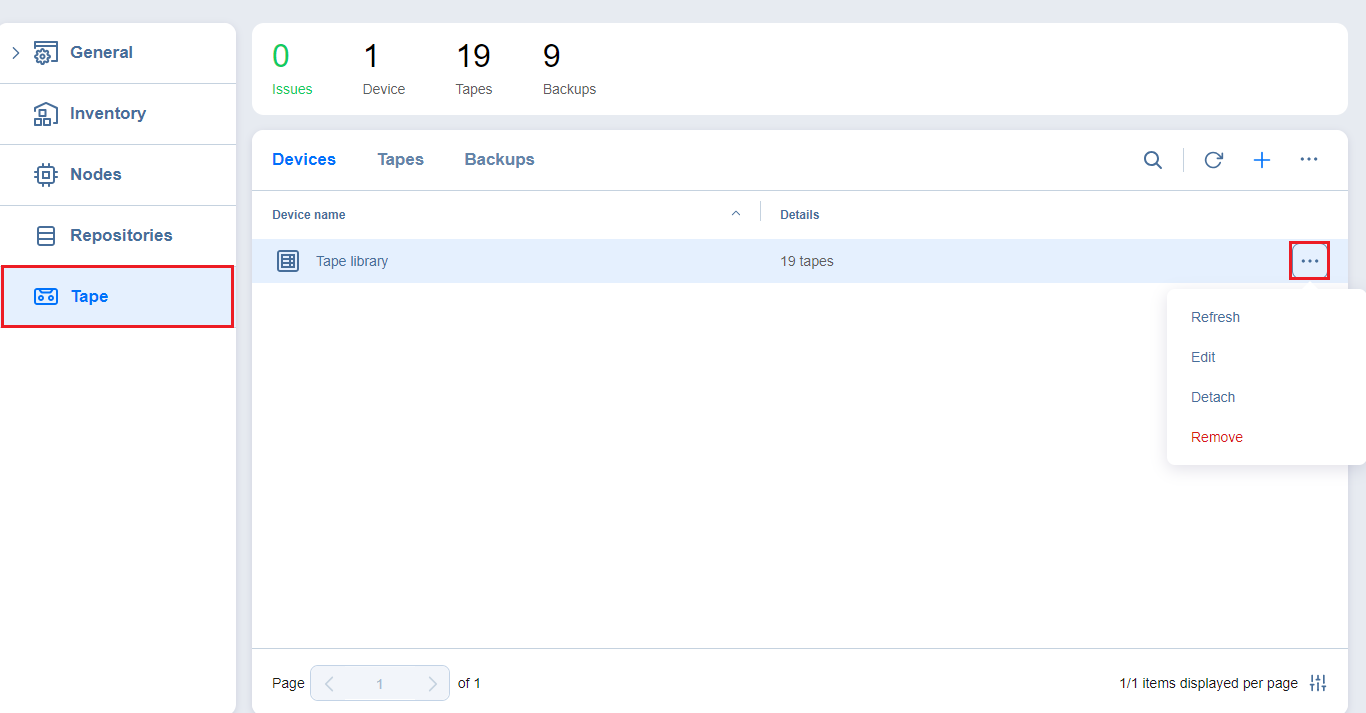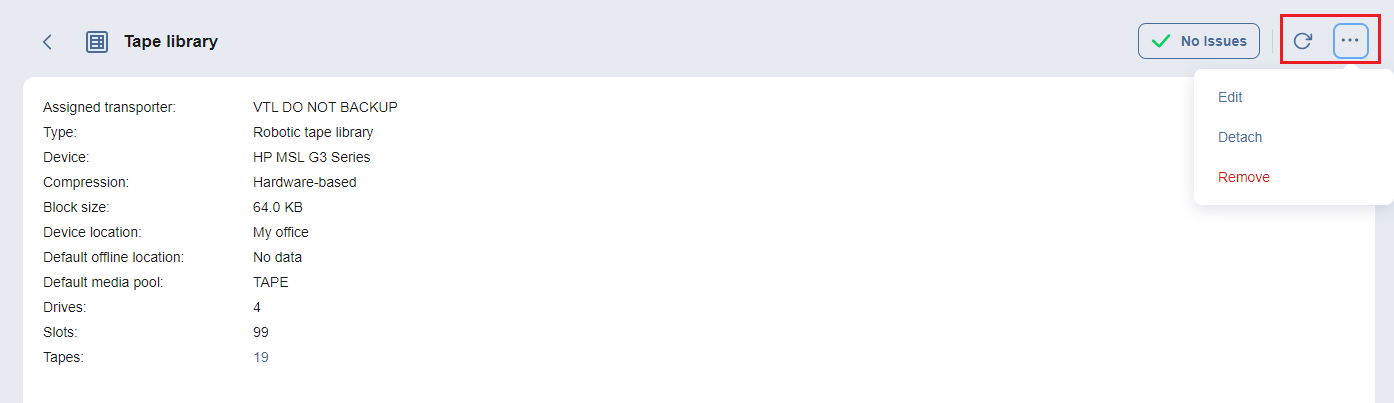Managing Tape Devices
Once the tape devices are added to the system, you can view and manage them in the Devices tab.
Hovering the mouse cursor over the device name opens the management controls:
-
Manage: opens the following options:
-
Refresh: Refresh action initiates the process of updating information regarding content of the tape device.
-
Edit: Opens the Edit Tape Library or Edit Standalone Tape Drive wizard, depending on the type of the device, where you can change the device's properties. Detached devices are greyed out in the interface and cannot be interacted with
-
Detach: Detaching a tape device saves the device's data and metadata in a consistent state and then stops the product's interaction with the device (such as read and write of data and metadata, and so on). You may want to detach a tape device to move it to a different location or to put it on maintenance.
-
Remove: Removes the tape device from the Inventory. The device may be then added again, for example, if you need to change the block size or compression type of the device.
-
-
Clicking the name of the tape device opens the device's details window where you can manage it and view the device's detailed information.