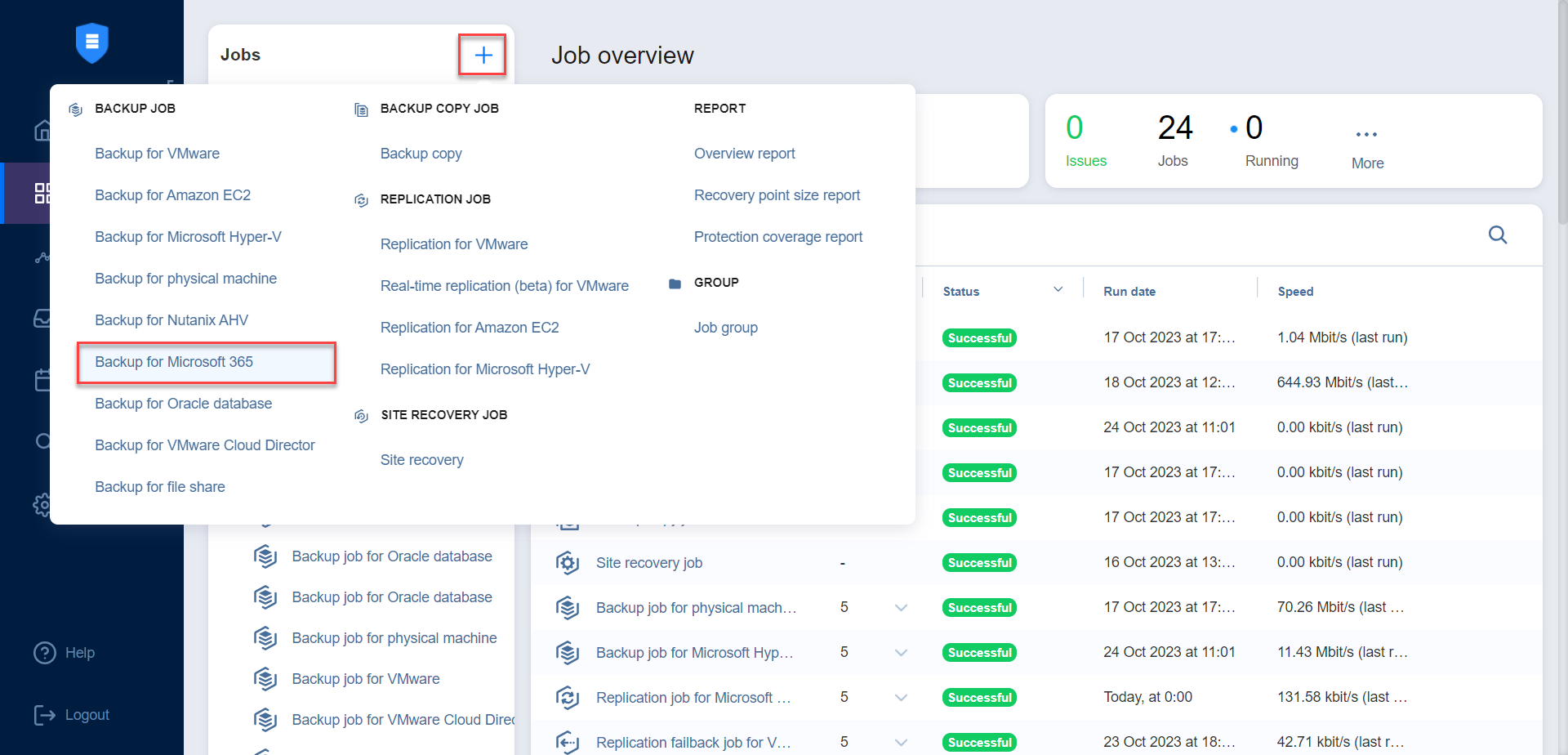Creating Microsoft 365 Backup Jobs
With NAKIVO Backup & Replication, you can back up an entire Microsoft 365 account or individual mailboxes, drives, sites, and Teams within that account. The product also allows you to send Microsoft 365 backups to tape for long-term data archiving and then recover these backup copies to a target backup repository. For details, refer to Backup Copy to Tape Recovery.
When creating a backup job for your Microsoft 365 account(s), you can specify which items to back up, where to store the backups, how often the backup job is run, and other backup options.
To create a backup job, click the plus + button in the Data Protection menu, and then click Backup for Microsoft 365.
Notes
Before creating a Microsoft 365 backup job, you must add a SaaS Backup Repository or Incremental with Full repository.
Refer to Required API Permissions for Microsoft 365 to see the list of required permissions for backing up Microsoft 365 objects.
Refer to Microsoft 365 Platform Limitations of the latest Release Notes for the full list of Microsoft 365 items that are not supported.
For mailbox backups, the size displayed in the Transferred Raw Data widget shows the amount of data that was actually transferred during backup. This size may differ from the total mailbox size displayed in the Job Info widget. Refer to Backup Job Wizard for Microsoft 365: Source for a list of items that are skipped during the backup process.
The New Backup Job Wizard for Microsoft 365 opens. Complete the wizard as described in the sections below: