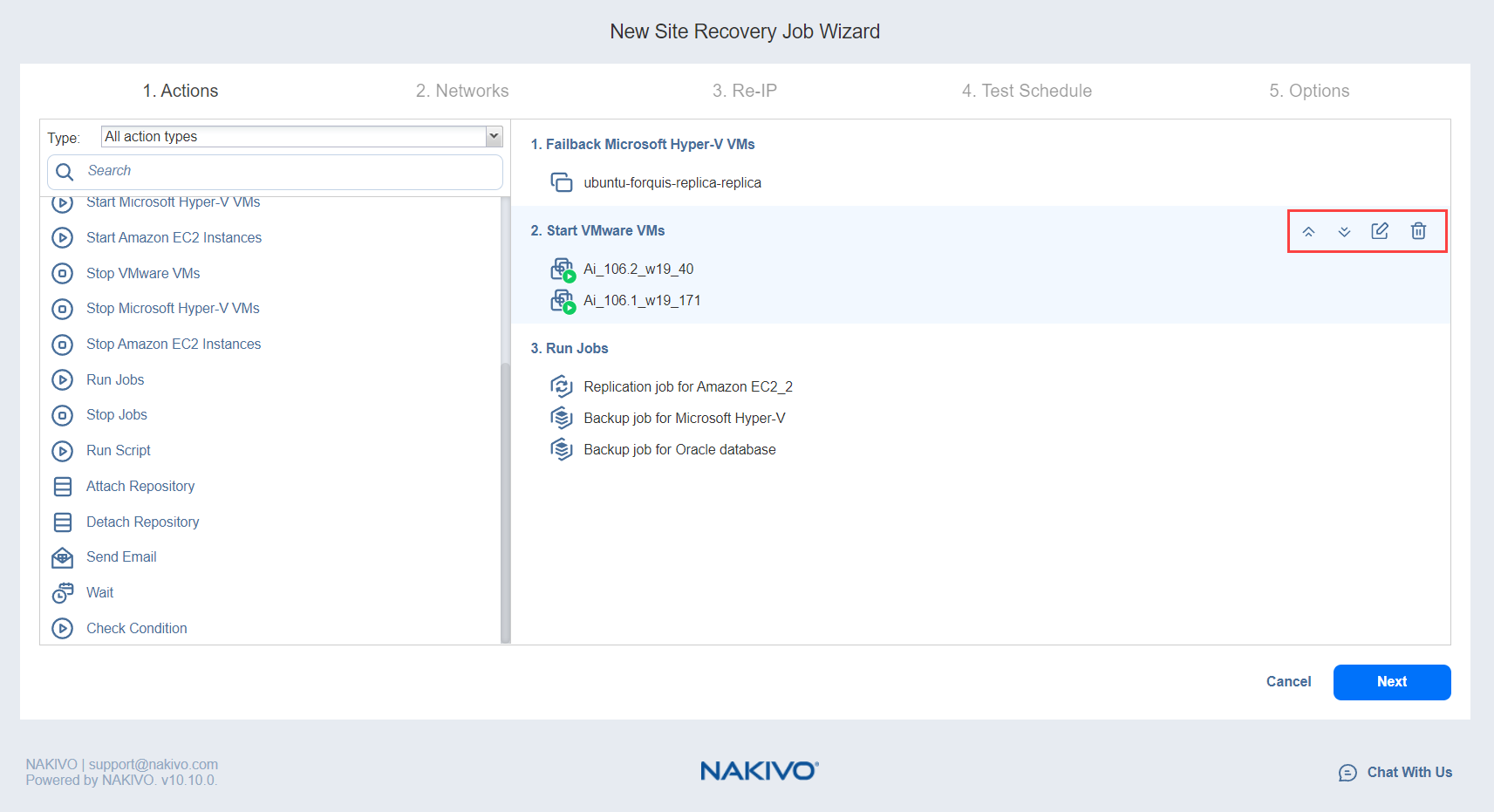Site Recovery Job Wizard: Actions
On the Actions page of the Site Recovery Job wizard, you can add one or more actions to a Site Recovery job. Refer to the subsections below for details:
When finished with adding actions to a Site Recovery job, click Next to go to the Networks page of the Site Recovery Job Wizard.
Actions Available for Site Recovery Job
The list of actions available for a Site Recovery job is available in the left pane. It includes the following:
To add an action to a Site Recovery job, click the corresponding item in the actions list and follow the instructions of the wizard that opens.
Managing Actions of Site Recovery Job
The actions list of a Site Recovery job is located in the right pane and contains the actions you add.
For a selected action, a toolbar with buttons is available allowing you to perform the following commands:
-
Move up / Move down: Moves your action up/down in the list of Site Recovery job actions.
-
Edit: A page opens allowing you to make changes to your Site Recovery job action. When finished with editing the Site Recovery job action, click Save.
-
Remove: A dialog box opens asking you to confirm removing the Site Recovery job action. Click the Remove button to confirm your operation.
Options Common to Most Actions
Most of the actions you add to your Site Recovery job will have the following common options:
-
Run this action in: This option allows you to choose how to run the action:
-
Run this action in both testing and production mode.
-
Run this action in production mode only.
-
Run this action in testing mode only.
-
-
Waiting behavior: This option allows you to choose one of the following:
-
Wait for this action to complete: The Site Recovery job will wait for the action to be completed before continuing to run the job.
-
Start next action immediately: The Site Recovery job will continue running while the action is in progress.
-
-
Error handling: This option allows you to choose one of the following:
-
Stop and fail the site recovery job if this action fails: The Site Recovery job will stop and fail if the action fails.
-
Continue the site recovery job if the action fails: The Site Recovery job will continue if the action fails.
-