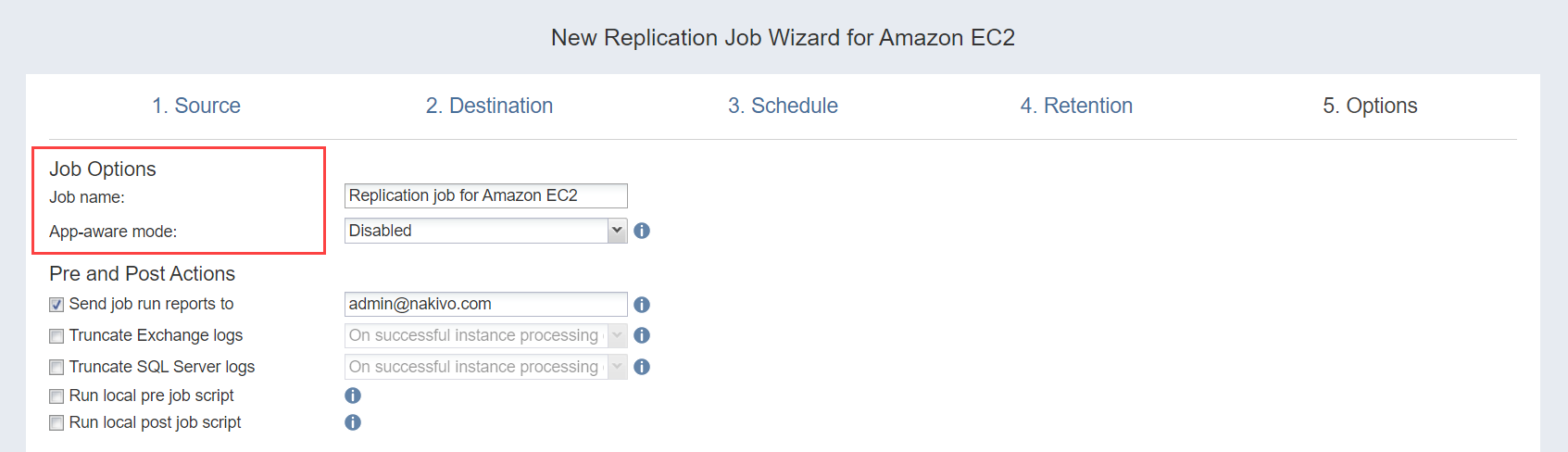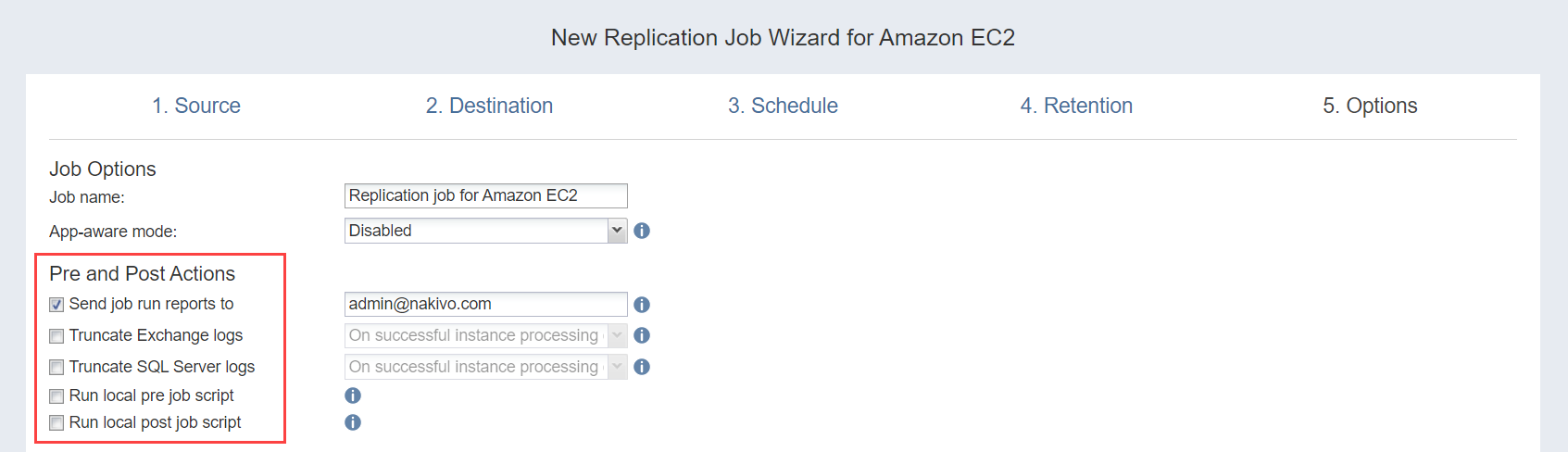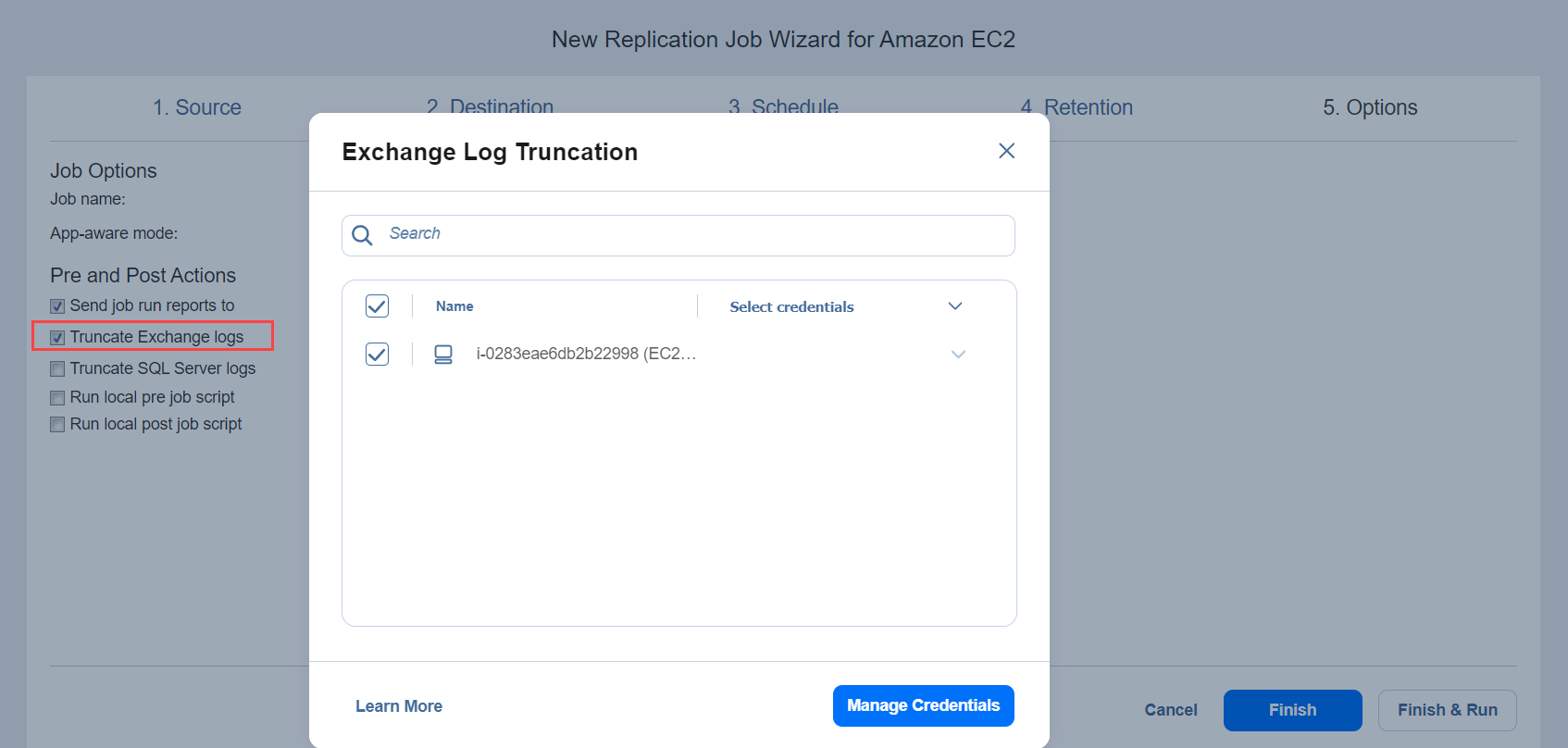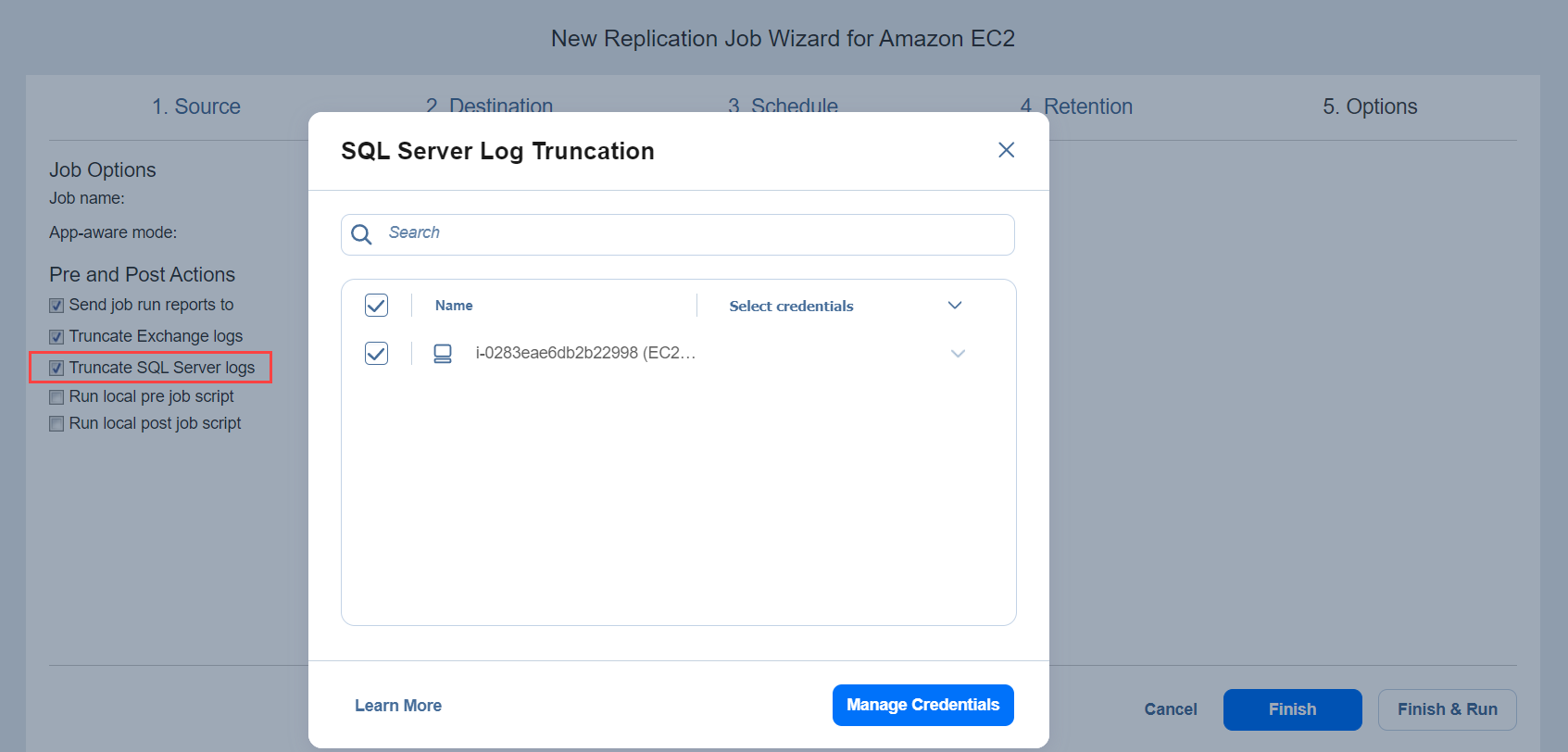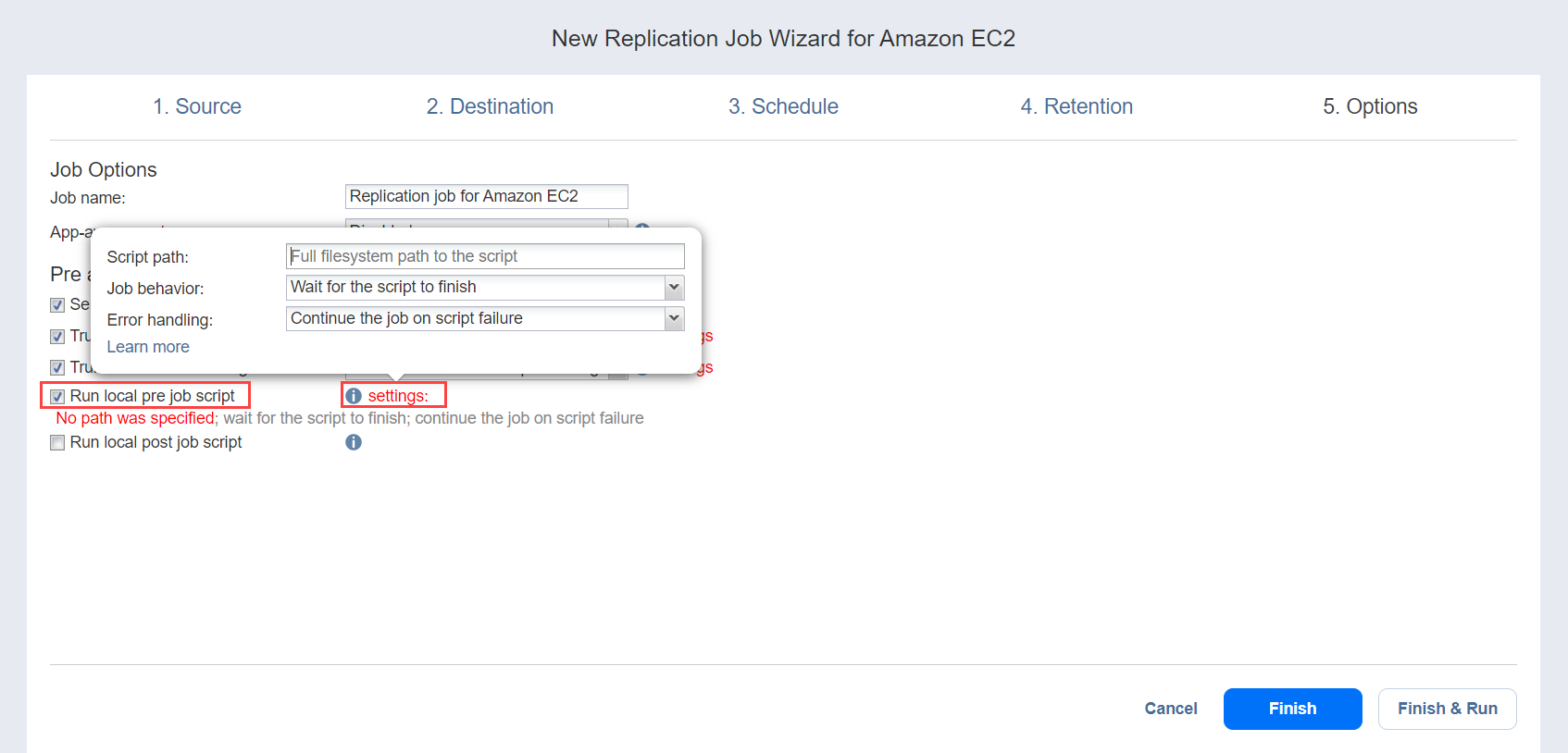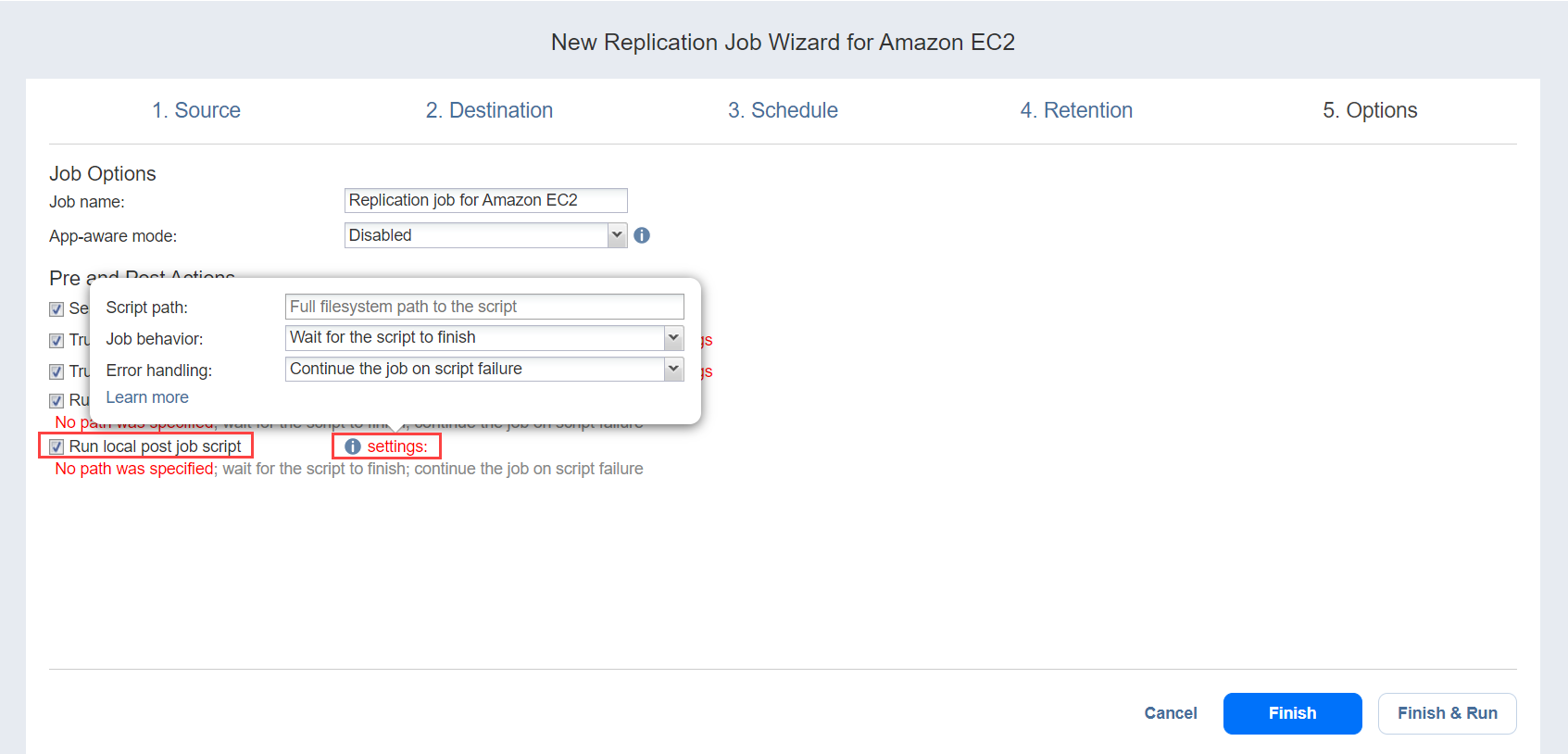Replication Job Wizard for Amazon EC2: Options
On the Options page of the wizard, set up job options as described in the following sections:
Job Options
In this section, you can specify a name for your replication job and enable app-aware mode.
Job Name
Specify a name for the replication job:
App-aware Mode
With NAKIVO Backup & Replication, you can create application-consistent replicas of Amazon EC2 Instances.
To set up application awareness:
-
Select one of the App-aware modes:
-
Enabled (proceed on error): With this option selected, the Instance replication continues to run even if application awareness fails.
-
Enabled (fail on error): With this option selected, Instance replication fails if application awareness fails.
-
Disabled: With this option selected, application awareness is not used for Instance replication.
-
-
When enabling application-aware mode, specify the OS credentials that will be used to connect to Amazon EC2 Instances via SSH:
-
In the Application-Aware Mode dialog box that opens, select the checkbox next to each Instance that you want to replicate using the application-aware mode.
-
Pre and Post Actions
In the Pre and Post Actions section, you can set up email notifications, Exchange and SQL Server logs truncation, and pre- and post- job scripts.
Email Notifications
NAKIVO Backup & Replication can send email notifications about the job completion status to specified recipients. This feature complements global notifications and allows you to configure notifications on a per-job level.
Note
To enable this option, make sure your Email settings are configured.
To send email notifications, select the Send job run reports to option in the Pre and Post Actions section, and specify one or more email addresses in the text field. Use semicolons to separate multiple email addresses.
Microsoft Exchange Server Logs Truncation
NAKIVO Backup & Replication allows you to delete (aka truncate) Microsoft Exchange Server logs on the source instances after job completion.
To set up Microsoft Exchange Server log truncation, do the following:
-
In the Pre and Post Actions section, select Truncate Exchange Logs.
-
In the Exchange Log Truncation dialog box that opens, select the checkboxes next to the instances running Microsoft Exchange and then select the credentials next to each instance. These credentials are used to log into the instances that you have selected.
Truncation of Microsoft SQL Transaction Logs
NAKIVO Backup & Replication allows you to delete (aka truncate) Microsoft SQL Server logs on the source instances after job completion.
To set up Microsoft SQL log truncation, do the following:
Running a Pre-Job Script
To run a script before the product begins replicating instances, do the following:
-
Place a script file on the machine where the Director is installed.
-
Select the Run local pre job script option.
-
Specify the following parameters in the dialog box that opens:
-
Script path: Specify a local path to the script on the machine where the Director is installed. The script interpreter should be specified.
Example (Windows): cmd.exe /c D:\script.batExample (Linux): bash /root/script.sh
-
Job behavior: Choose one of the following job behaviors in relation to script completion:
-
Wait for the script to finish: With this option selected, instance replication is started only after the script is completed.
-
Do not wait for the script to finish: With this option selected, the product runs the script and starts replicating instances at the same time.
-
-
Error handling: Choose one of the following job behaviors in relation to script failure:
-
Continue the job on script failure: With this option selected, the job performs instance replication even if the script has failed.
-
-
Running a Post-Job Script
To run a script after the product has finished backing up all instances, do the following:
-
Place a script file on the machine where the Director is installed.
-
Select the Run local post job script option.
-
Specify the following parameters in the dialog box that opens:
-
Script path: Specify a local path to the script on the machine where the Director is installed. The script interpreter should be specified.
Example (Windows): cmd.exe /c D:\script.batExample (Linux): bash /root/script.sh
-
Job behavior: Choose one of the following job behaviors in relation to script completion:
-
Wait for the script to finish: With this option selected, the job is in the “running” state until the script is completed.
-
Do not wait for the script to finish: With this option selected, the job is completed even if the script execution is still in progress.
-
-
Error handling: Choose one of the following job behaviors in relation to script failure:
-
Completing the New Replication Job Wizard for Amazon EC2
Click Finish or Finish & Run to complete job creation.
Note
If you click Finish & Run, you will have to define the scope of your job. Refer to Running Jobs on Demand for details.