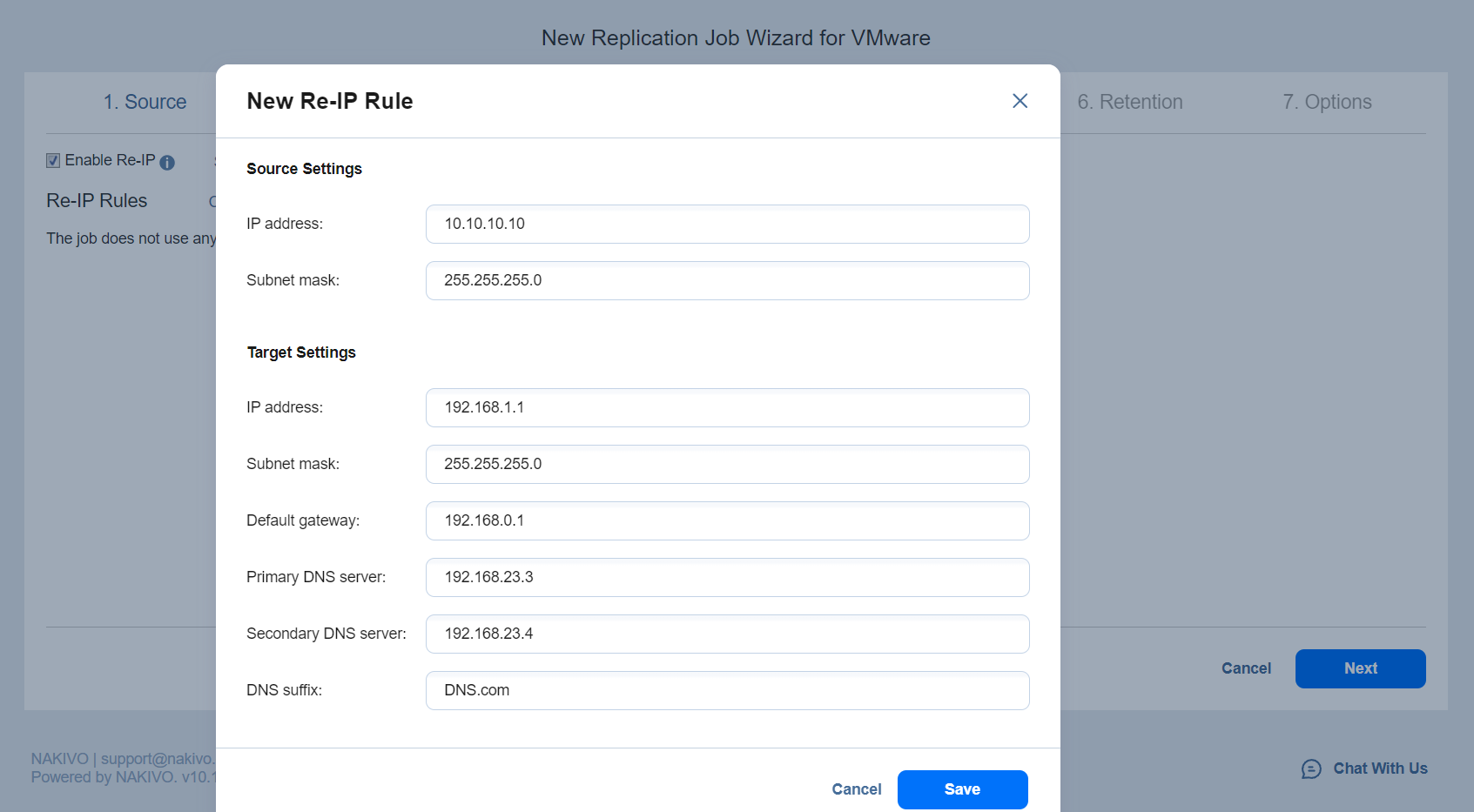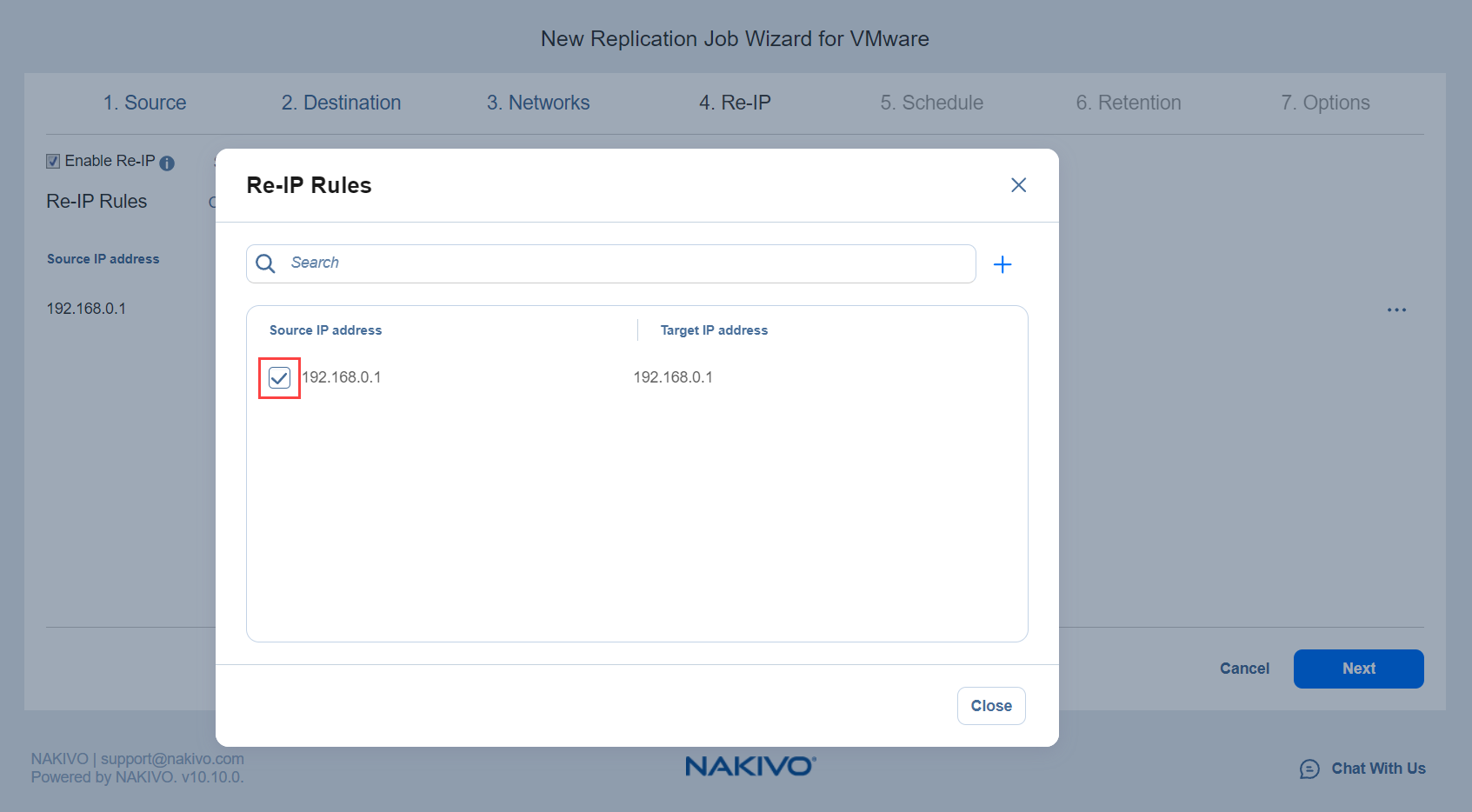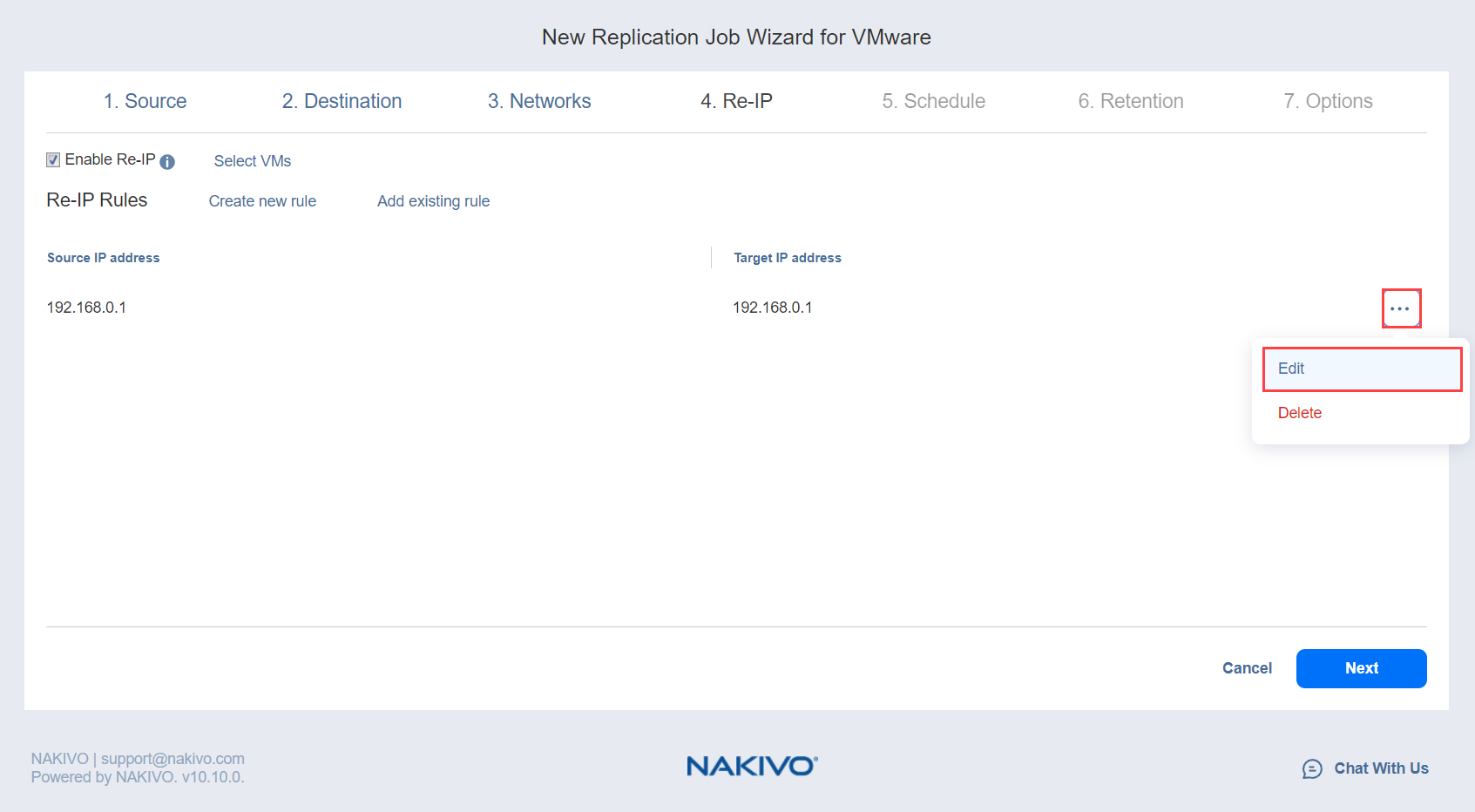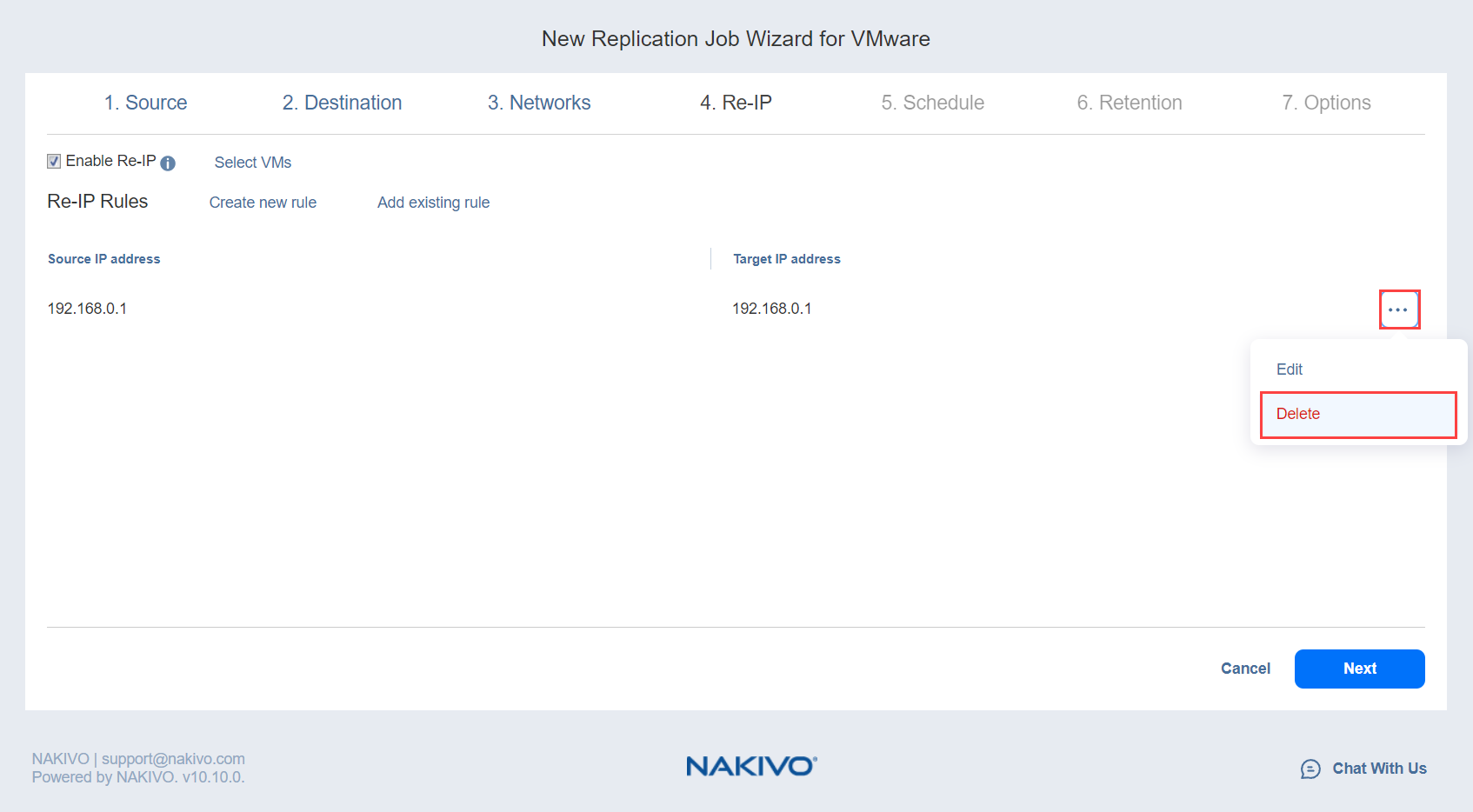Replication Job Wizard for VMware: Re-IP
Note
The Re-IP page is skipped if you have chosen an existing backup as the target for your replication job on the Source wizard page.
To enable Re-IP rules for your replication job, do the following on the Re-IP page of the wizard:
-
Select Enable Re-IP.
-
Click the Select VMs link.
-
The Re-IP dialog box opens. In the list of your source VMs, select at least one, and close the dialog box.
-
You have the following options:
-
Create a new rule:
-
Click Create new rule.
-
The New Re-IP Rule dialog box opens. Enter source and target settings for the Re-IP rule and click Save.
Note
You can use wildcards for IP addresses. Refer to the Failover Job Wizard for VMware: Re-IP topic for details. -
-
Add an existing rule:
-
Edit an existing Re-IP rule:
-
Delete an existing mapping: Hover the pointer over the required item in the Re-IP Rules list and click the Delete icon to the right of the item.
-
To leave the list of existing Re-IP rules intact, go to the next page of the wizard.
-
-
Click Next to go to the next page of the wizard.
Notes
-
Re-IP Rules enabled for replication jobs are only stubs for failover jobs. They do not work at the replication stage.
-
Re-IP rules that are enabled for your replication job can be used for creating the corresponding failover jobs. Refer to Failover Job Wizard for VMware: Re-IP for details.
-