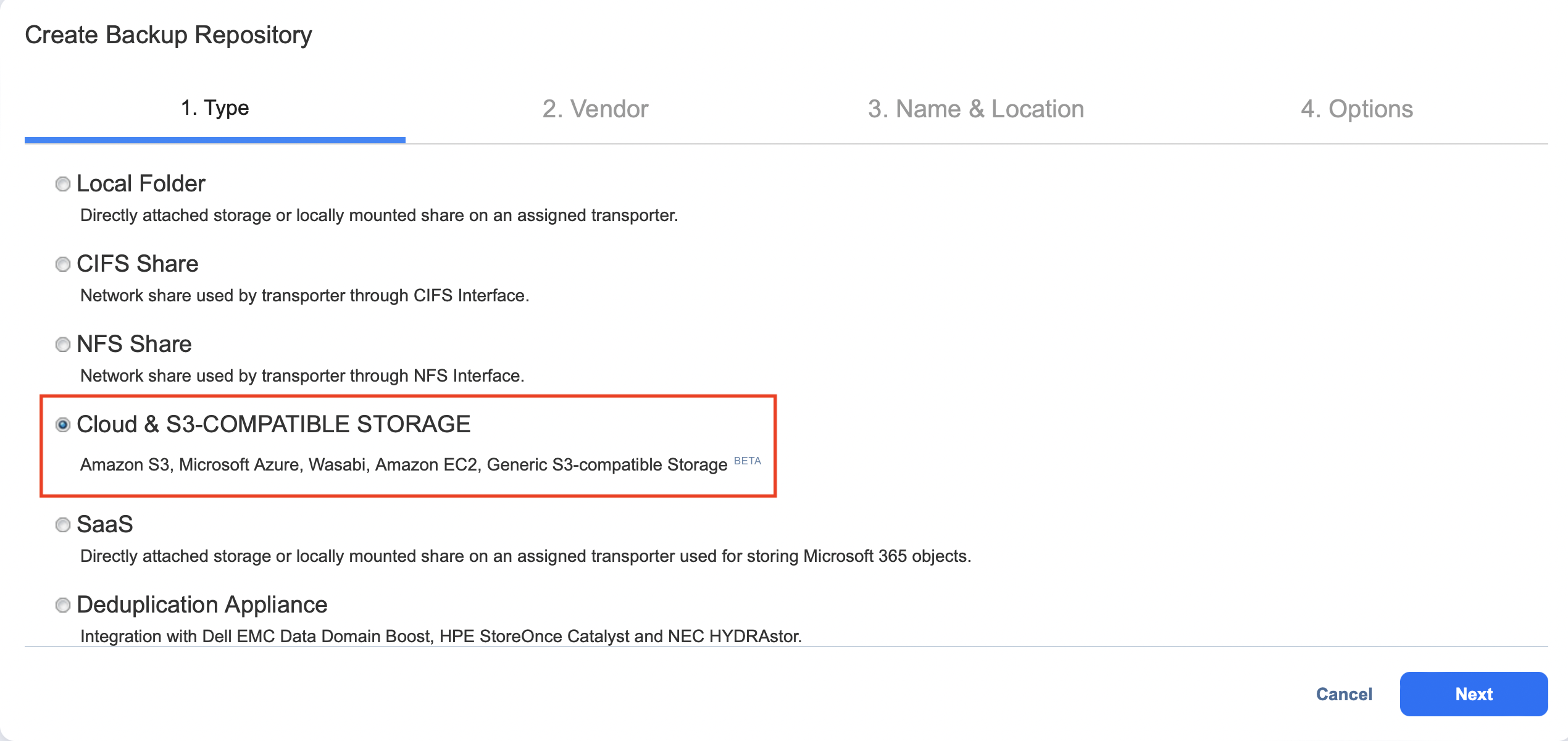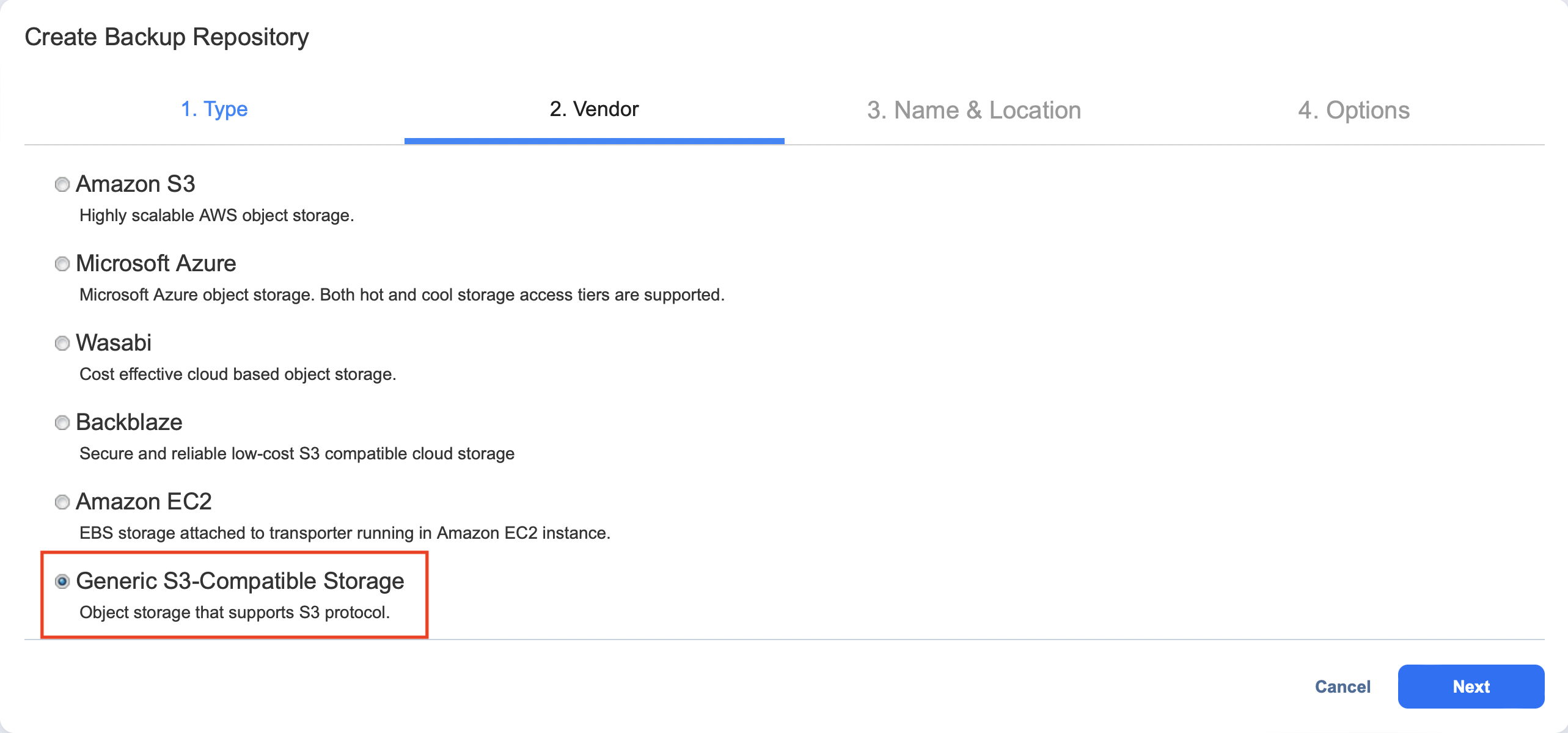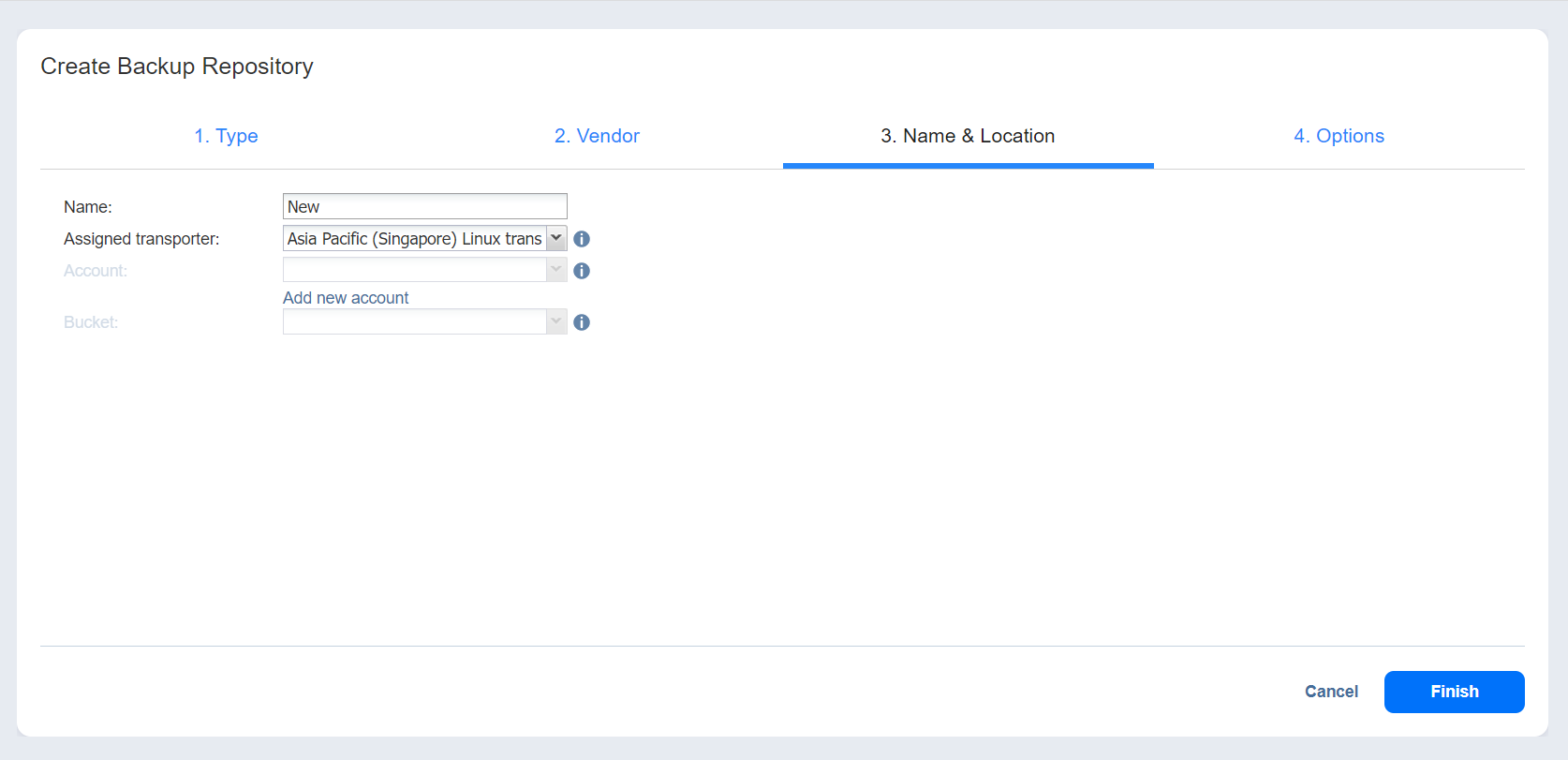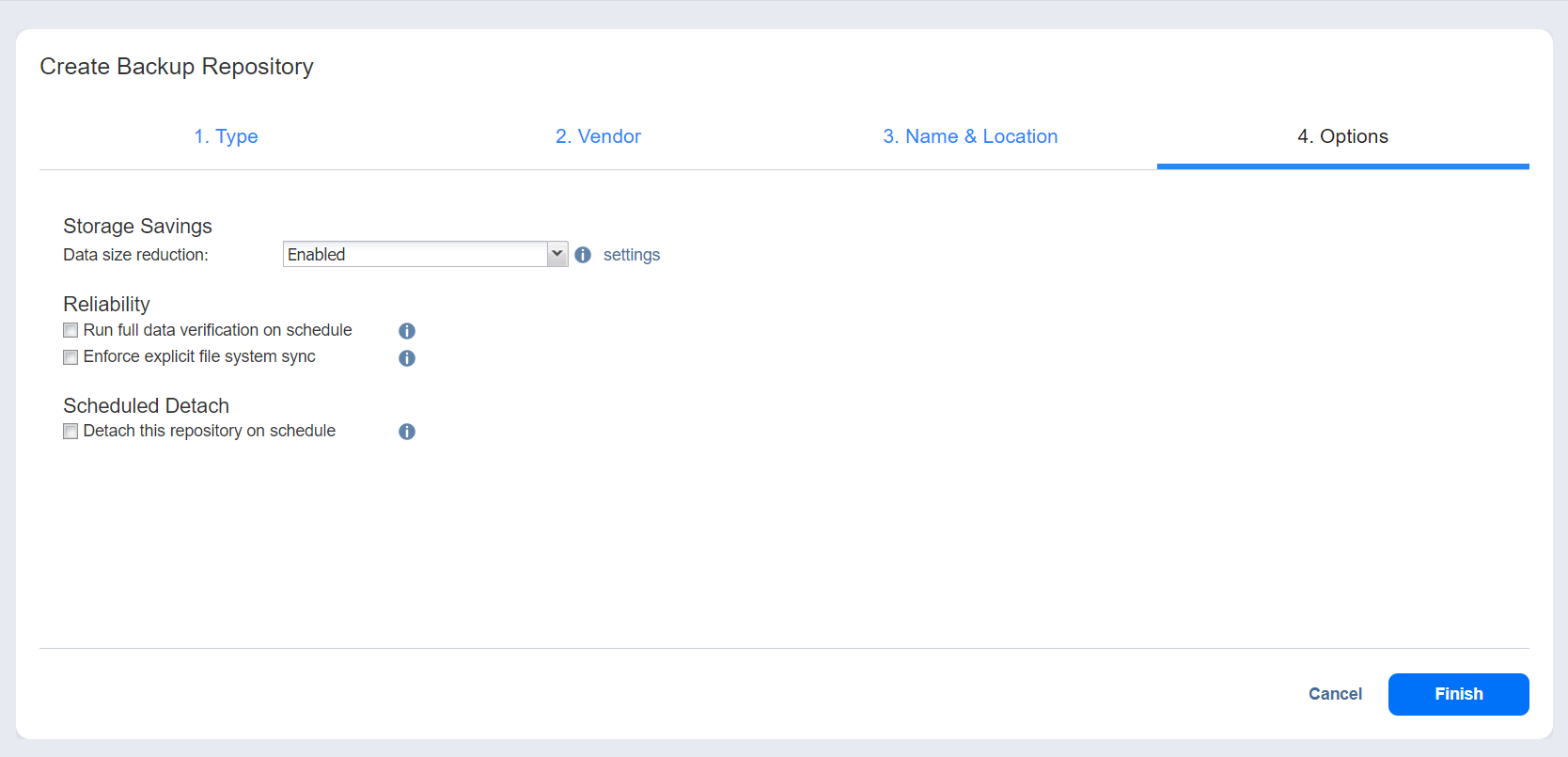Backup Repository in Generic S3-Compatible Object Storage
Note
Only specific S3-comaptible vendors are supported. Please see Feature Requirements for more information.
Before creating a repository, enable the following options for the generic S3-compatible storageused:
-
Object Lock
-
Versioning
To create a Backup Repository in a generic S3-compatible object bucket, proceed as described in the following sections:
- Create Backup Repository: Type
- Create Backup Repository: Vendor
- Create Backup Repository: Name & Location
- Create Backup Repository: Options
Important
Forever incremental backups are not supported by this location.
The S3-compatible bucket is designated exclusively for use as a NAKIVO repository. Please refrain from placing any third-party data into it.
Buckets with the following naming patterns will not be discovered:
Names shorter than 3 characters or longer than 63 characters
Names that do not start and end with a letter or number
Names containing unsupported special characters (allowed characters are: lowercase letters, numbers, dot . and hyphen -)
Names starting with the prefix xn–
Names ending with the suffix -s3alias
Names formatted as IP addresses
Create Backup Repository: Type
On the Type page of the Create Backup Repository wizard, select Cloud & S3-compatible Storage and click Next to go to the next page of the wizard.
Create Backup Repository: Vendor
On the Vendor page of the wizard, select Generic S3-Compatible Storage. Click Next to proceed to the next step.
Create Backup Repository: Name & Location
On the Name & Location page of the wizard, do the following:
-
Enter the name of the Backup Repository in the Name box.
-
Select the Transporter from the Assigned transporter drop-down list.
-
Select the existing generic S3-compatible object storage Account where the backup repository will be located.
-
Optionally, click the Add new account link if you have not yet added a generic S3-compatible object storage account to the Inventory.
-
Select the bucket where you want to store your backups from the Bucket drop-down list.
-
Click Next to go to the next page of the wizard.
Create Backup Repository: Options
On the Options page, do the following:
-
In the Storage Savings section, select a compression level for reducing the data size in the Backup Repository. Note that higher compression levels consume considerably more CPU and may slow down the backup speed. The following options are available:
-
Disabled: No compression
-
Fast: Lowest compression level
-
Medium: Medium compression level
-
Best: Maximum compression level
Note
This option cannot be configured after you create the Backup Repository.
-
-
Set up Reliability & Maintenance options:
-
Run full data verification on schedule: When this option is selected, the product runs full verification of all data available in the Backup Repository according to the specified schedule. The product reads each block of data and ensures that it is identical to the data block that was read on the source machine during the backup. This way, the product verifies each recovery point in the Backup Repository.
-
When Stop backup and recovery to run full data verification is selected, any running jobs that use this Backup Repository are stopped to run scheduled data verification. When this option is not selected, scheduled data verification is skipped if there are running jobs on this Backup Repository.
Note
Backup verification is a time-consuming process and utilizes the CPU resources of the Transporter assigned to the Backup Repository. It is recommended that you schedule backup verification during non-working hours.
-
-
Enforce explicit file system sync: When this option is selected, explicit sync with the file system is enforced during all backup operations to this repository. This setting is considered more reliable but may lead to lower performance on certain storage devices. By default, the option is disabled.
-
-
Schedule detaching of the Backup Repository:
-
Detach this repository on schedule: Select this option if you want to detach and then attach the Backup Repository on a schedule. Detaching a Backup Repository saves its data and metadata in a consistent state and then stops the product's interaction with the Backup Repository (so that it can be copied or moved). You can use this feature, for example, for the disk-to-disk-to-tape (D2D2T) data protection approach, in which backups are stored on a disk for fast operational recovery, and copied to a tape (while the repository is detached) for archiving and long-term storage.
-
Delete and re-create the repository on attach: When this option is selected, all the data in the Backup Repository is erased prior to attaching the repository to the product. As a result, jobs that write to this Backup Repository create full backups. You can use this option, for example, to create full daily, weekly, or monthly backups and write them to tape or removable media.
-
-
Click Finish to complete Backup Repository creation.