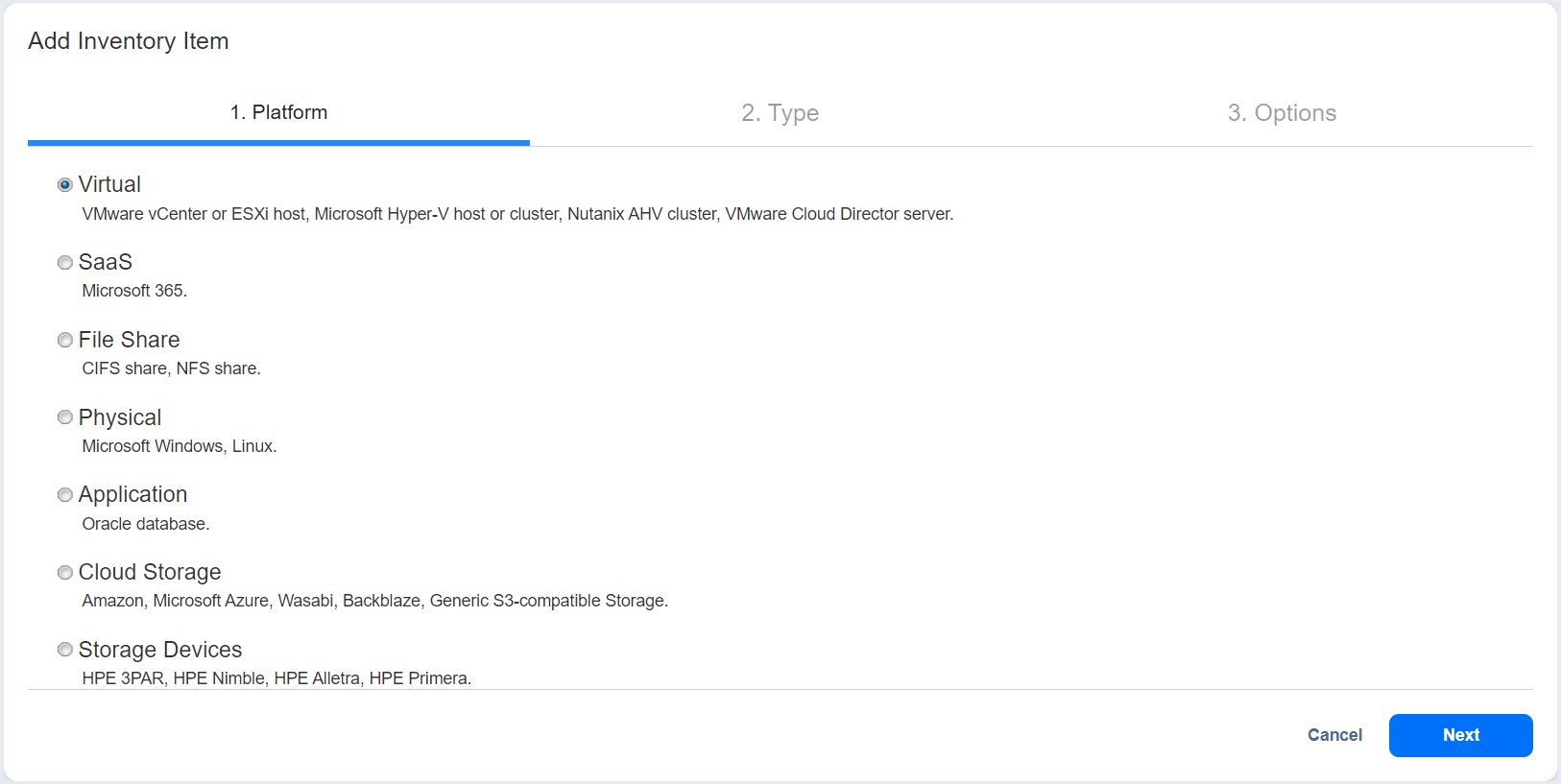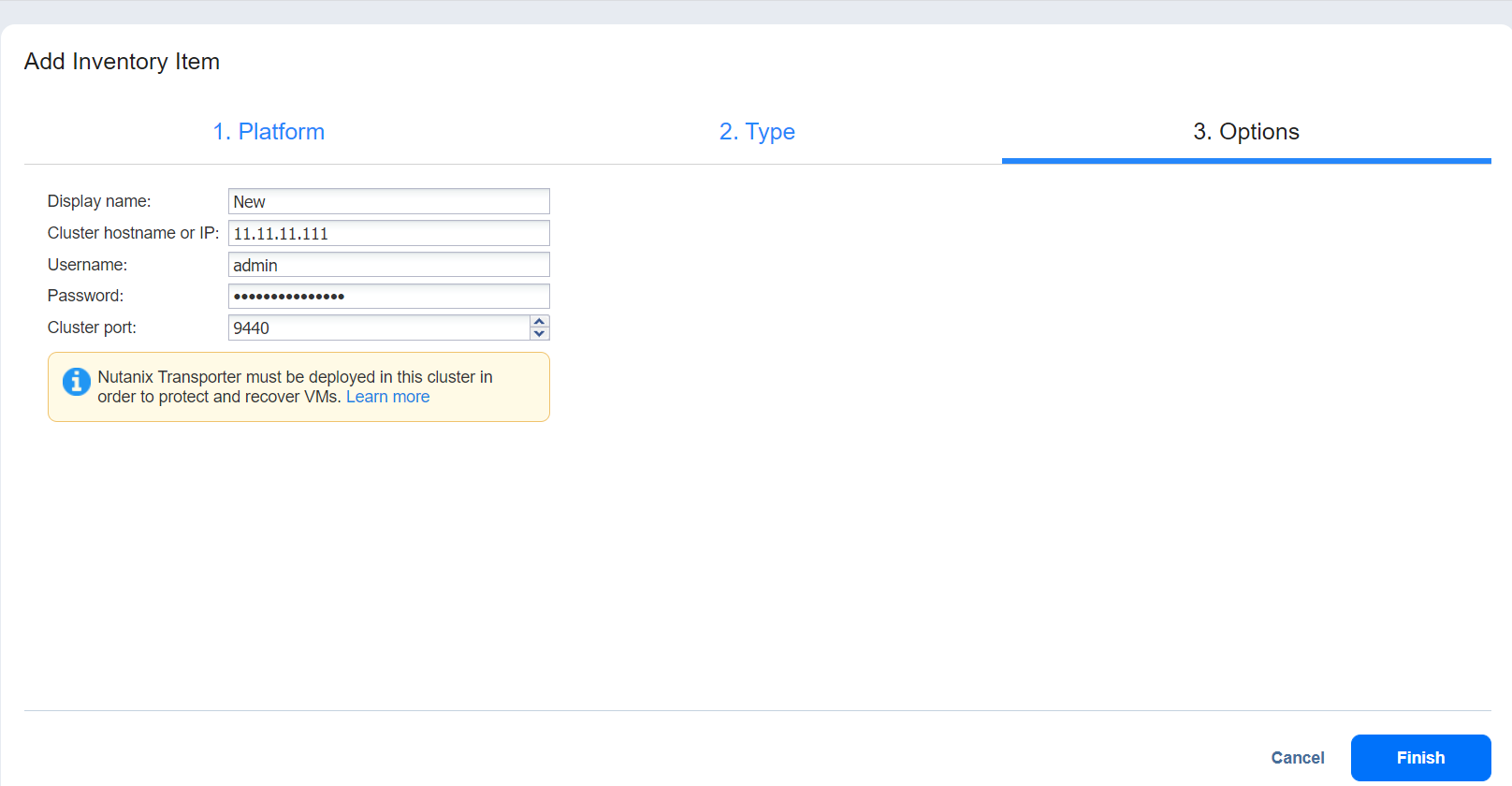Adding Nutanix AHV Clusters
To add a Nutanix AHV cluster to NAKIVO Backup & Replication, follow the steps below:
-
Make sure the AOS on your AHV cluster is a supported version.
-
Click Settings in the left pane of NAKIVO Backup & Replication.
-
Go to the Inventory page and click +.
-
On the Platform page, select Virtual and then click Next to proceed.
-
On the Type page, select Nutanix AHV cluster and then click Next to proceed.
-
The Options page opens. Set the following parameter page:
-
Display name: Specify a name for the cluster. This name will be displayed in the Inventory. If you leave the name field empty, the system will fill it in automatically with the contents of the Cluster hostname or IP field during the save process.
-
Cluster hostname or IP: Specify the hostname or IP address of the Nutanix AHV cluster that you want to add to the Inventory.
-
Username and Password: Specify the credentials of the Nutanix AHV cluster that you want to add to the Inventory.
-
Cluster port: Specify the port of the cluster (9440 by default).
-
-
Click Finish. The added cluster is displayed on the Inventory tab.
Important
The Nutanix Transporter must be deployed in the cluster to enable backup/recovery operations. You will still be able to add the cluster to the Inventory, but Nutanix operations will be disabled in the menu until the Transporter is deployed. The system will notify you with a warning message if the Transporter is missing.

Refer to Deploying Transporter as Nutanix AHV Appliance for more details about deploying Nutanix AHV transporters.