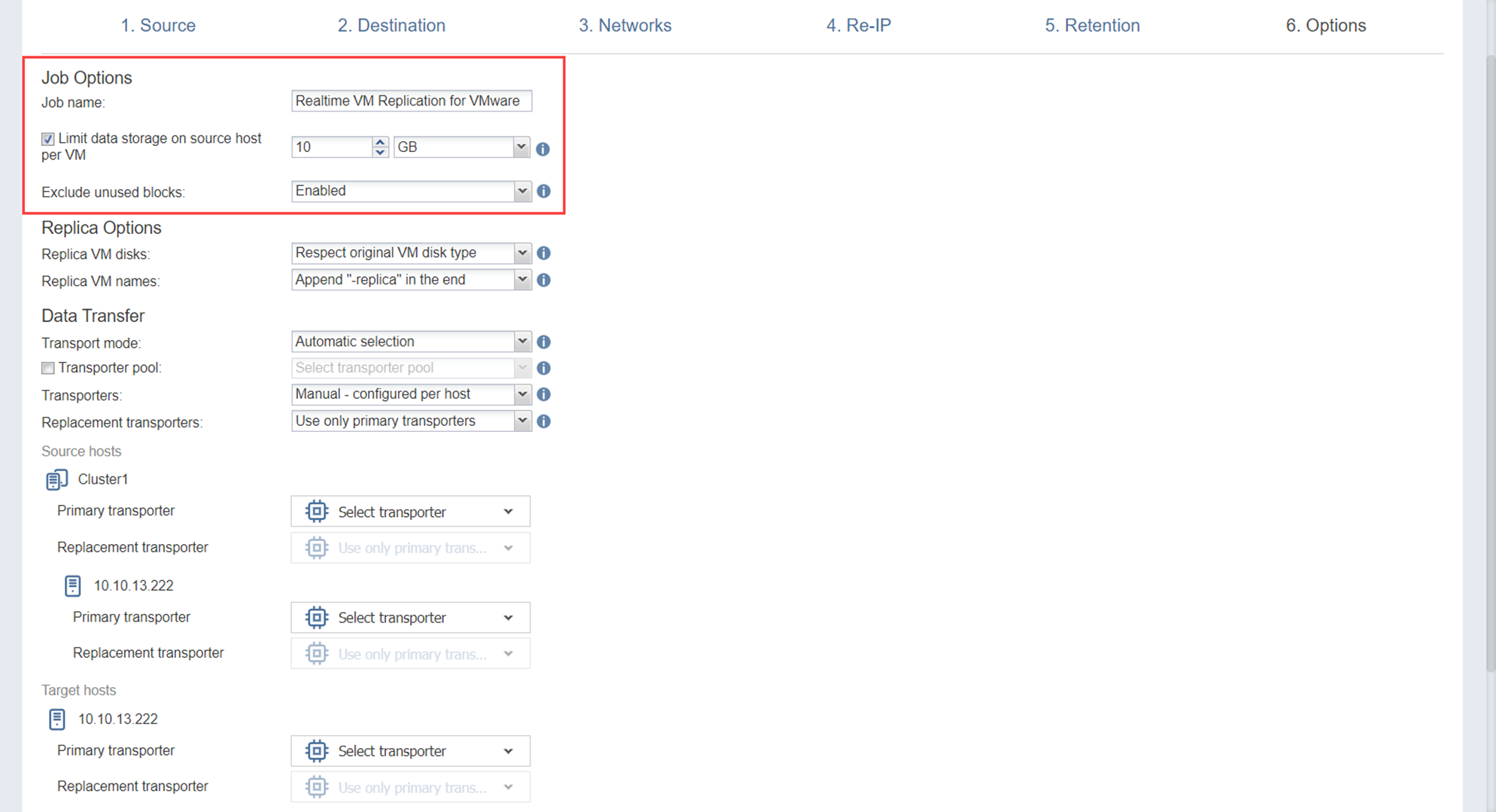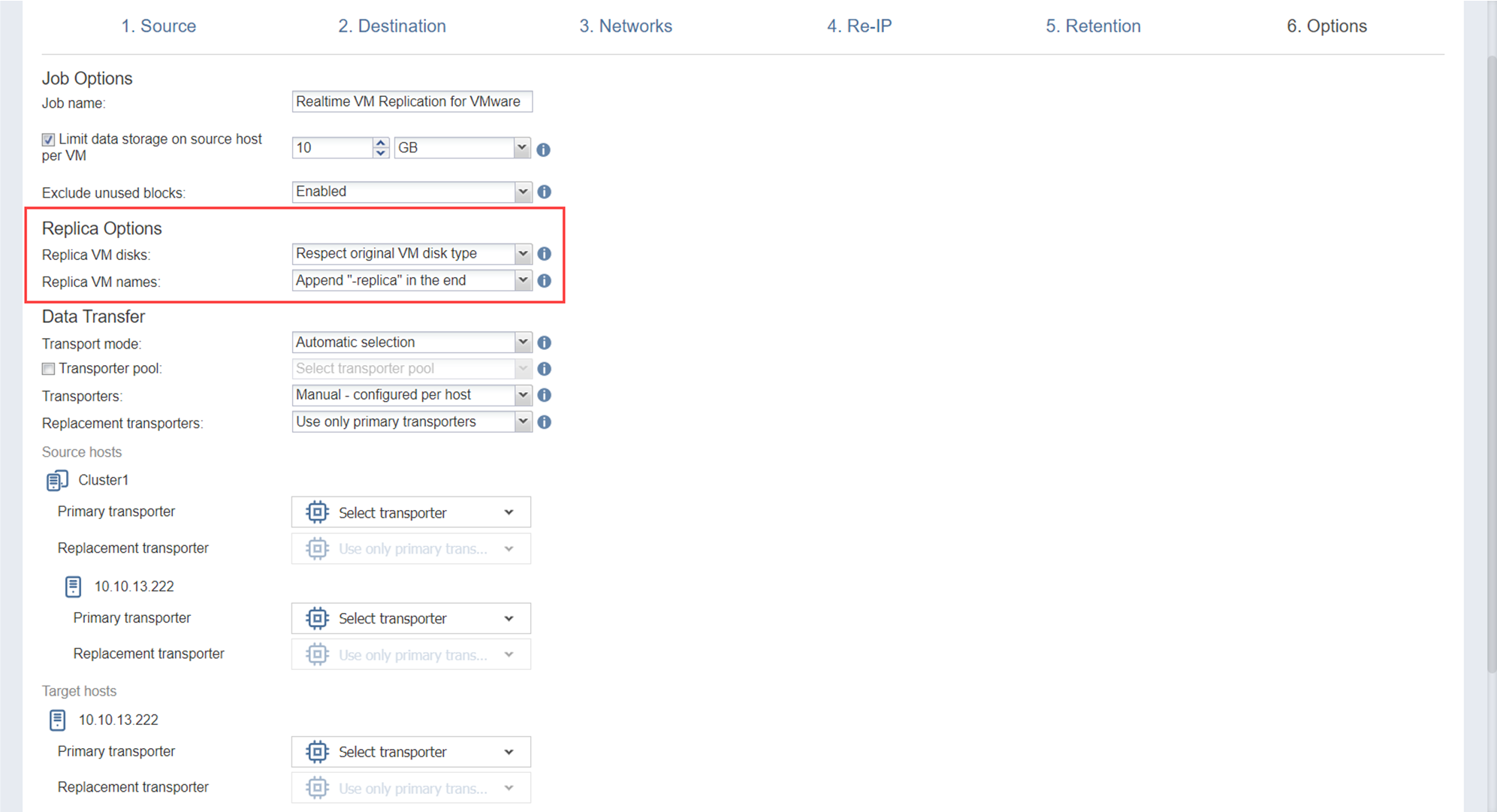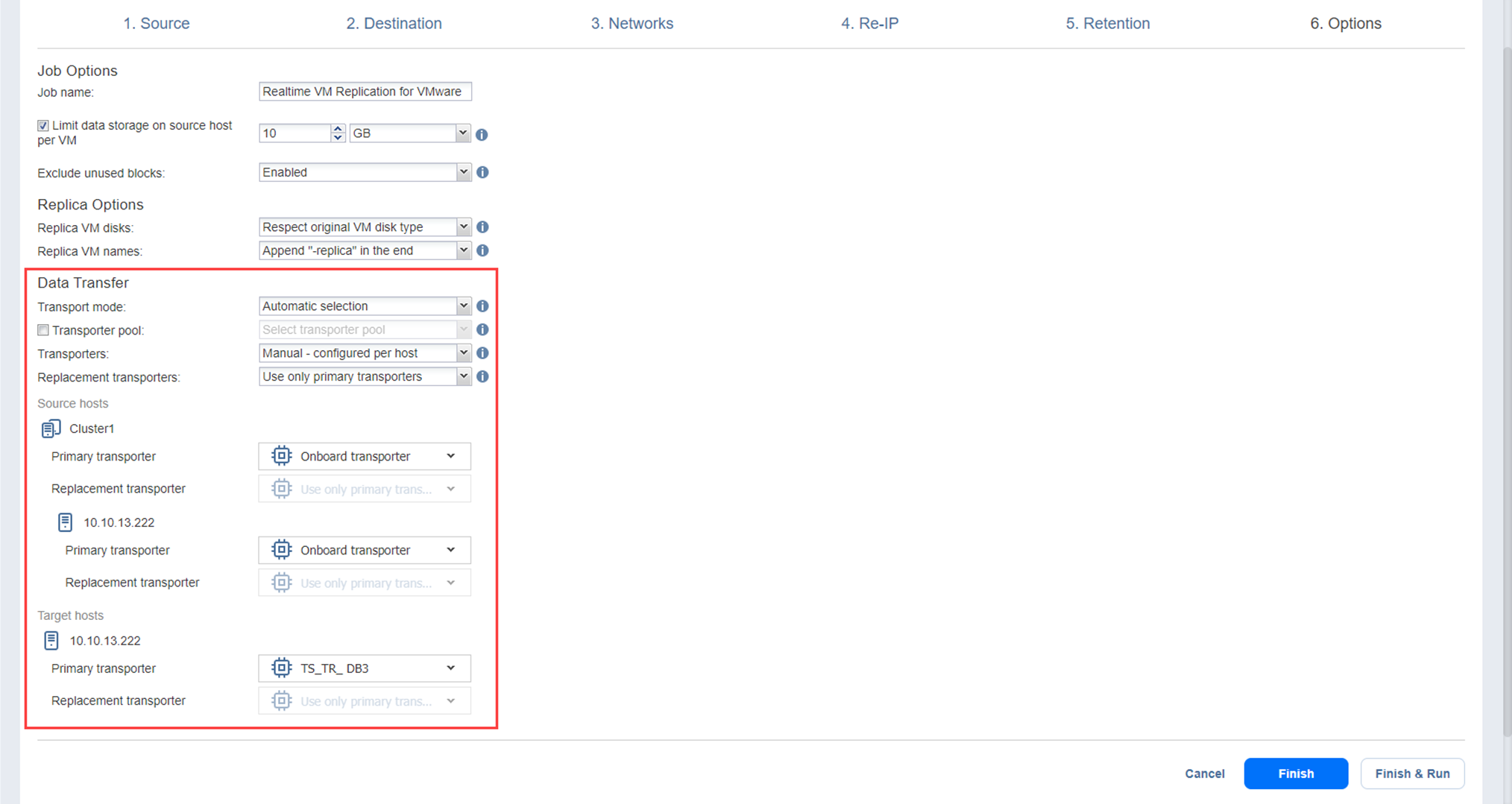Real-Time Replication (Beta) Job Wizard for VMware: Options
On the Options page of the wizard, configure job, replica, and data transfer settings as described in the sections below:
Job Options
In the Job Options section, configure the following:
-
Job name: Set a name for the real-time replication job.
-
Limit data storage on source host per VM: Optionally, select this option to limit the data stored on the source host before transferring to the target host to the set size per VM. If the size limit is exceeded for a VM, replication for that VM fails.
-
Exclude unused blocks: Select this option to automatically exclude unused disk blocks and blocks occupied by deleted files during processing of source objects running Windows OS. This allows you to reduce backup storage space and object processing time.
Replica Options
In the Replica Options section (available for VMware, Hyper-V replication jobs only), configure the following:
-
Replica VM disks: Choose one of the following options from the drop-down menu:
-
Respect original VM disk type: With this option enabled, the created disk will be of the same type as that of the source VM.
-
Create only thin disks on target VMs (VMware vSphere): With this option enabled, only thin disks will be created on target VMs. Use this option to save space on target datastore.
-
Create dynamic size disks on target VMs (Microsoft Hyper-V): With this option enabled, only dynamic size disks will be created on target VMs. Use this option to save space on target storage.
Note
The Replica VM disks menu is disabled if target objects already exist for all source objects of the replication job and the user will receive the "Disk type cannot be changed for the existing replica." message.
-
-
Replica VM names: Choose one of the following replica VM names options:
Data Transfer
In the Data Transfer section, configure the following:
-
Transport mode: Choose one of the following transport modes for the real-time replication job:
-
SAN only: With this option selected, NAKIVO Backup & Replication only uses direct SAN access to retrieve VM data. If direct SAN access to VM data is not available, the job will fail.
-
Hot Add only: With this option selected, NAKIVO Backup & Replication only uses Hot Add to retrieve VM data. If direct Hot Add is not available, the job will fail.
-
LAN only: With this option selected, NAKIVO Backup & Replication only retrieves VM data via LAN.
-
-
Transporter pool: If selected, only the Transporters that belong to the chosen Transporter pool are used during the job run.
-
Transporters: Manually select the Transporters to be used for the replication job by selecting Manual-configured per host. With this option, manually specify a Transporter to be used for each source and target host.
Replacement Transporters
When configuring NAKIVO Backup & Replication, you can manually select a primary and replacement Transporter for each separate host or set them to be selected automatically.
Note
This option becomes available only if you select Manual - configured per host from the Transporters drop-down list.You have the following options:
-
Select automatically: When selected, the replacement Transporters are selected automatically for each host.
-
Use only primary transporters: When selected, only primary Transporters are used during job execution.
-
Select manually per host: When selected, the Transporters can be selected manually or can be set to be chosen automatically for each separate host.
-
Note
You may only select target Transporters that are deployed on the target host and have the Journal Service installed. For more information, see Deploying Transporter as VMware Appliance and Installing the Journal Service.